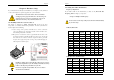User`s guide
Chapter 2
15
JP6A/B (Enable/Disable USB 2/3, 4/5 Device Power ON Jumper)
A USB keyboard hot key or a USB mouse click can turn on this motherboard. To
use this function, select [Enable] at the USB Resume from S3 under Wake Up
Events in the BIOS's Power Management setup screen. You must also set this
jumper's cap to pins [2-3] to use this function.
JP23 (Green LED Mode Jumper):
This motherboard provides a Green LED flash Jumper. This cap is to setup Green
LED flash mode. The default value is [1-2], which is manufacture defined. For user
defend or OEM please set the jumper cap at [
2-3
].
Pin
Definition
1-2
Disable (default)
2-3
Enable
Pin
Definition
1-2
CHAINTECH (default)
2-3
OEM
Chapter 2
16
JP25 (Setup CPU FSB. Freq. Jumper)
This cap setups up the CPU Ext. Clock Frequency.
1-2: The default value is 133/166/200 MHz (This will allow the CPU’s Ext.
Frequency and memory frequency to be adjusted through the BIOS.).
2-3: Set 100 MHz at CPU Ext. frequency. (The will allow the Memory frequency to
be adjusted through the BIOS.).
CN1A (Front Panel Connector):
1. PWR-SW (Over-ride Power Button Connector):
The power button on the ATX chassis can be used as a normal power switch as
well as a device to activate Advanced Power Management Suspend mode. This
mode is used for saving electricity when the computer is not in use for long periods
of time. The Soft-OFF by PBTN function in BIOS's Power Management Setup
menu must be set to [
Delay 4 Sec.
] to activate this function.
When the Soft-OFF by PBTN function is enabled, pushing the power button
rapidly will switch the system to Suspend mode. Any occurrence of external
activities such as pressing a key on the keyboard or moving the mouse will bring
Pin
Definition
1-2
133/166/200 MHz
(default)
2-3
100 MHz