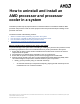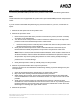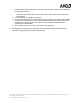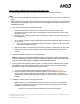Installation Manual
AMD,theAMDArrowlogo,Athlon,andcombinationsthereof,aretrademarksofAdvancedMicroDevices,Inc.Othernamesusedinthisdocumentareforidentificationpurposesonlyand
maybetrademarksoftheirrespectiveowners.
©2018AdvancedMicroDevices,Inc.Allrightsreserved.
How to remove / uninstall an AMD processor and processor cooler:
To remove a preinstalled AMD processor and a processor cooler, refer to the following instructions:
Note!
These instructions are only applicable for systems with a pre-installed AMD processor and processor
cooler.
If you do not feel comfortable with performing any of the instructions on your own, consult with an
expert.
1. Remove the side panel or lid of the system’s case
2. Remove the processor cooler:
1. Disconnect the power cable of the processor cooler from the power (connector or header)
connection on the motherboard
2. Turn the cam lever of the processor cooler to release and relieve force on the clips of the
processor cooler and motherboard processor cooler bracket
i. Ensure that the processor cooler clips are unhooked and clear from the processor cooler
retention frame anchors of the motherboard
3. Gently hold and twist the processor cooler to break the adhesion seal caused by the
thermal interface material (TIM) between the processor and processor cooler base
Note! Twist in a clock and anti-clockwise rotational direction, which creates a shear force in
the thermal interface. Failure to break the adhesion seal between the processor cooler and
the processor may result in pulling the processor out of the socket, possibly resulting in
processor and / or socket damage.
4. Gently lift the processor cooler up vertically away from the processor
3. Remove any thermal interface left on top of the processor:
Leave the processor in the motherboard socket during cleaning to prevent damage to the pins
of the processor.
1. Clean off the thermal interface material with a dry paper towel or tissue
2. Mop or dab when cleaning off thermal material from the processor
3. While cleaning the processor, ensure that no dried thermal material or other debris falls
onto the motherboard or around the motherboard socket. If so, wipe or brush it off as best
possible
4. Avoid using wet organic solvents or chemicals such as acetone or alcohol as these
chemicals can cause contaminants to flow into the socket. Look for any remaining thermal
interface material on the processor edge and remove the material with a cotton bud or the
folded edge of a cleaning wipe, paper towel or tissue
4. Remove the processor: