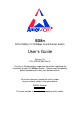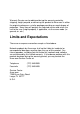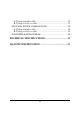SD8n 8-Port NWay 10/100Mbps Fast Ethernet Switch User’s Guide Version 1.0 P/N: ATSD8-9904 Rev.A This User's Guide contains important information regarding the installation of your 10/100Mbps Switch. Please read it completely before attempting to install your Network switch. For future reference, record the serial number of your network switch in the space below: SERIAL Number The serial number is located on the bottom of the switch.
Amer.com 7259 Bryan Dairy Road, Largo, FL 33777. © Amer.com, 1999. All rights reserved. No part of this publication may be reproduced in any form or by any means or used to make any derivative such as translation, transformation, or adaptation without permission from Amer.com, as stipulated by the United States Copyright Act of 1976. Amer.com reserves the right to make changes to this document and the products which it describes without notice. Amer.
Limited Lifetime Warranty In the event of a defect in quality or workmanship, Amer.com will repair or replace any hardware product sold by Amer.com with new or reconditioned parts free of charge in North America for a limited lifetime period unless otherwise specified on the sales invoice from the date of original purchase. All removed parts become the property of Amer.com. All replaced parts assume the original warranty. This warranty is extended only to the original purchaser.
Warranty Service can be obtained during the warranty period by shipping, freight prepaid, or delivering the product to Amer.com in either the original package or a similar package providing an equal degree of protection. Amer.com will perform the required service and return the unit to the user (freight prepaid), if applicable, via the same mode (i.e. ground, air, etc.) Limits and Expectations There are no express warranties except as listed above. Network products by Amer.
FCC Warning This equipment has been tested and found to comply with the regulations for a Class B digital device, pursuant to Part 15 of the FCC Rules. These limits are designed to provide reasonable protection against harmful interference when the equipment is operated in a commercial environment. This equipment generates, uses, and can radiate radio frequency energy and, if not installed and used in accordance with this user’s guide, may cause harmful interference to radio communications.
T ABLE OF C ONTENTS ABOUT THIS GUIDE .........................................................III PURPOSE ............................................................................... III TERMS/USAGE ...................................................................... III OVERVIEW OF THIS USER’S GUIDE........................................ IV INTRODUCTION .................................................................. 1 FAST ETHERNET TECHNOLOGY ..............................................
A. Using straight cable..................................................... 15 B. Using crossover cable.................................................. 15 SWITCH TO SWITCH (OTHER DEVICES) ................................. 15 A. Using straight cable..................................................... 16 B. Using crossover cable.................................................. 16 PORT SPEED & DUPLEX MODE ............................................ 16 TECHNICAL SPECIFICATIONS ............................
A BOUT T HIS G UIDE Congratulations on your purchase of the SD8n Fast Ethernet 8-port 10/100M NWay Switch. This device integrates 100Mbps Fast Ethernet and 10Mbps Ethernet network capabilities in a highly flexible desktop package. Purpose This manual discusses how to install your SD8n Fast Ethernet 8-port 10/100M NWay Switch.
Overview of this User’s Guide Chapter 1, Introduction. Describes the Switch and its features. Chapter 2, Unpacking and Setup. Helps you get started with the basic installation of the Switch. Chapter 3, Identifying External Components. Describes the front panel, rear panel and LED indicators of the Switch. Chapter 4, Connecting the Switch. Tells how you can connect the Switch to your Ethernet network. Appendix A, Technical Specifications.
I NTRODUCTION This chapter describes the features of the Switch and some background information about Ethernet/Fast Ethernet switching technology. Fast Ethernet Technology The growing importance of LANs and the increasing complexity of desktop computing applications are fueling the need for high performance networks. A number of high-speed LAN technologies have been proposed to provide greater bandwidth and improve client/server response times.
other 10Mbps Ethernet environments, it provides a straightforward upgrade and takes advantage of the existing investment in hardware, software, and personnel training. Switching Technology Another approach to pushing beyond the limits of Ethernet technology is the development of switching technology. A switch bridges Ethernet packets at the MAC address level of the Ethernet protocol transmitting among connected Ethernet or Fast Ethernet LAN segments.
For Fast Ethernet networks, a switch is an effective way of eliminating problems of chaining hubs beyond the “two-repeater limit.” A switch can be used to split parts of the network into different collision domains, making it possible to expand your Fast Ethernet network beyond the 205-meter network diameter limit for 100BASE-TX networks.
Features The Switches were designed for easy installation and high performance in an environment where traffic on the network and the number of users increase continuously. The Switches with their small, compact size were specifically designed for small to middle range workgroups. These Switches can be installed where space is limited; moreover, they provide immediate access to a rapidly growing network through a wide range of user-reliable functions.
workgroups can connect to the Switches now, and change adapters and hubs anytime later without needing to change the Switches or reconfigure the network. The Switches combine dynamic memory allocation with store-and-forward switching to ensure that the buffer is effectively allocated for each port, while controlling the data flow between the transmit and receive nodes to guarantee against all possible packet loss.
Flow control for any port. This minimizes dropped packets by sending out collision signals when the port’s receiving buffer is full. Note that flow control is only available in half duplex mode. Data forwarding rate per port is at wire-speed for 100Mbps speed. Data forwarding rate per port is at wire-speed for 10Mbps speed. Data filtering rate eliminates all error packets, runts, etc., per port at wire-speed for 100Mbps speed. Data filtering rate eliminates all error packets, runts, etc.
Unpacking Open the shipping carton of the Switch and carefully unpack its contents. The carton should contain the following items: One 8-port 10/100M NWay Fast Ethernet Switch One external power adapter This User’s Guide If any item is found missing or damaged, please contact your dealer for replacement. Setup The setup of the Switch can be performed using the following steps: The surface (e.g. table top) must support at least 1.5 kg for the Switch’s weight. The power outlet should be within 1.
Make sure that there is proper heat dissipation and adequate ventilation around the Switch. Do not place heavy objects on the Switch.
I DENTIFYING E XTERNAL C OMPONENTS This section identifies all the major external components of the hub. Both the front and rear panels are shown, followed by a description of each panel feature. The indicator panel is described in detail in the next chapter. Front Panel The figure below shows the front panel of the switch. 8-port Fast Ethernet 10/100M NWay Switch LED Indicator Panel Refer to the LED Indicator section for detailed information about each of the hub’s LED indicators.
8-port Fast Ethernet 10/100M NWay Switch DC Power Jack: Power is supplied through an external AC power adapter. Check the technical specification section for information about the AC power input voltage. Since the switch does not include a power switch, plugging its power adapter into a power outlet will immediately power it on. MDI-X Jacks: Use these jacks to connect stations to the hub.
Uplink Jack(s) (MDI-II): Use this jack to connect stations to the hub. This is MDI-II (Mediumdependent Interface, straight-wired) jack, which means you can connect the hub to a device with a MDI-X port using an ordinary straight-through cable, making a crossover cable unnecessary.
LED Indicators Power Indicator (PWR) This indicator lights green when the hub is receiving power, otherwise, it is off. Full/Half Duplex, 10/100M Collision (FDX10/100(green), COLL 10/100(amber)) This LED indicator lights green when a respective port is in full duplex (FDX) mode. Otherwise, it is OFF for half duplex (HDX) operation. It will blink amber when collisions are occurring on the respective port.
C ONNECTING T HE S WITCH This chapter describes how to connect the Switch to your Fast Ethernet network. In each of the following figures, the 8-port 10/100M NWay Fast Ethernet Switch is shown. PC to Switch A PC can be connected to the Switch via a two-pair Category 3, 4, 5 UTP/STP straight cable (Cat.5 must be used for 100Mbps). The PC (equipped with a RJ-45 10/100Mbps phone jack) should be connected to any of the 8 ports (1x - 8x) of the 8-port Switch.
speed. 2. The FDX 10/100, COLL 10/100 LED indicator depends upon LAN card capabilities for fullduplex or half-duplex. Hub to Switch A hub (10 or 100BASE-TX) can be connected to the Switch via a two-pair Category 3, 4, 5 UTP/STP straight cable (Cat.5 must be used for 100Mbps). The connection is accomplished from the hub uplink (MDIII) port to any of the Switch (MDI-X) ports: 1x - 8x for the 8-port 10/100 Fast Ethernet Switch. A.
should light up as the following: 1. FDX 10/100, COLL 10/100 LED indicator is OFF. 2. 100LINK/ACT, 10LINK/ACT LED indicator is lit green. Hub without Uplink (MDI-II) port If a hub is not equipped with an uplink (MDI-II) port, connection can be made using either straight cable or crossover cable. A. Using straight cable When using straight cable, the connection can be made from the uplink (MDI-II) port of the Switch to any port of the Hub. B.
Category 3, 4, 5 UTP/STP straight or crossover cable (Cat.5 must be used for 100Mbps). A. Using straight cable When using straight cable, this is done from the uplink (MDI-II) port of the Switch (Switch A) to any of the 10Mbps or 100Mbps (MDI-X) ports of the other switch (switch B) or other devices. B. Using crossover cable When using crossover cable, this is done from any (MDI-X) port of the Switch (Switch A) to any of the 10Mbps, 100Mbps (MDI-X) ports of the other switch (switch B) or other device. 1.
transmission connection: mode for any new twisted-pair If the attached device does not support autonegotiation or has auto-negotiation disabled, an auto-sensing process is initiated to select the speed and set the duplex mode to half-duplex.
T ECHNICAL S PECIFICATIONS General Standards IEEE 802.3 10Base-T Ethernet IEEE 802.3u 100 Base-TX Fast Ethernet ANSI/IEEE Std 802.3 NWay auto-negotiation Protocol CSMA/CD Data Transfer Rate Ethernet: 10Mbps (half duplex), 20Mbps (full duplex) Topology Star Fast Ethernet: 100Mbps (half duplex), 200Mbps (full duplex) General Network Cables 10BASET: 2-pair UTP Cat. 3,4,5 (100 m), EIA/TIA568 100-ohm STP (100 m) 100BASE-TX: 2-pair UTP Cat.
Physical and Environmental DC inputs DC12V/1.5A Power Consumption 18 watt. (max.
RJ-45 P IN S PECIFICATION When connecting your 8-port 10/100M NWay Fast Ethernet Switch to another switch, a bridge or a hub, a modified crossover cable is necessary. Please review these products for matching cable pin assignment. The following diagram and tables show the standard RJ-45 receptacle/connector and their pin assignments for the switch-to-network adapter card connection, and the straight / crossover cable for the Switch-toswitch/hub/bridge connection.
The standard RJ-45 receptacle/connector The following shows straight cable and crossover cable connection: Straight cable for Switch (uplink MDI-II port) to switch/Hub or other devices connection Crossover cable for Switch (MDI-X port) to switch/hub or other network devices (MDI-X port) connection 22