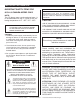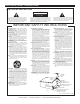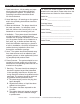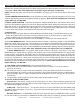User guide
between 4%, will allow the least amount of pitch manipulation and 100% will allow the most amount of pitch
manipulation. Note: 100% Pitch Adjustment works with regular CDs only, not Mp3 CDs.
NOTE: Pressing this button and turning the JOG WHEEL (11) allows you to view the File Name, Title, Artist,
& Genre.
7. PITCH PERCENTAGE SELECTOR - Press this button to select pitch range percentages of 4%, 8%, 16%,
& 100%. See adjusting the PITCH SLIDER'S RANGE on page 24. Note: 100% Pitch Adjustment works with
regular CDs only, not Mp3 CDs.
8. TEMPO LOCK FUNCTION - This button activates the TEMPO LOCK function. This function allows you to
use the PITCH SLIDER to speed up or slow down playback speed without altering the tonal pitch of the track.
When this function is not engaged the original tonal pitch of the track will be altered giving you the "chipmunk"
effect when a track is played at a high rate of speed, or the "James Earl Jones" effect when a track is slowed
to much. When this function is activated the LED above the button will glow.
9. TAP BUTTON -
A. Press this button to switch between manual BPM and Auto BPM. When in manual BPM mode, tap this
button to the beat of the current track. Press and hold this button for at least 3 secs. to switch to Auto
BPM. The BPM mode your are currently in is displayed in the LCD.
B. In MIDI mode, pressing the TAP button and PITCH BEND +/- buttons (10) will change channels
10. (+) PITCH BEND BUTTON - The (+) pitch bend function creates a momentary “BUMP” in the CD’s BPM’s
(Beats per minute) while it is playing. This will allow you to match the beats between two playing CD’s or any
other music source. Remember, this is a momentary function. When you remove your finger from this button,
the BPM’s will automatically return to PITCH SLIDERS (5) selected pitch. Holding down this button will give a
maximum of +100% pitch. Note: 100% Pitch Adjustment works with regular CDs only, not Mp3 CDs.
(-) PITCH BEND BUTTON - The (-) pitch bend function creates a momentary “Slow Down” in the CD’s
BPM’s (Beats per minute) while it is playing. This will allow you to match the beats between two playing CD’s
or other playing music source. Remember, this is a momentary function. When you remove your finger from
the pitch button, the BPM’s will automatically return to PITCH SLIDERS (5) pitch value. Holding down this but-
ton will give a maximum of -100% pitch. Use this function to slow to another playing music source. Be sure
to notice that this function is a momentary pitch adjustment, for a more precise adjustment use the PITCH
SLIDER (5) to match the BPM’s with another playing music source. Note: 100% Pitch Adjustment works with
regular CDs only, not Mp3 CDs.
11. JOG WHEEL (TOUCH SENSITIVE) - This wheel has three functions;
A. The jog wheel will act as a frame search control when the CD is in pause or cue mode, allowing
you to set a cue point.
B. The wheel also works as a pitch bend during Playback. Turning the wheel clockwise will increase the
pitch percentage up to 100%, and turning the wheel in the counter-clockwise direction will decrease the
pitch percentage down to -100%. The pitch bend will be determined on how long you turn the jog wheel
continuously.
C. The jog wheel is used to apply the scratch effect when Scratch Mode is active.
12. IN, OUT, & RELOOP BUTTONS -
OUT BUTTON - This button is used to set the ending point of a loop. A loop is started by pressing the IN
BUTTON, and pressing the OUT BUTTON to set the loop ending point. The loop will continue to play until the
OUT BUTTON is pressed once again.
IN BUTTON - “CUE ON THE FLY” - This function allows you to set a CUE POINT (see CUE POINT page
20) without music interruption (“on the fly”). This button also sets the starting point of a seamless loop (see
SEAMLESS LOOP).
RELOOP BUTTON - If a SEAMLESS LOOP has been made (see setting a SEAMLESS LOOP on page
21), but the CD Player is not actively in SEAMLESS LOOP mode (a loop is not playing), pressing the RELOOP
GENERAL FUNCTIONS AND CONTROLS (Cont.) CD PLAYER
©American Audio® - www.AmericanAudio.us - Encore 2000 Instruction Manual Page 10