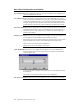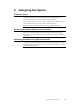Technical information
Chapter 8 Assigning Hot Spares
129
8 Assigning Hot Spares
Global Hot Spares
To make a hot spare, click on a physical drive that is in Ready status. All
physical drives appear in one of the Physical Devices windows.
If you inadvertently click on a drive icon for a physical drive that you do not
want to make a hot spare, click on it again to deselect the drive.
Drag and drop the selected physical drive into the global hot spare pool.
Reclaiming Hot Spares While Running the Wizard
Select one or more hot spares and click on the Reclaim button on the Array
Definition screen. The selected hot spare physical drives are changed to Ready
drive status.
Reclaiming Hot Spares During Normal Operation
To change a drive from a hot spare to a drive in the Ready state, Select the drive
and click the right mouse button. Choose Tools and choose Fail Drive. The drive
will return to the Ready state.