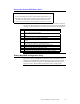Technical information
Chapter 2 MegaRAID Configuration Utility
33
Using a Pre-loaded SCSI Drive “As-is”
Important
To use a pre-loaded system drive in the manner described here, you
must make it the first logical drive defined (for example: LD1) on the
controller it is connected to. This will make the drive ID 0 LUN 0.
If the drive is not a boot device, the logical drive number is not critical.
You may have a SCSI disk drive that is already loaded with software. The drive
may be a boot disk containing an operating system. You can use the MegaRAID
controller as a SCSI adapter for such a drive by performing the following steps:
Step Action
1 Connect the SCSI drive to the channel on the MegaRAID controller, with
proper termination and TID settings.
2 Boot the computer and start Configuration Utility by pressing <Ctrl>
<M>.
3 Choose Easy Configuration from the Configure menu.
4 Press the cursor keys to select the pre-loaded drive.
5 Press the spacebar. The pre-loaded drive should now become an array
element.
6 Press <Enter>. You have now declared the pre-loaded drive as a one-disk
array. Display the logical drive configuration screen.
7 Set the read policy and cache option on the Advanced menu.
8 Exit the Advanced menu. Highlight Accept and press <Enter>.
9 Press <Esc> and choose Yes at the Save prompt.
10 Exit Configuration Utility and reboot.
11 Set the host system to boot from SCSI, if such a setting is available.
Exiting MegaRAID Configuration Utility
Press <Esc> when the MegaRAID Configuration Utility management menu is
displayed to exit MegaRAID Configuration Utility. Choose Yes at the prompt.
You must then reboot the computer. The MegaRAID BIOS message appears
again. Press <Esc> when the BIOS Configuration Utility prompt appears.