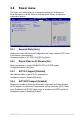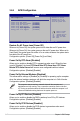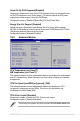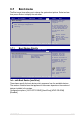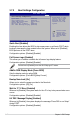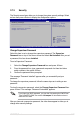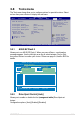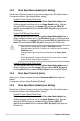Specifications
3-40 Chapter 3: BIOS setup
3.8.3 Drive Xpert Mode Update [Last Setting]
Set this item to [Mode change] to show further settings of the Drive Xpert feature.
Conguration options: [Last setting] [Mode change]
Update To Super Speed [Press Enter]
This item appears only when you set the Drive Xpert Mode Update item
to [Mode change] and allows you to use Super Speed function. Plug two
identical SATA hard drives in the orange SATA port labeled SATA_E1
(port 0) and the white SATA port labeled SATA_E2 (port 1) and press the
<Enter> key.
Update To EZ Backup [Press Enter]
This item appears only when you set the Drive Xpert Mode Update item to
[Mode change] and allows you to use EZ Backup function. Plug two identical
SATA hard drives in the orange SATA port labeled SATA_E1 (port 0) and the
white SATA port labeled SATA_E2 (port 1) and press the <Enter> key.
• Make necessary backup before using the Drive Xpert function:
All original data of the SATA_E2 (white, port 1) hard drive will be erased for
EZ Backup setup.
All original data of the two hard drives will be erased for Super Speed
setup.
• All changes spend 5 seconds to take effect. Do not turn off the computer
before the Drive Xeprt setting is completed.
Update To Normal mode [Press Enter]
This item appears only when you set the Drive Xpert Mode Update item to
[Mode change] and uses the orange SATA port labeled SATA_E1 (port 0)
and the white SATA port labeled SATA_E2 (port 1) as normal SATA ports.
3.8.4 Drive Xpert Control 2 [Auto]
Allows you to enable or disable the second (blue and white) Drive Xpert set
feature.
Conguration options: [Auto] [Enabled] [Disabled]
3.8.5 Drive Xpert Mode Update [Last Setting]
Set this item to [Mode change] to show further settings of the Drive Xpert feature.
Conguration options: [Last setting] [Mode change]
Update To Super Speed [Press Enter]
This item appears only when you set the Drive Xpert Mode Update item
to [Mode change] and allows you to use Super Speed function. Plug two
identical SATA hard drives in the blue SATA port labeled SATA_E3
(port 2) and the white SATA port labeled SATA_E4 (port 3) and press the
<Enter> key.