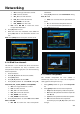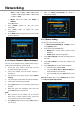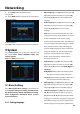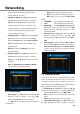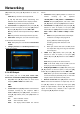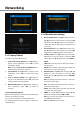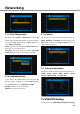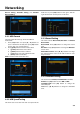User manual
Networking
31
1. All: Scan all type channels it can find.
2. FTA: Scan free channels.
3. ALL_TV: Scan all TV channels.
4. FTA_TV: Scan free TV channels.
5. ALL_RADIO: Scan all radio.
6. FTA_ RADIO: Scan free radio.
Net: Select NIT ON to receive the latest
transponder information.
4. Press [ok] button to scan.
5. When the search has completed, select save and
press [ok] button to save the found channels and
exit.
Note: Press [EXIT] button to stop the channel search.
8.1.4 Blind Scan channels
This function is scan channels but don't need manual
add TP in transponder list. First, it automatic add
transponders that has single, then scan channels belong
those transponders.
1. Go to satellite list.
2. Press [▲, ▼] buttons to select one satellite.
3. Press [red] button.
4. Press [◄, ►] buttons to select ON.
5. Press [◄, ►] buttons to select Mode among All,
FTA, aLL TV, FTA_TV, ALL_RADIO and FTA_RADIO.
All: Scan all type channels it can find.
FTA: Scan free channels.
ALL_TV: Scan all TV channels.
FTA_TV: Scan free TV channels.
ALL_RADIO: Scan all radio.
FTA_ RADIO: Scan free radio.
6. Press [◄, ►] buttons to select Net between NIT
OFF and NIT ON.
NIT ON: To receive the latest transponder
information.
7. Press [◄, ►] buttons to select Polarization among
Auto, H and V.
Auto: Scan channels that the polarization is H
and V.
H: Scan channels that the polarization is H.
V: Scan channels that the polarization is V.
8. Press [ok] button to scan.
8.1.5 Settin Transponder
The available transponder for each satellite is
automatically listed. You can enter the transponder
setting options directly if necessary.
1. Press [yellow] button to go to the Transponder
list.
2. Press [green] button to add a new transponder.
Freq: Enter the frequency of the transponder.
H/V: Select the polarization of the transponder
with H or V.
Sym: Enter the symbol rate of the transponder.
FEC: Select the FEC for the transponder.
Each time you press [◄, ►] buttons, the value
changes.