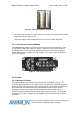User's Manual
Table Of Contents
- 1. Purpose
- 2. The System
- 3. Setting-up a Link
- 4. System Configuration
- 5. User Interface
- 5.1 Video Input selection
- 5.2 Video input status Tx & Rx
- 5.3 Registration (both Tx and Rx)
- 5.4 Association (Tx & Rx)
- 5.5 RF frequencies table selection
- 5.6 Manual Transmission power (Tx only)
- 5.7 Manual frequency selection
- 5.8 Broadcast mode (both Tx and Rx)
- 5.9 Link exists (both Tx and Rx)
- 5.10 Communication error (both Tx and Rx)
- 5.11 DVI mode (Rx Only)
- 6. Basic Troubleshooting
WHDI Reference Design Setup Guide
Dev Kit-UG1_Rev 1.0.28
5. User Interface
Figure 4 – User Interface General View
5.1 Video Input selection
Toggle between video input ports – HDMI 0, HDMI 1, VGA, Component
Button
o On Tx with Shaldag – no selection can be done via the keypad. Default
port is HDMI 0
LEDs: according to section ‘Video-in status Tx & Rx’ below
Note
: In some older Shaldag system, short press on B1 button will reverse the output
pixel clock polarity, and only HDMI 1 is available. This is a temporary solution.
5.2 Video input status Tx & Rx
o No video input (Rx & Tx) – L2 red
o Unsupported video input (Rx & Tx) – L2 blinking red (future implementation)
o Video input exists and legal (Tx, and if link exist then Rx as well) – L2 green
5.3 Registration (both Tx and Rx)
Registration is the process where the Tx and Rx exchange a public key and generate
a unique master key that is stored in non volatile memory.
Registration needs to be done only once for each pair of Rx and Tx. After successful
registration the registered Tx and Rx can create link only with each other and cannot
link with other devices.
Note:
A system sent from Amimon will already be registered
o Button: To start the registration process, apply a long press (3 seconds) on B2 of
both
Tx and Rx.
o LEDs: Upon successful registration a link will be established and L1 LEDs should
turn solid yellow. L2 will be solid red in case there is no video input or solid green
in case of video input.
5.4 Association (Tx & Rx)
Association is the link set-up phase between two registered devices. The Tx and Rx
create session keys using the master key that was created during registration.
o Button: Association starts automatically upon power-up. If for some reason
manual association is required (mostly for debug purposes), apply a long press
on the B1 button on one of the boards
to start association. Applying a long press
Confidential Under NDA
Internal document. Information subject to change
13 Page