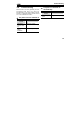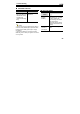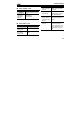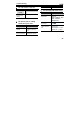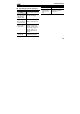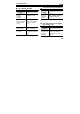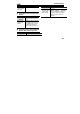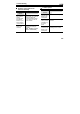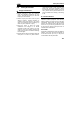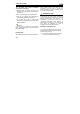User's Manual
Table Of Contents
- 1. Getting to know your phone
- Your phone
- The Today Screen
- Status Icon
- 2. Getting Started
- 3. Call Functions
- Entering the phone screen
- Making a call
- To make a call from the Pone Screen
- To make a call from Contacts
- To make a call from Call History
- To make a call from Speed Dial
- Creating a speed dial number from Contacts
- Editing or canceling a speed dial number
- To make an emergency call
- To make an international call
- Caller ID
- Checking Voice Mail
- To adjust the volume
- Answering or rejecting a call
- In-call options
- 4. Call History
- 5. Input Modes
- 6. Settings
- 7. Personal Manager
- 8. Messaging
- 9. Office Mobile
- 10. ActiveSync
- 11. Wireless Network
- 12. Entertainment
- 13. File Explorer
- 14. Micro SD Card
- 15. GPS
- 16. Maintaining your Pocket PC
- 17. Phone Maintenance
- 1.
- 18. Troubleshooting
- The phone can’t be switched on
- The phone is switched off automatically
- PIN/ PUK code lock
- Bad call quality
- Can’t answer a call
- Can’t make a call
- The call volume is too low
- The person you are calling cannot hear your voice
- The incoming call doesn’t ring
- The battery can’t be charged
- Can’t display network
- The stylus can’t tap accurately
- The phone does not recognize the storage card
- ActiveSync can’t connect with the PC
- ActiveSync has connected with the PC, but cannot sync files
- Browser can’t connect to Internet normally
- Lack of space
- 1.
- 19. Safety Precaution
Safety Precaution
104
The personnel who wears pacemaker
should do the followings:
ALWAYS keep the phone more than six
inches from your pacemaker when the phone
is turned on.
Do not carry the phone in a breast pocket.
Use the ear opposite the pacemaker to
minimize the potential for interference.
If you have any reason to suspect that
interference is taking place, turn your phone
OFF immediately.
Caution:
If you are unsure as to the level of interference,
please switch off the phone at once and consult a
doctor immediately.
Hearing aids
Some digital wireless phones may interfere with
some hearing aids. In the event of such
interference, you may want to consult your
service provider (or call the customer service
line to discuss alternatives).
• Emergency calls
As the phone uses a radio signal, wireless and
ground communication network and personal
settings functions like other phones, it is
impossible to ensure your phone can be
connected successfully in any situation, so
please don’t rely purely on your phone as the
only means of notification in cases of
emergency (such as medical first aid )
Making an emergency call
If your phone is switched off, please turn on
your phone and check whether the network
signal is strong enough.
(1) Input the local first aid number correctly
(such as 120), different areas have