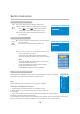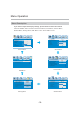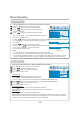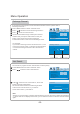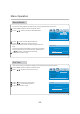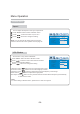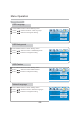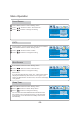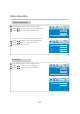User manual
●
●
●
Press "LIST" button to display Channel list.
Use direction buttons to select specific channel.
Use " " and " " buttons to switch the
listing pages. Press the "EXIT" button to quit.
Press "OK" button to browse the channels you
have selected.
LIST
LIST
-18-
●
●
You can rename the channel when you are browsing
the channel list.
Press "LIST" button to display Channel list.
press "OK" button to confirm.
Then press "OK" button again, and the Rename
Channel window will display on the screen as below.
Use direction buttons to select specific channel and
Note:
Press "▲/▼/◄/►" and "OK" buttons on the remote
control to select the character
Press the Red button to delete the last character
Press the Green button to save
Press "MENU" or "EXIT" button to get back.
.
.
.
Browse The Channel List
Rename Channel
0
2
3
4
------
------
------
------
1C01
5
6
7
8
9
------
------
------
------
------
Channel List
0
2
3
4
------
------
------
------
1C01
5
6
7
8
9
------
------
------
------
------
Channel List
BBC
Button Instruction
Please press the "SOURCE" button, then use numerical buttons directly to select
source item, or use the direction buttons to select source.
Note:
Please make sure the connection for your choice is available .
1. Support the Auto Playback between TV and EXT sources.
2. When signal is lost , the searching preference: EXT1,EXT2,TV.
For example:
1. If you connect EXT 1 when you are watching program signal from EXT 2, the TV
will display signal from EXT 1 automatically.
2.If you disconnect EXT 1 when you are watching program from it (or turn off the signal source from
EXT 1), and there are no signals from EXT 2, the TV will play TV source automatically.
Scart Auto Playback Function:
Select Source
TV
AV
EXT1
EXT2
S-Video
Component
VGA
HDMI1
HDMI2
HDMI3
HDMI4
USB
DTV
1
2
4
6
9
3
5
8
7
0
Select viewing source