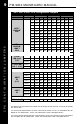User`s guide
PM-9800 MAINBOARD MANUAL
WHAT TO DO FIRST...
•The most overlooked and common problems are actually the easiest to solve. Even if you
are the most seasoned of all computer technophiles and you can tell Bill Gates a thing or
two, make sure you double check the following three most frequently repeated mistakes:
(1) The power cable is not plugged firmly into the power supply in the back of the computer.
Or the motherboard is not connected to the power supply.
(2) You’ve got ide, floppy, serial, parallel, scsi cables that are either not plugged in firmly
into the respective ports or they are plugged in “backwards.”
(3) Your jumpers for the cpu bus speed, clock multiplier, or voltage are not properly config-
ured.
IF YOU STILL ARE HAVING PROBLEMS...
•The best way to solve any of your computer problems is to "start all over again." You've
probably accumulated many peripherals every since you've got your computer. So basi-
cally remove all your cards except for the video card and your hard drive controller (if you
have a SCSI hard drive or if you don't have an on-board i/o controller) and reboot your
system.
•If you still get error messages after this reboot, try booting in "safe" mode per Windows 95
or try configurating your system with the most basic drivers i.e. vga instead of svga etc. If
your problem is resolved, then it is most likely not a motherboard problem and the source
of the crashes is due to one of your cards. See the next paragraph for suggestions on how
to solve these problems. If the problem is not resolved then check your bios and reset the
CMOS to factory defaults. You do this by hitting the specific hotkey (del or some other
key prompted for when you boot up) during the memory check period of "bootup." Then
select the function of resetting CMOS to factory defaults. Exit, save changes, and it will
reboot. Other things that you can try if this doesn't help is to check the configuration of the
motherboard and making sure the jumpers correctly match the components you've put on
it i.e. cpu type and clock speed, type and size of cache etc. check your manual for what
the correct jumper settings are. You can also check your memory, by booting your sys-
tem with the minimal number of memory chips (1 for 486/5x86, 2 for Pentiums) and
rotating them and rebooting after each rotation to see if you can successfully restart your
system. You can also try turning off your external cache via your bios and seeing if that is
the problem.
•Basically, the best technique for troubleshooting is to change one setting and then rebooting,
until you can get it to work.
•Once you're at this step you need to place one of your other cards in, one at a time and
reboot after each installation of the card and its specific drivers. Do this until all your cards
are in or until your system crashes or freezes again. If it crashes, then you will know that
it has to do with that card. So "start all over again" by taking out all cards except for the
video card and your hard drive controller and placing that particular card with the problem
into your system. If it works then, it is probably a compatibility or configuration problem
between two or more of your cards, so go back and check their IRQs, DMAs, I/O ad-
dresses, and make sure to contact the manufacturer for the latest drivers and ask for their
tech support.
•Most problems with your computer can be traced to factors other than your motherboard
and it is simply a matter of getting the right drivers or configurations from your peripheral
manufacturer and you'll be on the right track in no time.
15
HELPFUL HINTS AND TROUBLESHOOTING TIPS