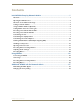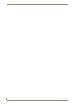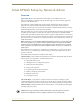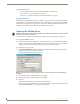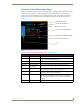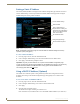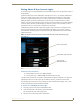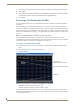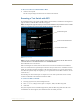Instruction manual
Initial APWeb Setup by Network Admin
2
APWeb Instruction Manual
System Requirements
PC with Windows XP Professional
®
, Windows 2000
®
, or Windows NT
®
Web browser (e.g., Internet Explorer or Firefox)
JRE v1.4.x or greater (Java Plug-in for the XBar Controller, see page 17)
Design Requirement
AMX highly recommends deploying only one APWeb server per system. This is a design requirement:
any configuration violating this recommendation may not be backed by the technical support agreement.
APWeb offers a single, remote access point to a system, and its interactions with that system can cause
interference and collision issues if more than one APWeb server is present.
Opening the APWeb Server
Caution: We strongly recommend that the APWeb server site be placed inside your network firewall
and that system security be turned on.
A worksheet to record connection information is provided at the end of this chapter (see page 21).
To set up the APWeb server:
1.
Follow the directions in the APWeb Server Module Quick Reference Guide that shipped with the
system (or in the switcher’s instruction manual for an integral TCP/IP connection or an expansion
board) for connecting the TCP/IP connector to a LAN or to a network card in a PC.
2. Launch a browser on your PC.
3. Type http://192.168.0.251 (default IP address) in the address bar of the browser and press Enter.
The PC must be on the same subnet (192.168.0.x).
The Enter Network Password dialog box opens.
Note: If the Enter Network Password dialog box does not open, see page 28 for troubleshooting
strategies.
4. Enter the (case sensitive) default admin user name: super
5. Enter the (case sensitive) default admin password: super
6. Click OK.
APWeb opens to the Home page for the Network Administrator.
(The user’s Home page has limited access and can be opened by entering the default user name and
password of none and none, i.e., the character string n-o-n-e.)