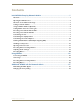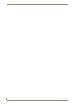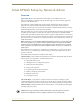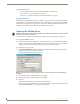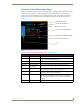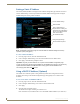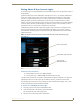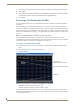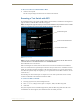Instruction manual
Initial APWeb Setup by Network Admin
4
APWeb Instruction Manual
Setting a Static IP Address
The current (default) IP address is displayed on the APWeb Configuration page under the section for
Current APWeb Settings. A field is provided on the APWeb Administration page under Configure
APWeb Settings for entering a static IP address.
Note: The APWeb Configuration page also includes fields for additional settings and bootup
operation options (see page 9).
To enter a static IP address:
1.
From any page in the site, click the Administration link.
2. Under Configure APWeb Settings, enter the static IP address in the IP Address field.
3. Click Apply; click OK when prompted to reboot.
Important: Any time you select “Reboot” as an option from the APWeb Configuration page
or from any dialog box opened from the APWeb site, the APWeb server reboots. The reboot may
update information between the AMX AutoPatch routing system and the APWeb server.
The routing system itself does not
reboot.
Using a DHCP IP Address (Optional)
The APWeb server offers the option of using a DHCP (Dynamic Host Configuration Protocol)
IP address. The settings on the APWeb Configuration page will typically be for a fixed or static
IP address.
To force invocation of a DHCP IP address:
1.
From any page in the site, click the Administration link.
2. Under Configure APWeb Settings, enter 0.0.0.0 in the IP Address field.
3. Click Apply.
4. Click OK when prompted to reboot.
The APWeb server begins searching for a DHCP server.
If the search times out, the address will revert to the default APWeb IP address (192.168.0.251).
FIG. 2 APWeb Configuration page
Reboot APWeb
Current APWeb Settings
Change Display Settings
Set APWeb Site Name
Scroll for additional options
Click for explanation and
Device Discovery UDP Beacon
Service for an AMX AutoPatch
Duet control module
requirements for enabling the