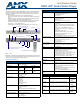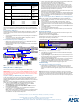Corporation Audio/Video Player Installation Guide
For full warranty information, refer to the AMX Instruction Manual(s) associated with your Product(s).
10/08
©2008 AMX. All rights reserved. AMX and the AMX logo are registered trademarks of AMX.
AMX reserves the right to alter specifications without notice at any time.
3000 RESEARCH DRIVE, RICHARDSON, TX 75082 • 800.222.0193 • fax 469.624.7153 • technical support 800.932.6993 • www.amx.com
93-2178-51 REV: F
Installation Procedures
There are two approaches to installing the MAX-AVP: either as a standalone DVD
player, or as a networked component of a MAX system. Both methods are described
below:
As a Stand Alone DVD Player
The MAX-AVP can be installed and used as a stand-alone DVD player, in which case
it behaves like any other consumer-level A/V component and offers several A/V
output options:
1. Connect one of the two audio outputs on the AVP (Analog R/L or Coaxial) to an
audio amplifier.
2. Connect one of the four video outputs (HDMI™, Component, S-Video or
Composite) on the AVP to a display device.
As a Networked Component of a MAX System
• MMS servers communicate via Ethernet to up to 25 MAX-AVM Audio-Video
Modules and/or MAX-AVP Audio -Video Players.
• Multiple AVMs and/or AVPs require a Gigabit Ethernet switch (not included) as
indicated in FIG. 2.
Adding the AVP to a MAX System
There are two procedures involved in adding the AVP to a MAX system:
IMPORTANT! MAX-HT Servers require a 24-hour initialization period. This simply
entails powering up the server and letting it charge and initiate for 24 hours before
use. Failure to allow this initialization to complete may cause performance problems
during media playback.
Step One: Installing the MAX-AVP Key In the MAX-HT Server
In order for the AVP(s) in the system to be recognized by the MAX-HT server, they
must each be added to the system. Use the Server Configuration options in the
WinMAX software application (available for download at www.amx.com) to add AVPs
to the server.
Note: The process for adding AVPs to the MAX-HT server is identical to adding
AVMs: AVPs are added as AVMs in the Add Output Modules admin menu:
1. Open the System Information tab in WinMAX, and click on the Server
Configuration button to access the MAX Admin menu.
2. Go to Output Module Setup > Add Output Module > AVM to access the
Enter Output Number dialog.
3. In the Enter Output Number field, enter an available server output/zone
number (range = 1 - 33). Click OK to proceed.
Note: The server will not allow you to assign an output to an output/zone that is
already in use. To determine which server outputs are already being used,
select View from the Output Module Setup menu.
• If other output modules (AOM, AVM or AVP) have already been added to the
server, then assign the AVP to the next available output.
• Note that AVPs take only one output on the MAX-HT server.
4. In the Enter Serial Number field, enter the Key number of the AVP you are
adding to the system in the text box. The Key number is printed on a decal
located on the bottom panel of the AVP. The Key number is also indicated on
the AVP’s Setup page (press SETUP on the remote controller to access the
MAX-AVP Setup Page, and select the System tab).
5. The system will notify you that the module has been added to the system. Click
OK to return to the Output Module Setup menu.
Once the module has been added, select View from the Output Module Setup
menu. The module you just added should appear in the list of Installed Output
Modules. AVP modules are listed by MMS output /zone number assignment,
Key and IP address.
Step Two: Connecting the AVP to a MAX-HT Server and Display Device
Note: Be sure to power up the server before applying power to the MAX-AVP.
1. Use audio cables (not included) to connect to the audio output on the AVP to
an audio amplifier.
2. Use one of the four video cables (HDMI, Component Video, S-Video or
Composite to connect to the video output on the AVP to the display device.
3. Use an Ethernet cable to connect the AVP’s Ethernet port to a Gigabit Ethernet
switch.
4. Use an Ethernet cable to connect the Gigabit switch to the A/V OUT connector
on the MAX-HT server.
5. Connect the AVP’s included power supply.
6. Turn on the power switch (on rear panel), and allow up to one minute for the
AVP to initialize.
Region Code Settings
Note that for DVDs, the region code of the DVD disc must match the region code
setting on the internal DVD drive on the AVP.
By default, AVP units are set to Region Code 1.
Use the Region Control options on the Setup Page - Locale tab (FIG. 3) to change
the DVD region code setting on the MAX-AVP:
1. Press SETUP on the remote controller to access the MAX-AVP Setup Page,
and select the Locale tab.
2. Highlight DVD Region and press SELECT (on the remote controller) to scroll
through the different region codes (displayed in the text field) until you see the
region that you want to set the AVP to.
3. Highlight and select Set Region. The system prompts you to verify this action,
and reminds you of the number of region code changes still allowed.
4. Highlight and select Accept to change the region code, or Cancel to return to
the Setup Page – Locale tab without changing the region code.
Troubleshooting
If the unit requires resetting, try the following:
• A Reset button is incorporated into the name plate on the front of the unit.
• If the unit loses network connectivity, or the unit needs to be reset for any
reason (such as after a firmware upgrade), lightly press and release the Reset
button.
Notice: MAX Products are not designed or intended to, and may not be used to,
violate anyone’s copyright or other intellectual property rights. Each user of the MAX
Products may only use the Products in connection with materials legally owned or
licensed by such user and only to the extent such ownership or license rights permit
such use.
MAX-AVP Supported Resolutions (Cont.)
Mode Name Resolution Outputs
PAL 60 525 line (480 vis), 60 Hz, Interlaced, NTSC framing
with PAL color
•Composite
• Component
• HDMI
480i60 525 line (480vis), 60 Hz, Interlaced, standard NTSC • Composite
• Component
• HDMI
480p59 525 line (480 vis), 59.96Hz, NTSC Progressive Scan • Component
• HDMI
576p50 625 line (576 vis), 50 Hz, PAL Progressive Scan • Component
• HDMI
HDMI-only
modes
ATSC/DTSC standards for NTSC-style systems (59/60 hz)
and PAL-style systems (50hz)
• 720p59
• 720p60
• 720p50
• 1080i50
• 1080i59
• 1080i60
• 1080p50
• 1080p59
• 1080p60
FIG. 2 Example installation using multiple MAX-AVPs and AVMs
MAX-HT Server
MAX-AVP
MAX-AVP
MAX-AVM
MAX-AVM
A/V OUT (GB)
10/100
MAX-AVP
MAX-AVM
MAX-AVM
10/100
10/100
10/100
10/100
10/100
10/100
10/100
Gigabit Ethernet
ETHERNET CONTROL (GB)
MAX-AVP
(rear panel
connectors)
Switch
FIG. 3 Setup Page - Locale tab (Region Control setting)
Current DVD Region Code setting (Default = 1. N America)
Number of region code
changes still allowed
Note: The Region Code Setting can
only be changed a total of 4 times
from the factory default setting.