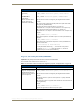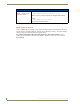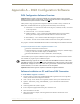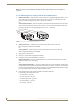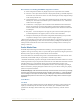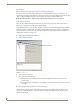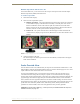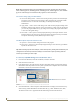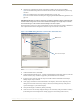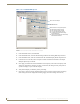Instruction manual
Appendix A – DGX Configuration Software
163
Instruction Manual – Enova DGX 8/16/32 Digital Media Switchers
5. Complete one of the following options (each option includes a step for saving the EDID):
(A) To set the EDID timings that were read from the device that was detected in the previous step,
see below.
(B) To set a standard preset, which applies standard timing, see page 164.
(C) To set a custom resolution with the option of applying advanced detailed timing parameters, see
page 165.
Time Saving Tip: When a number of outputs are connected to destination devices of the same type,
the Get Current Timing button can be used to retrieve the settings from a single output connector.
Save those settings to a file and then load the settings to the other outputs.
The instructions for options A, B, and C assume that the previous instructions for reading an EDID have
been completed and the DGX Configuration Software is open to the Scaler Override view.
(A) To set an EDID timing that was read from the detected device:
1.
Under Resolution Source, click EDID.
2. Under EDID from Detected Device – From the Available Display Modes drop-down list, select the
desired resolution (only resolutions supported by the detected device are included).
3. In the device tree on the left, select an output to send the resolution information to that output.
Multiple outputs may be selected.
4. Click Apply to transmit the selected information to the output(s). This action is temporary until
settings are stored on the connector(s) in Step 6. Otherwise, the settings last only until power is
cycled. The display re-syncs with the input(s).
5. Verify that the display is satisfactory before proceeding.
6. Click Save to store the currently displayed settings to the connector(s) and persist them in memory.
(If the settings have been changed since clicking Apply, the newest settings will be saved.)
FIG. 91 Scaler Override view with EDID selected
EDID selected
Device tree with Outputs