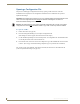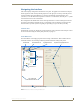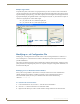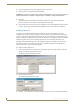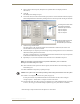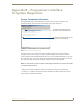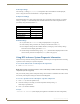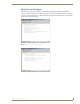Instruction manual
Appendix A – Managing Configuration Files
61
Optima SD Instruction Manual
4. Enter a name for the new preset (descriptions are optional and do not display outside of
XNConnect).
5. Click OK.
The Modify Preset dialog box opens.
6. For the first switch, click the source channel (input) and one or more destination channels (outputs).
Select multiple destination channels by holding down the Control key while selecting the channels.
7. Click the Assign Switch button.
The input appears in the Assignment column of the Destination Channels list; the switch will
execute when the local preset is executed.
8. Disconnect inputs* or outputs as part of the local preset by selecting either the source or destination
channel and clicking the Disconnect button.
The input or output appears in its corresponding Disconnected Channels list; the input or output will
be disconnected when the local preset is executed.
9. Repeat Steps 7, 8, and 9 for all switches and/or disconnects to be included in the preset.
Note: For information on the other buttons and preset modifications, press F1 while the
Manage Local Presets dialog box is open.
10. After all switches for the preset have been assigned, click OK and then close the Manage Local
Presets dialog box.
11. Define additional local presets by repeating the steps.
Caution: The system must not be actively switching when loading this information onto the system.
12. Load the .xcl configuration file onto the system (see page 62).
If local presets are the only modifications that have been made to the file, select Configure \
Configure Special – Virtual Matrix \ Configure All VM Local Presets.
13. From the File menu, select Save As and save a duplicate copy of the modified file with a new name
to the PC. (We strongly recommend making a duplicate copy every time the file is modified.)
* Disconnecting an input will disconnect all outputs it is connected to.
The Disconnected Channels box
shows that Output 1 will be
disconnected as part of Preset 1.
The Assignment column shows
three switches that will be
executed as part of Preset 1:
Input 2 to Output 5
Input 3 to Output 6
Input 7 to Output 8