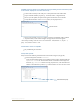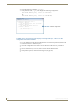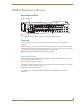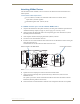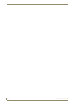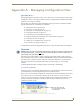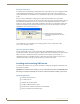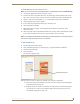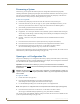Instruction manual
APWeb Expansion Board
115
Optima Instruction Manual
If APWeb opens but appears to be stalled (the message “Waiting to detect AutoPatch system
on the network” displays for more than 30 seconds):
Connect the PC directly to the serial port* on the Optima with a null modem cable.
Open a terminal emulation program (e.g., TeraTerm, PuTTY, or HyperTerminal).
Power cycle the Optima; the splash screen appears with firmware version number.
Verify that the firmware version is 1.2.0 or greater (see the graphic below).
If the version reported is not 1.2.0 or greater (required for compatibility with an APWeb
expansion board), contact technical support (see page 40) for a firmware upgrade.
* The serial port settings on the PC must be set at: baud rate – 9600, data bits – 8, stop bit – 1,
parity – none, and flow control – none.
If the firmware version is compatible:
Try reestablishing the connection.
If the problem persists:
Verify and record the following information and contact technical support (see page 40).
Enter the diagnostic command ~scrv3i4!
Verify that the board ID number for the APWeb expansion board is displayed under the
expansion boards line. The ID number will be a combination of four digits and
characters, e.g., 00a0 (0000 indicates an empty expansion slot). The order that the ID
number is listed indicates its position, e.g., listed first means it’s next to the CPU board.
Firmware version
[1:Enclosure] AutoPatch Optima v1.4.0 R
Ready
APWeb Board ID (00a0)
~scrv3i4!
[4:Hardware Boards] detected
[io boards] count = 5
[board 1] 40d5
[board 2] 40d5
[board 3] 40d5
[board 4] 40fc
[board 5] 4180
[expansion boards] count = 1
[board 1] 00a0
[board 2] 0000