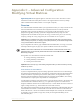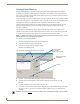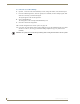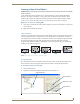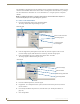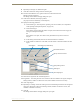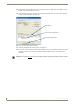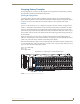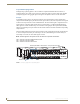Instruction manual
Appendix C – Advanced Configuration: Modifying Virtual Matrices
141
Optima Instruction Manual
8. Repeat Steps 4 through 7 for additional signals.
9. Click OK to finalize the settings and close the dialog box.
10. From the Virtual Matrices view, right click the new virtual matrix and select
Manage Connector Groupings.
The Manage Virtual Matrix Groupings dialog box opens.
11. Under Select a Method, click Group by Pattern.
(To group connectors individually, see the Help file.)
12. Specify the following parameters:
Under Pattern Type, select the pattern. (Spanning is the most common; for an explanation
of the Spanning and Sequential patterns, see page 143.)
Under Channel Type:
If the number of inputs equals the number of outputs, select Mirror Directions to apply the
settings to both inputs and outputs.
Or
If the number is not equal, select Sources Only (Destinations Only will be selected in
Step 18.)
In the Starting Channel field, enter the first channel number to be included.
In the Number of Channels to Create field, enter the number of channels needed for the first
signal.
13. Select the first signal from the Available Signals list.
14. If applicable – If not using the entire set of connectors that are available for the signal, change the
Starting Channel, Number of Channels to Create, and Available Connectors as necessary.
15. Click Assign Signal.
16. Repeat Steps 13 through 15 until all of the signals in the Available Signals list have been assigned to
connectors, changing the values for the Starting Channel, Number of Channels to Create, and
Available Connectors as necessary.
17. Click OK.
The Manage Virtual Matrix Groupings dialog box opens again.
Specify starting channel
Select Mirror Directions
Select pattern
Select Sources (or Destinations)
Specify number of channels
Select signal
Click Assign Signal