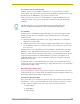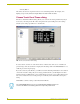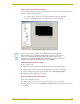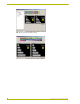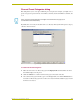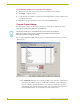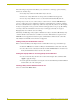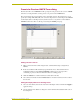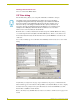User Guide
Using the DXP-HT Project Wizard
43
D
XP-HT v1.3 - Programmer’s Guide
Use Picture Frame for Inactivity Page
Click this option to use the PictureFrame application as a screensaver when the touch panel
becomes inactive (this option tells the panel to launch the PictureFrame application from the target
PC rather than use the DXP-HT Logo page, when the panel times-out).
If this option is selected, you'll have to open the TP4 file created by the DXP-HT wizard, and
configure the dynamic image properties to pull images from the PC running the PictureFrame
application.
Use TakeNote
Click this option to enable TakeNote functionality within a pre-selected G4 Computer Control
(G4CC) page. Note that the Use i!-TakeNote option is disabled unless both of the following
conditions are met:
1. G4CC and/or AUX/PC must be defined as Source Types within the Device Configuration
dialog (Device Data tab) AND
2. A Modero panel must be added to the list of available panels. If both of these conditions are
met, the TakeNote! option box is selectable. If either of these conditions is not met, the radio
box is grayed-out.
By default, when you select the TakeNote option, from within the Touch Panel Interface dialog,
TakeNote becomes enabled within the G4CC panel page even before it is selected. To disable
TakeNote, you must navigate to the G4CC touch panel page, press the TakeNote button, and then
toggle the Annotation button (from within the TakeNote popup menu) to the Off state. To re-
establish the TakeNote feature, return to the TakeNote popup menu and toggle the Annotation
button back to the On state.
To disable this feature, press the TakeNote button and navigate to the Annotation button (in the
toolbar popup on the upper-right of the G4CC page). Toggle this button off to de-activate TakeNote
and begin using Computer control.
Menu Style for All Touch Panels
Use these radio buttons to select the menu style to be displayed on all touch panels in the system.
Scrolling allows the user to scroll through the menu buttons using left and right-arrow buttons, and
Static displays all menu buttons with no scrolling involved.
Exclude from Navigation Menu
These options allow you to exclude these menu items (Source Types) from the menu (no buttons
with which to access these pages). This might be used of the developer doesn't want an end-user
accessing or altering settings for these sources. The sources which can be omitted are:
Display Button
Lights Button
Macros Button
If the panel timeout is set to zero, the panel will never go to the Inactivity Page. Panel
Timeout is a setting that is made directly on the touch panel (via the Setup pages).