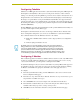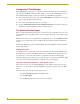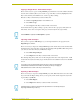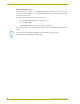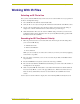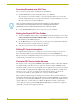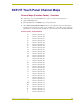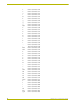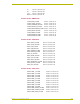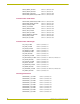User Guide
Using the DXP-HT Project Wizard
63
D
XP-HT v1.3 - Programmer’s Guide
Configuring TakeNote
TakeNote is an AMX application that works in conjunction with G4 touch panels, TPDesign4 and
G4 Computer Control (G4CC) to allow you to use a G4 panel to annotate to either a windows
desktop or on other G4 panels. Using TakeNote, presenters can use a stylus to directly draw onto a
G4 panel's LCD screen and then have those annotations immediately displayed on both the target
PC and up to 4 separate Modero touch panels simultaneously. TakeNote also supports annotated
text entry from both an on-screen virtual keyboard or an externally connected keyboard (both on the
PC and G4 panel). Takenote is packaged (along with G4 Computer Control) on the NXA-USBTN
USB stick (FG070-603).
The Use TakeNote option in the Touch Panel Interfaces dialog enables TakeNote functionality on a
pre-selected G4 Computer Control (G4CC) page.
G4 Computer Control must first be selected as a Source Type within the Device Data tab of the
Device Configuration dialog before you can select to use TakeNote in conjunction with G4CC.
Two conditions must be met for the TakeNote radio box to be enabled:
G4CC and/or AUX/PC must be defined as Source Types (in the Device Configuration
dialog)
A Modero (G4) panel must be selected.
Configuring i!-Weather
If the i!-Weather application is installed on a Master without a weather account, only AMX-related
locations are viewable within the i!-Weather page on the touch panel. To gain access to any zip
code's weather information, you must purchase a subscription from AMX.
To obtain this subscription, all you need is the serial number of your target Master. This appears on
the i!-Weather setup page on the panel (once the project is loaded). Another method of obtaining
the Master's serial number is by going into a Terminal session and typing 'show device'.
To configure:
1. From the System Information dialog, click the Add button to add a device to the list via the
Device Configuration dialog page.
2. From the Source Type field of the Device Data tab, click the Source Type down-arrow to open a
drop-down list of available device types.
3. Select i!-Weather. Once selected, the Display name is disabled and reads Weather.
4. From within the i!-Weather Data section, select from among the three different types of
available weather data (temperature, wind speed, and pressure).
5. Click OK to enter the information and return to the System Information dialog page.
By default, when you select the TakeNote option (in the Touch Panel Interfaces
dialog), TakeNote becomes enabled within the G4CC panel page even before it is
selected. To disable TakeNote, you must navigate to the G4CC touch panel page,
press the TakeNote button, and then toggle the Annotation button (from within the
TakeNote popup menu) to the Off state. To re-establish the TakeNote feature, return
to the TakeNote popup menu and toggle the Annotation button back to the On state.