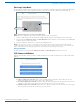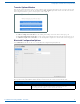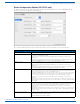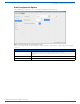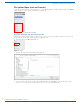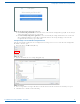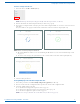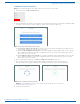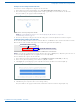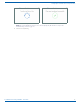User's Manual
Table Of Contents
- ACENDO VIBE™ - INSTRUCTION MANUAL
- Acendo Vibe Conferencing Soundbars
- Installing Acendo Vibe
- Overview
- Credenza Installation
- Wall Mount Installation
- Connections
- Rotating the Acendo Vibe Into the Seated Position
- Installing Lock-Down Screws
- Side Panel Keypad
- Camera (ACV-5100 only)
- Remote Control
- Pairing the Acendo Vibe with a Bluetooth Source Device
- Setting the Acendo Vibe as the Default Audio Device
- Connecting RS232 for Serial Commands
- Connecting an External Motion Sensor (future firmware update / ACV-5100 only)
- Acendo Vibe Configuration Tool
- Configuring Acendo Vibe Conferencing Sound Bars
- Overview
- Downloading and Installing the Acendo Vibe Configuration Tool
- Connecting to the the Acendo Vibe via USB
- Entering Setup Mode
- USB Connected Window
- Transfer Options Window
- Bluetooth Configuration Options
- Events Configuration Options (ACV-5100 only)
- Audio Configuration Options
- File Options (Open, Save and Transfer)
- Serial Commands
- Troubleshooting
Configuring Acendo Vibe Conferencing Sound Bars
21
Acendo Vibe Conferencing Soundbars - User Guide
Entering Setup Mode
The Acendo Vibe unit must be in Setup Mode in order to communicate with the Acendo Vibe Configuration Tool. Follow
the instructions presented on the Setup Mode window to place the Acendo Vibe unit into Setup Mode (FIG. 31):
NOTE: When the Configuration Tool is launched, the Setup Mode window is presented.
1. Connect a USB cable from the PC running the Configuration Tool software to the USB port on the Acendo Vibe.
2. Press and hold the Audio Source Select and Mute Microphone buttons for three seconds. All of the button LEDs blink
to indicate that the unit is in Setup Mode.
3. Close the Setup Mode window to access the main Configuration Tool.
NOTE: It is not necessary to have a Acendo Vibe connected to the PC to use the Configuration Tool. The software
provides the ability to create and save configuration (*.json) files, and then transfer them to one or more Acendo Vibe
units at a later time. See the File Options (Open, Save and Transfer) section on page 25 for details.
Exiting Setup Mode
To exit Setup mode, press and hold the Audio Source Select and Mute Microphone buttons for 3 seconds.
USB Connected Window
When the Acendo Vibe connects to the PC via USB, the USB Connected window is invoked. Select a file transfer option
(FIG. 32):
Send new settings to Acendo Vibe: Click to send an existing settings (*.json) file to the Acendo Vibe. See the
Sending New Settings to Acendo Vibe section on page 28 for details.
Get current settings from Acendo Vibe: Click to retrieve the current settings from the Acendo Vibe, in the form of a
*.json file. See the Getting Current Settings From Acendo Vibe section on page 29 for details.
Send firmware update to Acendo Vibe: Click to transfer a firmware update to the Acendo Vibe. See the Sending
Firmware Update to Acendo Vibe section on page 29 for details.
FIG. 31
Acendo Vibe Configuration Tool - initial view (Setup Mode window)
FIG. 32 USB Connected window - What would you like to do?
Audio Source Select
Mute Microphone