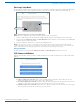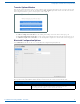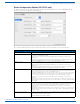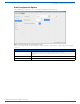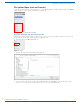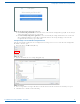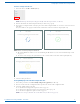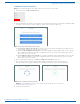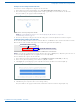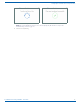User's Manual
Table Of Contents
- ACENDO VIBE™ - INSTRUCTION MANUAL
- Acendo Vibe Conferencing Soundbars
- Installing Acendo Vibe
- Overview
- Credenza Installation
- Wall Mount Installation
- Connections
- Rotating the Acendo Vibe Into the Seated Position
- Installing Lock-Down Screws
- Side Panel Keypad
- Camera (ACV-5100 only)
- Remote Control
- Pairing the Acendo Vibe with a Bluetooth Source Device
- Setting the Acendo Vibe as the Default Audio Device
- Connecting RS232 for Serial Commands
- Connecting an External Motion Sensor (future firmware update / ACV-5100 only)
- Acendo Vibe Configuration Tool
- Configuring Acendo Vibe Conferencing Sound Bars
- Overview
- Downloading and Installing the Acendo Vibe Configuration Tool
- Connecting to the the Acendo Vibe via USB
- Entering Setup Mode
- USB Connected Window
- Transfer Options Window
- Bluetooth Configuration Options
- Events Configuration Options (ACV-5100 only)
- Audio Configuration Options
- File Options (Open, Save and Transfer)
- Serial Commands
- Troubleshooting
Configuring Acendo Vibe Conferencing Sound Bars
22
Acendo Vibe Conferencing Soundbars - User Guide
Transfer Options Window
Note that the options described above are also available via the Transfer Options window. In cases where the Acendo
Vibe unit is already connected to the PC via USB, select the File > Transfer option in the side menu of the main Acendo
Vibe Configuration Tool to open the Transfer Options window (FIG. 33):
Send new settings to Acendo Vibe: See the Sending New Settings to Acendo Vibe section on page 28.
Get current settings from Acendo Vibe: See the Getting Current Settings From Acendo Vibe section on page 29.
Send firmware update to Acendo Vibe: See the Sending Firmware Update to Acendo Vibe section on page 29.
Bluetooth Configuration Options
Select Bluetooth from the side menu to access the Bluetooth configuration options (FIG. 34):
These options enable/disable Bluetooth functionality as well as rename the connected Acendo Vibe unit:
FIG. 33
Transfer Options window - What would you like to do?
FIG. 34 Acendo Vibe Configuration Tool - Bluetooth Configuration Options
Bluetooth Configuration Options
Bluetooth (On/Off) Click to toggle from On to Off (default = On).
Bluetooth Device Name Enter a new name for the Acendo Vibe unit (up to 30 characters). This is the device name that will
indicate this Acendo Vibe on the Bluetooth network. The default is "Acendo Vibe".
Note: Changing this setting will force a reboot of the Acendo Vibe unit.