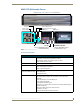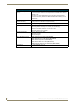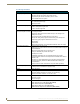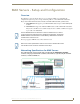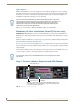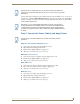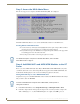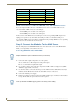Corporation HT Home Theater and MMS Multimedia Servers Operation/Reference Guide
MAX Servers - Setup and Configuration
22
MAX Servers: HT Home Theater and MMS Multimedia Servers
Step 3: Access the MAX Admin Menu
Once the boot-up process is complete, the MAX Admin Menu (FIG. 12) is displayed:
The MAX Admin Menu allows access to various administrative functions for the MAX server.
Working With the MAX Admin Menu
Use the arrow keys on the keyboard to highlight the desired option, and press Enter to make a
selection. Do not use the arrow keys on your keyboard’s numeric keypad.
Beyond this menu, press the TAB button to navigate through the elements on the pages until
an asterisk appears next to the desired selection.
Press the spacebar to make a selection (press again to de-select).
Step 4: Add MAX-AVPs and AVM/AOM Modules to the HT
Server
Before you can use MAX-AVP Audio-Video Players MAX-AVM or MAX-AOM modules, they must
each first be added to the server, via the Output Module Setup options in the MAX Admin Menu. You
should add the modules/players to the server before making any physical connections.
Adding MAX-AVP Players and/or MAX-AVM Modules
Complete these steps for each MAX-AVM Audio-Video module and/or MAX-AVP Audio-Video Player
that you want to add to the MAX-HT:
1. In the MAX Admin Menu, select: Output Module Setup > Add Output Module > AVM.
2. In the Enter Output Number field, specify the output on the server that you want to assign to this
AVP or AVM (range = 1 - 33). Each AVP/AVM requires one output. Select OK to proceed.
FIG. 12 MAX Admin Menu
For detailed descriptions of all options in the MAX Admin Menu, refer to the MAX
Admin Menu section on page 27.
HT Servers treat MAX-AVPs exactly the same as MAX-AVMs, and the process of
adding them is identical.