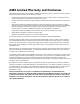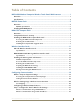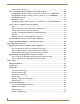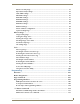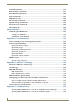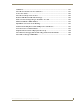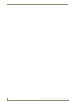Operation/Reference Guide MVP-8400i Modero® ViewPoint® Wireless Touch Panel with Intercom MVP-BP Power Pack NXA-CFSP Compact Flash Card Touch Panels & Accessories Last Revised: 7/22/2008
AMX Limited Warranty and Disclaimer AMX warrants its products to be free of defects in material and workmanship under normal use for three (3) years from the date of purchase from AMX, with the following exceptions: • Electroluminescent and LCD Control Panels are warranted for three (3) years, except for the display and touch overlay components that are warranted for a period of one (1) year.
FCC Information This device complies with Part 15 of the FCC Rules. Operation is subject to the following two conditions: (1) this device may not cause harmful interference, and (2) this device must accept any interference received; including interference that may cause undesired operation. Federal Communications Commission (FCC) Statement This equipment has been tested and found to comply with the limits for a Class B digital device, pursuant to Part 15 of the FCC rules.
Table of Contents Table of Contents MVP-8400i Modero Viewpoint Wireless Touch Panel With Intercom .................1 Overview .................................................................................................................. 1 Specifications............................................................................................................ 2 MVP-BP Power Pack ...........................................................................................5 Overview ......................
Table of Contents Using the Site Survey tool ............................................................................................. 22 Step 2: Configure the Card’s Wireless Security Settings ........................................ 24 Configuring the Modero’s wireless card for unsecured access to a WAP200G ............. 25 Configuring the Modero’s wireless card for secured access to a WAP200G ................. 27 Automatically set SSID ...............................................................
Table of Contents Wireless Security Page .................................................................................................. 71 Open (Clear Text) Settings ............................................................................................ 72 Static WEP Settings....................................................................................................... 73 WPA-PSK Settings.......................................................................................................
Table of Contents Text Effects Names ............................................................................................... 132 Button Query Commands ..................................................................................... 133 Panel Runtime Operations .................................................................................... 142 Input Commands................................................................................................... 147 Embedded codes ...............
Table of Contents USB Driver................................................................................................................... 181 Panel Not in Listed As a Connected Device ................................................................ 181 Connection Status ....................................................................................................... 182 Panel Doesn’t Respond To Touches ............................................................................
Table of Contents vi MVP-7500/8400 Modero Viewpoint Wireless Touch Panels
MVP-8400i Modero Viewpoint Wireless Touch Panel With Intercom MVP-8400i Modero Viewpoint Wireless Touch Panel With Intercom Overview The MVP-8400i Modero Viewpoint Wireless Touch Panel (FIG. 1) is a 8.4", 802.11-based wireless handheld G4 touch panels, pre-installed with an 802.11 Wi-Fi Interface Card to communicate with a NetLinx Master via a standard 802.11g Wireless Access Point. The MVP-8400i features full-duplex intercom functionality. FIG.
MVP-8400i Modero Viewpoint Wireless Touch Panel With Intercom Optional AMX accessory solutions for the MVPs include MVP-TDS Table Top Docking Station (see the MVP-TDS Table Top Docking Station Operation/Reference Guide for details). MVP-WDS Wall/Flush Mount Docking Station-Black/Silver (see the MVP-WDS Wall Docking Station Operation/Reference Guide for details). MVP-KS Kickstand (see the MVP-KS Kickstand Operation/Reference Guide for details). Specifications The MVP-8400i panel utilizes an 8.
MVP-8400i Modero Viewpoint Wireless Touch Panel With Intercom MVP-8400i Specifications (FG5965-04) (Cont.) Power Modes: • ON: Panel is fully functional. • STANDBY: Panel uses low power, the LCD/backlight is shutdown, LEDs still function. Panel resumes the ON mode in ~ 1 second. • OFF: On-board programs not running, touch screen still powered, LED not functional. Panel resumes the ON mode in ~ 30 seconds.
MVP-8400i Modero Viewpoint Wireless Touch Panel With Intercom MVP-8400i Specifications (FG5965-04) (Cont.) Internal Components (Cont.): Button Assignments: Button assignments can only be adjusted in TPD4 and not on the panels.
MVP-BP Power Pack MVP-BP Power Pack Overview The MVP-BP Power Pack (FG5965-20) is a rechargeable Lithium-Ion battery used to provide power to the MVP touch panels. Two MVP-BPs are included with each MVP-8400i touch panel. FIG. 3 MVP-BP Power Pack MVP-BPs can be charged with either a Table Top Docking Station (MVP-TDS), Wall/Flush Mount Docking Station (MVP-WDS), or MVP panel itself. Extra MVP-BP Power Packs can be purchased separately. MVP-BP Specifications MVP-BP Specifications Dimensions (HWD): 0.
MVP-BP Power Pack Battery connector Battery pins Battery Compartment Cover Alignment Guide hole openings Traction Grooves Battery Removal Straps Battery slot 2 Battery slot 1 FIG. 4 Installing MVP-BP batteries into the MVP battery slots If you are only using one battery, use Battery Slot #1. 4. To replace the battery compartment cover, use the alignment guide holes to align the cover with the edges of the battery compartment, and slide it back into place until it snaps shut.
NXA-CFSP Compact Flash NXA-CFSP Compact Flash Overview Every MVP panel is shipped with a 128 MB Compact Flash card. Compact Flash Card - Security All security user names and passwords (for the docking station) are stored in the Compact Flash card. After installing the Compact Flash card upgrade, all security user names and passwords need to be reentered to enable security. For this reason, it is recommended that you upgrade the card prior to setting up the security information for the docking station.
NXA-CFSP Compact Flash Battery Compartment cover Housing screws B Rear outer housing Trim fits inside the grooves around the edges of the panel Bottom rim of outer housing A Circuit board housing attachment locations (4) Panel FIG. 5 Removing the MVP enclosure (housing) 3. Grasp the bottom rim of the rear housing just above the MVP interface connector, and carefully pull the bottom rim away from the IR Emitter and up, to expose the internal components. 4.
NXA-CFSP Compact Flash Internal circuit board (top view - detail) Card removal grooves IR Emitters Compact Flash card A B Wireless Interface card FIG. 6 Location and orientation of the Compact Flash cards (both MVP panels) 2. Place the circuit board on a flat level surface so that the IR Emitters are pointing away from you (FIG. 6). 3.
NXA-CFSP Compact Flash 10 MVP-8400i Modero Viewpoint Wireless Touch Panels
Wireless Interface Cards Wireless Interface Cards 802.11b Wireless Interface Card MVP panels can connect to a wireless network using the 802.11b Wireless Interface Card (70-5965-02), pre-installed in MVP touch panel models. The 802.11b Wireless Interface Card is a 2.4 GHz Direct Sequence Spread Spectrum (DSSS) 802.11b 11M wireless PC card, with detachable antenna. FIG. 8 802.11b Wireless Interface Card The wireless interface card works with 802.11b/g Wireless Access Points, such as the NXA-WAP200G.
Wireless Interface Cards 802.11b Wireless Interface Card Specifications (Cont.) Power Consumption: • TX power consumption: < 265 mA • RX power consumption: < 165 mA • Sleep Mode: 2 mA - 15 mA Radio Data Rate: • 1Mbps, 2Mbps, 5.5Mbps, 11Mbps, Auto Rate Receive Sensitivity: • @PER < 8% 11 Mbps: -83 dBm (max) 5.
Wireless Interface Cards Supports authentication methods such as: EAP-FAST, EAP-LEAP, EAP-PEAP, EAP-TLS, and EAP-TTLS Supports Wired Equivalent Privacy (WEP) 64-bit and 128-bit data encryption (known to the on-board firmware as Static WEP) The NXA-WC80211GCF is backwards compatible with 802.11b networks. To fully utilize wireless security features, this card must be used in tandem with the latest Modero firmware upgrade available at www.amx.com.
Wireless Interface Cards Operating Environment: • Temperature: 0°C ~ 45°C (32°F to 113°F) (operating) and -20°C ~ 70°C (-4°F to 158°F) (storage) • Humidity: (non-condensing) 5% ~ 90% RH (operating) and (non-condensing) 5% ~ 95% RH (storage) Operating Voltage: • 3.3V + 5% I/O supply voltage Power Consumption: • @ 802.11b communication: - RX: 270 mA - TX: 435 mA - Standby: 240 mA • @ 802.11g communication: - RX: 270 mA - TX: 460 mA - Standby: 240 mA Radio Data Rate: • 802.11g compliant: 1, 2, 5.
Wireless Interface Cards Touch Panel Compatibility: • MVP-7500 (FG5965-01) • MVP-8400 (FG5965-02) • NXD-CV10 (FG2259-02) • NXT-CV10 (FG2259-01/03) • NXD-CV7 (FG2258-02) • NXT-CV7 (FG2258-01) Included Accessories: • Double-sided adhesive tape • Mounting Template cutout (62-2255-04) • NXA-WC80211GCF Quick Start Guide • Two Alcohol cleaning pads • Wireless CF card with wireless antenna Installing the 802.
Wireless Interface Cards Mounting Template clean this area Inner supports Wireless Card Slot FIG. 10 Installing the Mounting Template Installing the NXA-WC80211GCF 1. Grip the sides of the NXA-WC80211GCF and insert it into the slot opening at a downward angle until the contact pins are securely attached to the pin sockets. 2. Carefully peel off one side of the included double-sided tape and adhere the adhesive side to the surface of the antenna’s metal plate. 3.
Wireless Interface Cards 5. Grip the antenna by its sides and carefully peel-off the remaining protective film on the doublesided tape. 6. Align the antenna into the long vertical groove in the cutout and firmly adhere it to the inner surface of the housing. Make sure the wire is threaded along the left side of the cutout, this helps in the removal of the cutout. 7.
Wireless Interface Cards 8. Grab the battery cover and align it over the edges of the battery compartment. Apply downward pressure to the traction grooves on the Battery Compartment cover and slide it back towards the metal plate to reinstall the cover.
Configuring Communications Configuring Communications Communication between the MVP and the Master consists of using either Wireless Ethernet (DHCP, Static IP) or USB. References to Ethernet in this manual focus on the use of Wireless Ethernet via the MVP’s WiFi Card. Before commencing, verify you are using the latest NetLinx Master and Modero panel-specific firmware. Verify you are using the latest versions of AMX’s NetLinx Studio and TPDesign4 programs.
Configuring Communications Setting the Panel’s Device Number In the Protected Setup page: 1. Press the Device Number field to open the Device Number keypad (FIG. 14). FIG. 14 Protected Setup page Enter a unique Device Number assignment for the panel, and press Done to return to the Protected Setup page. The Device Number range is 1 - 32000, the default is 10001. 2. Press Reboot to reboot the panel, and apply the new Device Number.
Configuring Communications Configuring a Wireless Network Access When working with a wireless card, the first step is to configure wireless communication parameters within the Wireless Settings page. This page only configures the card to communicate to a target WAP (such as the NXA-WAP200G), it is still necessary to tell the panel which Master it should be communicating with.
Configuring Communications This information can be found in either the Workspace - System name > Define Device section of your code (that defines the properties for your panel), or in the Device Addressing/Network Addresses section of the Tools > NetLinx Diagnostics dialog. 6. Setup the security and communication parameters between the wireless card and the target WAP by configuring the Wireless Settings section on this page.
Configuring Communications Indicates the currently active column and the order in which the data is being sorted (Descending order shown) Indicates a selected AP FIG. 16 Site Survey page In the Protected Setup page: 1. Press the Wireless Settings button (located on the lower-left) to open the Wireless Settings page. 2. Navigate to the Access Point MAC Address section of this page and press the on-screen Site Survey button.
Configuring Communications 4. Select a desired Access Point by touching the corresponding row. The up arrow and down arrow will be grayed out if there are ten or less access points detected. If there are more, then they will be enabled as appropriate so that the user can scroll through the list. 5. With the desired WAP selected and highlighted, click the Connect button to be directed to the selected security mode’s Settings page with the SSID field filled in.
Configuring Communications Configuring the Modero’s wireless card for unsecured access to a WAP200G In the Protected Setup page: 1. Press the Wireless Settings button (located on the lower-left) to open the Wireless Settings page. MVP connection IP info. Wireless card security settings FIG. 17 Wireless Settings page (showing a sample unsecured configuration) 2.
Configuring Communications Required Information: - SSID (Network Name used by the Target WAP) By default, this field displays the SSID - AMX FIG. 19 Wireless Settings page - Open (Clear Text) security method 4. Press the red SSID field (FIG. 19) to display an on-screen Network Name (SSID) keyboard. 5. In this keyboard, enter the SSID name used on your target Wireless Access Point (case sensitive). The card should be given the SSID used by the target WAP.
Configuring Communications Configuring the Modero’s wireless card for secured access to a WAP200G After logging into the WAP200G, the default Status page appears within the web browser. These read-only values are "pulled" from some of the other user-configurable Configuration Utility pages. By default, wireless Modero panels are configured for unsecured communication to a Wireless Access Point.
Configuring Communications Manually set SSID In the Protected Setup page: 1. Select Wireless Settings. 2. Locate the Wireless Security section (FIG. 21). 802.11g wireless card FIG. 21 Wireless Settings page You must first take down the SSID name, Current Key string value, and panel MAC Address information so you can later enter it into the appropriate WAP dialog fields in order to "sync-up" the secure connection. These values must be identically reproduced on the target WAP. 3.
Configuring Communications As an example, if you use TECHPUBS as your SSID, you must match this word and the case within both the Network Name (SSID) field on the touch panel’s Network Name SSID field and on the WAP’s Basic Wireless Configuration page. 5. Toggle the Encryption field (FIG. 22) until it reads either: 64 Bit Key Size or 128 Bit Key Size. The 64/128 selection reflects the bit-level of encryption security. This WEP encryption level must match the encryption level being used on the WAP.
Configuring Communications As an example, enter the word AMXPanel using a 128-bit hex digit encryption. After pressing Done, the on-screen Current Key field displays a long string of characters (separated by colons) which represents the encryption key equivalent to the word AMXPanel. This series of hex digits (26 hex digits for a 128-bit encryption key) should be entered as the Current Key into both the WAP and onto other communicating Modero panels by using the WEP Key dialog (FIG. 24). FIG.
Configuring Communications Configuring multiple wireless Moderos to communicate to a target WAP200G 1. For each communicating touch panel, complete all of the steps outlined within the previous Configuring the Modero’s wireless card for secured access to a WAP200G section on page 27. 2. Navigate back to the Wireless Settings page on each panel. 3. Verify that all communicating Modero panels are using the same SSID, encryption level, Default Key #, and an identical Current Key value.
Configuring Communications The AMX USBLAN driver is included with both NetLinx Studio2 and TPDesign4, and can also be downloaded as a stand-alone application from www.amx.com. Prepare your PC for USB communication with the panel If you haven’t already done so, download and install the latest versions of NetLinx Studio2 and TPDesign4 (from www.amx.com), and restart your PC.
Configuring Communications the panel. It also indicates that the AMX USBLAN driver does not contain a Microsoft® digital signature. FIG. 27 USB driver installation popup window 8. Click Yes to proceed with the driver installation. Once the installation is complete, the panel and PC are ready to communicate via USB. 9. Navigate back to the System Settings page.
Configuring Communications IP Address of computer (not needed as this is a direct USB connection) FIG. 28 Assigning Communication Settings for a Virtual Master 3. Click the Communications Settings button to open the Communications Settings dialog. 4. Click the NetLinx Master radio button (from the Platform Selection section). 5. Click the Virtual Master radio button (from the Transport Connection Option section). 6. Click the Edit Settings button to open the Virtual NetLinx Master Settings dialog (FIG.
Configuring Communications Ethernet 1. When using Ethernet, press the listed Mode to toggle through the available connection modes: Connection Modes Mode Description Procedures Auto The device connects to the first master that responds. This setting requires you set the System Number. Setting the System Number: The device connects to the specific IP of a master via a TCP connection. This setting requires you set the Master’s IP.
Configuring Communications Enter this IP into the Master IP/URL field on the System Settings page IP Addresses of computer (also obtained by using the Start > Run > cmd command) FIG. 29 Assigning Communication Settings and TCP/IP Settings for a Virtual Master 4. Click the Communications Settings button to open the Communications Settings dialog. 5. Click on the NetLinx Master radio button (from the Platform Selection section) to indicate that you are working as a NetLinx Master. 6.
Configuring Communications The System Number is assigned to the Master within the AMX software application (these must match) Enter the IP Address information of the PC used as a Virtual Master When using a Virtual Master, there is no need to enter a username and/or password FIG. 30 Sample System Settings page (for Virtual Master communication) 15. Press the blue Type field (from the Master Connection section) until the choice cycles to the word Ethernet. 16.
Configuring Communications Using G4 Web Control to Interact with a G4 Panel The G4 Web Control feature allows you to use a PC to interact with a G4 enabled panel via the web. This feature works in tandem with the new browser-capable NetLinx Security firmware update (build 300 or higher). G4 Web Control is only available with the latest Modero panel firmware. Refer to the G4 Web Control Page section on page 65 for more detailed field information.
Configuring Communications 9. From the Web Name keyboard, enter a unique alpha-numeric string to identify this panel. This information is used by the NetLinx Security Web Server to display on-screen links to the panel. The on-screen links use the IP Address of the panel and not the name for communication (FIG. 32). FIG. 32 Sample relationship between G4 Web Control and Mange WebControl Connections window 10. Press Done after you are finished assigning the alpha-numeric string for the Web Control name.
Configuring Communications Using your NetLinx Master to control the G4 panel Refer to your particular NetLinx Master’s instruction manual for detailed information on how to download the latest firmware from www.amx.com. This firmware build enables SSL certificate identification and encryption, HTTPS communication, ICSP data encryption, and disables the ability to alter the Master security properties via a TELNET session.
Configuring Communications 6. Click on the G4 panel name link associated with the target panel. A secondary web browser window appears on the screen (FIG. 34). FIG. 34 Web Control VNC installation and Password entry screens 7. Click Yes from the Security Alert popup window to agree to the installation of the G4 WebControl application on your computer. This application contains the necessary Active X and VNC client applications necessary to properly view and control the panel pages from your computer.
Configuring Communications 10. Enter the Web Control session password into the Session Password field (FIG. 35). This password was previously entered into the Web Control Password field within the G4 Web Control page on the panel. 11. Click OK to send the password to the panel and begin the session. A confirmation message appears stating "Please wait, Initial screen loading..". The secondary window then becomes populated with the same G4 page being displayed on the target G4 panel.
Upgrading MVP Firmware Upgrading MVP Firmware Except for the MVP-KS (Kickstand for MVP Panels), all MVP panels and their accessories have onboard firmware which is upgradeable through the use of the latest NetLinx Studio. The MVP acts as a bridge between the NetLinx Studio program and the installed docking station. Studio can download firmware to the target docking station by using the connected MVP to pass-along the Kit file to the docking station. Refer to the NetLinx Studio version 2.
Upgrading MVP Firmware Upgrading the Modero Firmware via the USB port Before beginning with this section, verify your panel is powered and the Type-A USB connector is securely inserted into the PC’s USB port. The panel must be powered-on before connecting the miniUSB connector to the panel. Establishing a USB connection between the PC and the panel, prior to installing the USB Driver will cause a failure in the USB driver installation. Step 1: Configure the panel for a USB Connection Type 1.
Upgrading MVP Firmware IP Address of computer (not needed as this is a direct USB connection) FIG. 36 Assigning Communication Settings for a Virtual Master 6. Click the Edit Settings button (on the Communications Settings dialog) to open the Virtual NetLinx Master Settings dialog (FIG. 36). 7. From within this dialog enter the System number (default is 1). 8. Click OK three times to close the open dialogs, save your settings, and return to the main NetLinx Studio application. 9.
Upgrading MVP Firmware Showing the Virtual Master firmware version and device number Shows NetLinx Studio version number Showing the current MVP panel firmware version and device number FIG. 37 NetLinx Workspace window (showing panel connection via a Virtual NetLinx Master) The panel-specific firmware is shown on the right of the listed panel. Download the latest firmware file from www.amx.com and then save the Kit file to your computer.
Upgrading MVP Firmware 10. Click the Reboot Device checkbox. This causes the touch panel to reboot after the firmware update process is complete. The reboot of the panel can take up 30 seconds after the firmware process has finished. 11. Click Send to begin the transfer. The file transfer progress is indicated on the bottom-right of the dialog (B in FIG. 38). 12. As the panel is rebooting, temporarily unplug the USB connector on the panel until the panel has completely restarted. 13.
Upgrading MVP Firmware 1. Complete the instructions for configuring the NetLinx Master for IP communication found in the Upgrading the Modero Firmware via the USB port section on page 44. 2. After the panel powers-up, press and hold the two lower buttons on both sides of the display for 3 seconds to continue with the setup process and proceed to the Setup page. 3. Press the Batteries button to open the Batteries page (FIG. 40). Displays the current docking station firmware version FIG.
Upgrading MVP Firmware Selected Docking Station Firmware file Description field for selected Kit file Firmware download status Device and System values must match the System and Device values listed in the Project Navigator window FIG. 41 Send to NetLinx Device dialog (showing docking station firmware update via USB) Firmware upgrades can not be done directly to the docking station but must be routed through the MVP panel. 10. Click the Reboot Device checkbox.
Upgrading MVP Firmware Although firmware upgrades can be done over wireless Ethernet; it is recommended that firmware KIT files be transferred over a direct USB connection and only when the panel is connected to a power supply. If battery power or wireless connection fails during a firmware upgrade, the panel flash file system may become corrupted.
Setup Pages Setup Pages AMX Modero panels feature on-board Setup pages. Use the options in the Setup pages to access panel information and make various configuration changes. To access the Setup pages, press the two lower external pushbuttons on either side of the panel simultaneously and hold for 3 seconds (FIG. 42). Setup Page Access buttons: Press and hold simultaneously for 3 seconds to access the Setup pages Press and hold for 10 seconds to access the Calibration page. FIG.
Setup Pages Setup Pages The Setup page (FIG. 44) allows quick access to several basic panel properties: FIG. 44 MVP-8400 Setup page Features on this page include: Setup Page Navigation Buttons: The buttons along on the left side of the page provide access to secondary Setup pages (see following sections). Connection Status icon: The icon in the upper-right corner of each Setup page shows online/offline state of the panel to the master. • Bright red - disconnected • Bright green - connected.
Setup Pages Setup Page (Cont.) Inactivity Page Flip Timeout: Indicates the length of time that the panel can remain idle before automatically flipping to a pre-selected page. • Press the UP/DN buttons to increase/decrease the Inactivity Page Flip Timeout setting. Range = 0 - 240 (minutes). • Set the timeout value to zero to disable Inactivity Page Flip mode. Note: The touch panel page used for the Inactivity page flip is shown within a small Inactivity Page field.
Setup Pages Project Information Page The Project Information page displays the project properties of the TPDesign4 project file currently loaded on the panel (FIG. 46). FIG. 46 Project Information page and corresponding TPD4 project properties tabs Features on this page include: Project Information Page Back: Saves all changes and returns to the previous page. Connection Status icon: The icon in the upper-right corner of each Setup page shows online/offline state of the panel to the master.
Setup Pages Project Information Page (Cont.) AMX IR 38K Port: Displays the AMX 38 kHz IR channel port used by the IR Emitter on the panel. • This information is specified in TPD4 (Project Properties > IR Emitters & Receivers tab). • For example if you set the AMX IR 38K Port to 7 and then put a button on the panel with a channel code of 5 and a port of 7, it will trigger the IR code in slot 5 of the AMX IR 38K Port.
Setup Pages Panel Information Page The Panel Information page provides detailed panel information (FIG. 47). FIG. 47 Panel Information page (takes its’ information from the touch panel) Features on this page include: Panel Information Page Back: Saves all changes and returns to the previous page. Connection Status icon: The icon in the upper-right corner of each Setup page shows online/offline state of the panel to the master. • Bright red - disconnected • Bright green - connected.
Setup Pages Panel Information Page (Cont.) Screen Refresh Rate: Displays the video refresh rate applied to the incoming video signal from the panel. Screen Rotation: Displays the degree of rotation applied to the on-screen image. Power Up Pages: Displays the page assigned to display after the panel is powered-up. Start Up String: Displays the start-up string. Wake Up String: Displays the wake up string used after an activation from a timeout.
Setup Pages Features on this page include: Time & Date Setup Page Back: Saves all changes and returns to the previous page. Connection Status icon: The icon in the upper-right corner of each Setup page shows online/offline state of the panel to the master. • Bright red - disconnected • Bright green - connected. Blinks when a blink message is received to dark green every 5 seconds for half a second then go back to bright green. • Bright yellow - panel missed a blink message from the master.
Setup Pages Volume Page The MVP-8400 provides a Volume page (FIG. 49) with options that allow you to adjust volume levels, set intercom sound and microphone levels, and set panel sounds. FIG. 49 Audio Adjustments/Volume pages Features on these pages include: Volume Page Back: Saves all changes and returns to the previous page. Connection Status icon: The icon in the upper-right corner of each Setup page shows online/offline state of the panel to the master.
Setup Pages Volume Page (Cont.) Default Panel Sounds: • Activating the Button Hit button plays a default sound when you touch an active button. • Activating the Button Miss button plays a default sound when you touch a non-active button or any area outside of the active button • The Play Test Sound button plays a test WAV/MP3 file over the panel’s internal speakers.
Setup Pages Batteries Page The options on this page allow you to set power warning preferences, monitor battery status information, and adjust the display times for battery warnings. This page is populated with information from MVPBP batteries in the panel, as well as batteries in a connected MVP-TDS/WDS docking station (FIG. 50). FIG. 50 Batteries page Features on this page include: Batteries Page Back: Saves all changes and returns to the previous page.
Setup Pages Batteries Page (Cont.) Low Battery Warning: The UP/DN buttons adjust the time value (in minutes) available on the battery (for use) before the panel displays a low battery warning. Range - 10 - 45, default = 15 min. Note: This field applies to MVP-BP batteries installed in the panel. Very Low Battery Warning: The UP/DN buttons adjust the time value (in minutes) available on the battery before the panel displays a very low battery warning (indicating near-term panel shutdown).
Setup Pages Protected Setup Pages The Protected Setup page (FIG. 51) provides secured access to advanced panel configuration options, including communication and security settings. Enter the factory default password (1988) into the password keypad to access this page. FIG. 51 Protected Setup page showing default values Features on the Protected Setup page include: Protected Setup Page Back: Saves all changes and returns to the previous page.
Setup Pages Protected Setup Page (Cont.) Options: • Function Show - toggles the display of the channel port, channel code, level port and level code on all touch panel buttons (see FIG. 52). • Page Tracking - toggles the page tracking function. When enabled, the panel reports page data to the NetLinx Master. • Telnet - enables/disables the panel’s telnet server (to allow direct telnet communication to the panel).
Setup Pages Closes the Protected Setup page. Press to access the System Settings page where you can configure communication settings for the NetLinx Master and the panel. Press to access the Wireless Settings page where you can configure wireless connection settings. Press to access the Calibration page where you can calibrate the panel. Press and hold to access the Calibration Test page.
Setup Pages Features on this page include: G4 Web Control Page Back: Saves all changes and returns to the previous page. Connection Status icon: The icon in the upper-right corner of each Setup page shows online/offline state of the panel to the master. • Bright red - disconnected • Bright green - connected. Blinks when a blink message is received to dark green every 5 seconds for half a second then go back to bright green. • Bright yellow - panel missed a blink message from the master.
Setup Pages Calibration Page This page (FIG. 55) allows you to calibrate the touch panel for accurate button selection. FIG. 55 Calibration page Press and hold the two lower button on both sides of the display for 6 seconds to access the Calibration page (see FIG. 76 on page 159). Press the crosshairs to calibrate the panel and return to the previous page. Always calibrate the panel before its initial use, and after downloading new firmware.
Setup Pages Wireless Settings Page Use the options on the Wireless Settings page (FIG. 56) to configure communication settings for the wireless CF card (802.11g), and read the device number assigned to the panel. FIG. 56 Wireless Settings page (reads from and assigns values to the WAP) Features on this page include: Wireless Settings Page Back: Saves all changes and returns to the previous page.
Setup Pages Wireless Settings Page (Cont.) IP Settings (Cont.): Domain Enter a unique name to the panel for DNS look-up. MAC Address This unique address identifies the wireless Ethernet card in the panel (readonly). Active Roaming on Channels 1,6,11 When enabled, the device is actively roaming on the channels 1, 6, and 11. By default, Active Roaming is disabled.
Setup Pages Wireless Settings Page (Cont.) Wireless Security (Cont.): EAP-PEAP This button opens the EAP-PEAP Settings page (FIG. 63 on page 80). “EAP-PEAP” security is designed for wireless environments where it is necessary to securely transmit data over a wireless network. • Refer to the Wireless Security Page section on page 71 for details. • For information on uploading a certificate file, refer to the AMX Certificate Upload Utility section on page 175.
Setup Pages Wireless Settings Page (Cont.) RF Link Info: (Cont.) Signal Strength This indicator displays a description of the signal strength from the Wireless Access Point connection in real time (None, Poor, Fair, Good, Very Good, and Excellent). SNR (Signal Noise Ratio) is a measure of the relative strength of a wireless RF connection. Given this value and the link quality above, you can determine the noise level component of the SNR.
Setup Pages Open (Clear Text) Settings Press the Open (Clear Text) button to open the Open (Clear Text) Settings page (FIG. 57). FIG. 57 Wireless Settings page - Open (Clear Text) Settings Open security does not utilize any encryption methodology, but requires an SSID (alpha-numeric) entry. This entry must match the Network Name (SSID) entry of the target WAP so the panel knows what device it is using to communicate with the network.
Setup Pages Static WEP Settings Press the Static WEP button to open the Static WEP Settings page (FIG. 58). FIG. 58 Wireless Settings page - Static WEP Settings Static WEP security requires that both a target WAP be identified and an encryption method be implemented prior to establishing communication. In addition to providing both Open and Shared Authentication capabilities, this page also supports Hexadecimal and ASCII keys.
Setup Pages Static WEP Settings (Cont.) Generate (Passphrase): This button displays an on-screen keyboard which allows you to enter a passphrase. The panel then automatically generates four WEP keys (compatible only with Modero panels). Enter these WEP keys into the target WAP. When working with multiple panels, WEP Keys must be entered into the WAP for each panel. • All Modero panels use the same code key generator. Therefore, this Passphrase generates identical keys on any Modero panel.
Setup Pages Refer to the Configuring a Wireless Network Access section on page 21 for further details on these security options. Refer to the Using the Site Survey tool section on page 22 for more information on using this feature. WPA-PSK Settings Press the Static WEP button to opens the Static WEP Settings dialog (FIG. 59). FIG. 59 Wireless Settings page - WPA-PSK Settings WPA-PSK security is designed for environments where is it desirable to use WPA or WPA2, but an 802.
Setup Pages WPA-PSK Settings SSID (Service Set Identifier): Opens an on-screen keyboard to enter the SSID name used on the target WAP. The SSID is a unique name used by the WAP, and is assigned to all panels on that network. An SSID is required by the WAP before the panel is permitted to join the network. • The SSID is case sensitive and must not exceed 32 characters. • Make sure this setting is the same for all points in your wireless network. • NXA-WAP200Gs use AMX as their default SSID.
Setup Pages LEAP (Lightweight Extensible Authentication Protocol) was developed to transmit authentication information securely in a wireless network environment. LEAP does not use client (panel) or server (RADIUS) certificates and is therefore one of the least secure EAP security methods but can be utilized successfully by implementing sufficiently complex passwords.
Setup Pages FIG. 61 EAP-LEAP sample Cisco System Security page Refer to the EAP Authentication section on page 173 for further details on these security options. Refer to FIG. 61 for an example of what a typical EAP-LEAP system configuration page would like. EAP-FAST Settings Press the EAP-FAST button to open the EAP-FAST Settings dialog (FIG. 62). FIG.
Setup Pages authenticate itself. Automatic certificate downloading is convenient but slightly less secure, since its the certificate is transferred wirelessly and could theoretically be “sniffed-out”. EAP-FAST Settings SSID (Service Set Identifier): Opens an on-screen keyboard to enter the SSID name used on the target WAP. The SSID is a unique name used by the WAP, and is assigned to all panels on that network. An SSID is required by the WAP before the panel is permitted to join the network.
Setup Pages EAP-FAST Settings (Cont.) PAC File Location: This field is used when the previous Automatic PAC Provisioning option has been Disabled. • When pressed, the panel displays an on-screen PAC File Location keyboard which allows you to enter the name of the file containing the PAC shared secret credentials for use in authentication. • This field is only valid when the automatic PAC provisioning feature has been enabled via the previous field.
Setup Pages EAP-PEAP security is designed for wireless environments where it is necessary to transmit data securely over a wireless network. EAP-PEAP Settings SSID (Service Set Identifier): Opens an on-screen keyboard to enter the SSID name used on the target WAP. The SSID is a unique name used by the WAP, and is assigned to all panels on that network. An SSID is required by the WAP before the panel is permitted to join the network. • The SSID is case sensitive and must not exceed 32 characters.
Setup Pages Refer to the Using the Site Survey tool section on page 22 for more information on using this feature. EAP-TTLS Settings Press the EAP-TTLS button to opens the EAP-TTLS Settings page (FIG. 64). FIG. 64 Wireless Settings page - EAP-TTLS Settings TTLS (EAP Tunneled Transport Layer Security) is an authentication method that does not use a client certificate to authenticate the panel. However. this method is more secure than PEAP because it does not broadcast the identity of the user.
Setup Pages EAP-TTLS Settings (Cont.) Identity: Opens an on-screen keyboard. Enter an EAP Identity string (used by the panel to identify itself to an Authentication (RADIUS) Server). Note: This information is similar to a username used to login to a secured server or workstation. This works in tandem with the Password string which is similar to the password entered to gain access to a secured workstation. Typically, this is in the form of a username such as: jdoe@amx.com.
Setup Pages EAP-TLS Settings Press the EAP-TLS button to open the EAP-TLS Settings page (FIG. 65). FIG. 65 Wireless Settings page - EAP-TLS Settings TLS (Transport Layer Security) was the original standard wireless LAN EAP authentication protocol. TLS requires additional work during the deployment phase but provides additional security since even a compromised password is not enough to break into an EAP-TLS protected wireless network environment.
Setup Pages EAP-TLS Settings (Cont.) Certificate Authority: When pressed, the panel displays an on-screen Certificate Authority (CA) File Location keyboard which allows you to enter the name of the certificate authority file which is used to validate the server certificate. This field is optional. If a server certificate is used, it should first be downloaded into the panel and the Certificate Authority field should then be set to the name of that certificate file.
Setup Pages AMX supports the following security certificates PEM (Privacy Enhanced Mail) DER (Distinguished Encoding Rules) PKCS12 (Public Key Cryptography Standard #12) PKCS12 files are frequently generated by Microsoft certificate applications. Otherwise, PEM is more common. Certificate files frequently use 5 file extensions. It can be confusing because there is not a one to one correspondence.
Setup Pages System Settings Page The System Settings page (FIG. 66) displays sets the NetLinx Master’s communication settings. FIG. 66 System Settings page The elements of this page include: System Settings Page Elements Back: Saves all changes and returns to the previous page. Connection Status icon: The icon in the upper-right corner of each Setup page shows online/offline state of the panel to the master. • Bright red - disconnected • Bright green - connected.
Setup Pages System Settings Page Elements Master Connection (Cont.): Mode Cycles between the connection modes: URL, Listen, and Auto. (Ethernet Only - disabled when USB is selected) • URL - In this mode, enter the IP/URL, Master Port Number, and username/ password (if used) on the Master. The System Number field is read-only - the panel obtains this information from the Master. • Listen - In this mode, add the panel address into the URL List in NetLinx Studio and set the connection mode to Listen.
Setup Pages Other Settings The Other Settings button provides a menu to select the Image Caching page, Password Setup page, or SIP Settings page. Select any option to access its page. FIG.
Setup Pages Image Caching Page The Image Caching page (FIG. 68) configures the allocation of memory for image caching. The G4 graphics engine caches images to decrease load time of previously viewed images. RAM caching is always enabled, and images (both static and dynamic) are stored in the RAM cache as they are viewed. The size of RAM cache is automatically configured to take into account available memory versus memory that may be needed by the panel later.
Setup Pages The elements of this page include: Image Caching Page Elements Back: Saves all changes and returns to the previous page. Connection Status icon: The icon in the upper-right corner of each Setup page shows online/offline state of the panel to the master. • Bright red - disconnected • Bright green - connected. Blinks when a blink message is received to dark green every 5 seconds for half a second then go back to bright green. • Bright yellow - panel missed a blink message from the master.
Setup Pages Setting the image cache In the Protected Setup page: 1. Press the Cache button in the Protected Setup Navigation Buttons section. This opens the Image Cache page. 2. Set the cache expiration in the field Flash/RAM Cache Expires. The Up and Down arrows increment through the available time frames. 3. Press the Enable button to turn on image caching. The button appears illuminated when enabled.
Setup Pages Features on this page include: Password Setup Page Back: Saves all changes and returns to the previous page. Connection Status icon: The icon in the upper-right corner of each Setup page shows online/offline state of the panel to the master. • Bright red - disconnected • Bright green - connected. Blinks when a blink message is received to dark green every 5 seconds for half a second then go back to bright green. • Bright yellow - panel missed a blink message from the master.
Setup Pages FIG. 70 SIP Settings page Features on this page include: SIP Settings Page Back: Saves all changes and returns to the previous page. Connection Status icon: The icon in the upper-right corner of each Setup page shows online/offline state of the panel to the master. • Bright red - disconnected • Bright green - connected. Blinks when a blink message is received to dark green every 5 seconds for half a second then go back to bright green.
Setup Pages Tools The Tools button provides a menu to select either the Panel Logs Page section on page 95, the Panel Statistics Page section on page 97, or the Connection Utility Page section on page 99. Select any of the options to access that page. FIG. 71 Tools menu Panel Logs Page The options on the Panel Logs page allow you to view and track the connection history of the panel (FIG. 69). FIG.
Setup Pages Features on this page include: Panel Logs Page Back: Saves all changes and returns to the previous page. Connection Status icon: The icon in the upper-right corner of each Setup page shows online/offline state of the panel to the master. • Bright red - disconnected • Bright green - connected. Blinks when a blink message is received to dark green every 5 seconds for half a second then go back to bright green. • Bright yellow - panel missed a blink message from the master.
Setup Pages Panel Statistics Page The options on the Panel Statistics page allow you to track the connection status for the panel. The Panel Statistics page tracks ICSP messages, Blink messages, Ethernet connection statistics, and Wireless connection statistics (FIG. 69). FIG. 73 Panel Statistics page Features on this page include: Panel Statistics Page Back: Saves all changes and returns to the previous page.
Setup Pages Panel Statistics Page (Cont.) Total • Received - The total Blink messages received by the panel. • Missed - The total Blink messages missed by the panel. Last 15 Minutes • Received - The total Blink messages received by the panel in the last 15 minutes. • Missed - The total Blink messages missed by the panel in the last 15 minutes. Ethernet Statistics The Ethernet connection statistics for the panel. Wireless Statistics The Wireless connection statistics for the panel.
Setup Pages Connection Utility Page The options on the Connection Utility page allow you to utilize your panel as a site survey tool. While in this page, move around your wireless network coverage area and see if there are any weak points within the spaces between your WAPs (FIG. 69). FIG. 74 Connection Utility page Features on this page include: Connection Utility Page Close: Closes the Connection Utility popup.
Setup Pages Connection Utility Page (Cont.) Link Quality Displays the quality of the link from the wireless NIC to the Wireless Access Point (direct sequence spread spectrum) in real time (None, Poor, Fair, Good, Very Good, and Excellent). • Even when link quality is at its lowest you still have a connection, and the ability to transmit and receive data, even if at lower speeds. Note: “Link Quality” and “Signal Strength” are applicable to RF connections only.
Programming Programming Overview You can program the touch panel, using the commands in this section, to perform a wide variety of operations using Send_Commands and variable text commands. A device must first be defined in the NetLinx programming language with values for the Device: Port: System (in all programming examples - Panel is used in place of these values and represents all Modero panels). Verify you are using the latest NetLinx Master and Modero firmware.
Programming Page Commands (Cont.) @CPG Syntax: Clear all popup pages from specified popup group. Variable: "'@CPG-'" popup group name = 1 - 50 ASCII characters. Name of the popup group. Example: SEND_COMMAND Panel,"'@CPG-Group1'" Clears all popup pages from the popup group ’Group1’. @DPG Delete a specific popup page from specified popup group if it exists. Syntax: "'@DPG-;'" Variable: popup page name = 1 - 50 ASCII characters.
Programming Page Commands (Cont.) @PHT Syntax: Set the hide effect "'@PHT-;'" time for the Variable: specified popup popup page name = 1 - 50 ASCII characters. Name of the page the popup is displayed page. On. hide effect time = Given in 1/10ths of a second. Example: SEND_COMMAND Panel,"'@PHT-Popup1;50'" Sets the Popup1 hide effect time to 5 seconds. @PPA Close all popups on a specified page. If the page name is empty, the current page is used.
Programming Page Commands (Cont.) @PPK Kill a specific popup page from all pages. Kill refers to the deactivating (Off) of a popup window from all pages. If the pop-up page is part of a group, the whole group is deactivated. This command works in the same way as the 'Clear Group' command in TPDesign 4. Syntax: "'@PPK-'" Variable: popup page name = 1 - 50 ASCII characters. Name of the popup page. Example: SEND_COMMAND Panel,"'@PPK-Popup1'" Kills the popup page ’Popup1’ on all pages.
Programming Page Commands (Cont.) @PPX This command works in the same way as the 'Clear All' command in TPDesign 4. Close all popups on all pages. Syntax: "'@PPX'" Example: SEND_COMMAND Panel,"'@PPX'" Close all popups on all pages. @PSE Set the show effect for the specified popup page to the named show effect. Syntax: "'@PSE-;'" Variable: popup page name = 1 - 50 ASCII characters. Name of the page the popup is displayed On.
Programming Page Commands (Cont.) PPOF Deactivate a specific popup page on either a specified page or the current page. If the page name is empty, the current page is used (see example 2). If the popup page is part of a group, the whole group is deactivated. This command works in the same way as the ’Hide Popup’ command in TPDesign4. Syntax: "'PPOF-;'" Variable: popup page name = 1 - 50 ASCII characters. Name of the popup page. page name = 1 - 50 ASCII characters.
Programming Programming Numbers The following information provides the programming numbers for colors, fonts, and borders. Colors can be used to set the colors on buttons, sliders, and pages. The lowest color number represents the lightest color-specific display; the highest number represents the darkest display. For example, 0 represents light red, and 5 is dark red. RGB triplets and names for basic 88 colors RGB Values for all 88 Basic Colors Index No.
Programming RGB Values for all 88 Basic Colors (Cont.) 108 Index No.
Programming RGB Values for all 88 Basic Colors (Cont.) Index No. Name Red Green Blue 80 Grey8 119 119 119 81 Grey10 85 85 85 82 Grey12 51 51 51 83 Grey13 34 34 34 84 Grey2 221 221 221 85 Grey11 68 68 68 86 Grey14 17 17 17 87 Black 0 0 0 255 TRANSPARENT 99 53 99 Font styles and ID numbers Font styles can be used to program the text fonts on buttons, sliders, and pages.
Programming Border styles and Programming numbers Border styles can be used to program borders on buttons, sliders, and popup pages. Border Styles and Programming Numbers No. Border styles No.
Programming TPD4 Border Styles by Name (Cont.) No. Border styles No.
Programming TPD4 Border Styles by Name (Cont.) No. Border styles No.
Programming "^" Button Commands (Cont.) ^APF Syntax: Add page flip action to a button if it does not already exist. Variable: "'^APF-,,'" variable text address range = 1 - 4000.
Programming "^" Button Commands (Cont.) ^BCB Only if the specified border color is not the same as the current color. Set the border color to the specified color. Note: Color can be assigned by color name (without spaces), number or R,G,B value (RRGGBB or RRGGBBAA). Syntax: "'^BCB-,
Programming "^" Button Commands (Cont.) ^BDO Determines what order each layer of the button is drawn. Set the button draw order. Syntax: "'^BDO-,
Programming "^" Button Commands (Cont.) ^BLN The maximum number of lines to remove is 240. A value of 0 will display the incoming video signal unaffected. This command is used to scale non 4x3 video images into non 4x3 video buttons. Set the number of lines removed equally from the Syntax: top and bottom of "'^BLN-,
Programming "^" Button Commands (Cont.) ^BMC (Cont.) Example 2: SEND_COMMAND Panel,"'^BMC-150,1,1,315,1,%BR%FT%TX%BM%IC%CF%CT'" Copies the OFF state border, font, Text, bitmap, icon, fill color and text color of the button with a variable text address of 315 onto the OFF state border, font, Text, bitmap, icon, fill color and text color of the button with a variable text address of 150. ^BMF Set any/all button parameters by sending embedded codes and data.
Programming "^" Button Commands (Cont.) ^BMF (Cont.) For some of these commands and values, refer to theRGB Values for all 88 Basic Colors table on page 107. ’%CF’ = Set Fill Color. ’%CB’ = Set Border Color. ’%CT’ = Set Text Color. ’%SW<1 or 0>’ = Show/hide a button. ’%ST