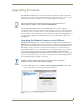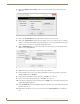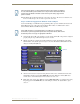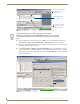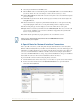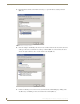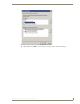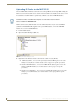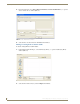Specifications
Table Of Contents
- MVP-5100/5150 Modero® ViewPoint® Touch Panels, 5.2" and 5”
- Introduction
- Accessories
- Configuring Communication
- Overview
- IR Communication
- Modero Setup and System Settings
- Wireless Settings - Wireless Access Overview (MVP-5150 Only)
- Configuring Wireless Network Access (MVP-5150 Only)
- Step 1: Configure the Device’s Wireless IP Settings (MVP- 5150 Only)
- Step 2: Configure the Card’s Wireless Security Settings
- Panel Downloads and Firmware Updates
- Setup Pages
- Protected Setup Pages
- Upgrading Firmware
- Programming
- Overview
- Page Commands
- Programming Numbers
- "^" Button Commands
- ^ANI
- ^APF
- ^BAT
- ^BAU
- ^BCB
- ^BCF
- ^BCT
- ^BDO
- ^BFB
- ^BIM
- ^BLN
- ^BMC
- ^BMF
- ^BMI
- ^BML
- ^BMP
- ^BNC
- ^BNN
- ^BNT
- ^BOP
- ^BOR
- ^BOS
- ^BPP
- ^BRD
- ^BSF
- ^BSM
- ^BSO
- ^BSP
- ^BVL
- ^BVN
- ^BVP
- ^BVT
- ^BWW
- ^CPF
- ^DLD
- ^DPF
- ^ENA
- ^FON
- ^GDI
- ^GIV
- ^GLH
- ^GLL
- ^GRD
- ^GRU
- ^GSC
- ^GSN
- ^ICO
- ^IRM
- ^JSB
- ^JSI
- ^JST
- ^MBT
- ^MDC
- ^SHO
- ^TEC
- ^TEF
- ^TOP
- ^TXT
- ^UNI
- Miscellaneous MVP Strings back to the Master
- MVP Panel Lock Passcode commands
- Text Effects Names
- Button Query Commands
- Panel Runtime Operations
- Input Commands
- Embedded codes
- Panel Setup Commands
- Battery Life and Replacement
- Appendix A: Text Formatting
- Appendix B: Wireless Technology
- Appendix C: Troubleshooting
- Overview
- Panel Doesn’t Respond To Touches
- Battery Will Not Hold Or Take A Charge
- MVP Isn’t Appearing In The Online Tree Tab
- MVP Can’t Obtain a DHCP Address
- My WEP Doesn’t Seem To Be Working
- NetLinx Studio Only Detects One Of My Connected Masters
- Can’t Connect To a NetLinx Master
- Only One Modero Panel In My System Shows Up
- Panel Behaves Strangely After Downloading A Panel File Or Firmware
- Overview
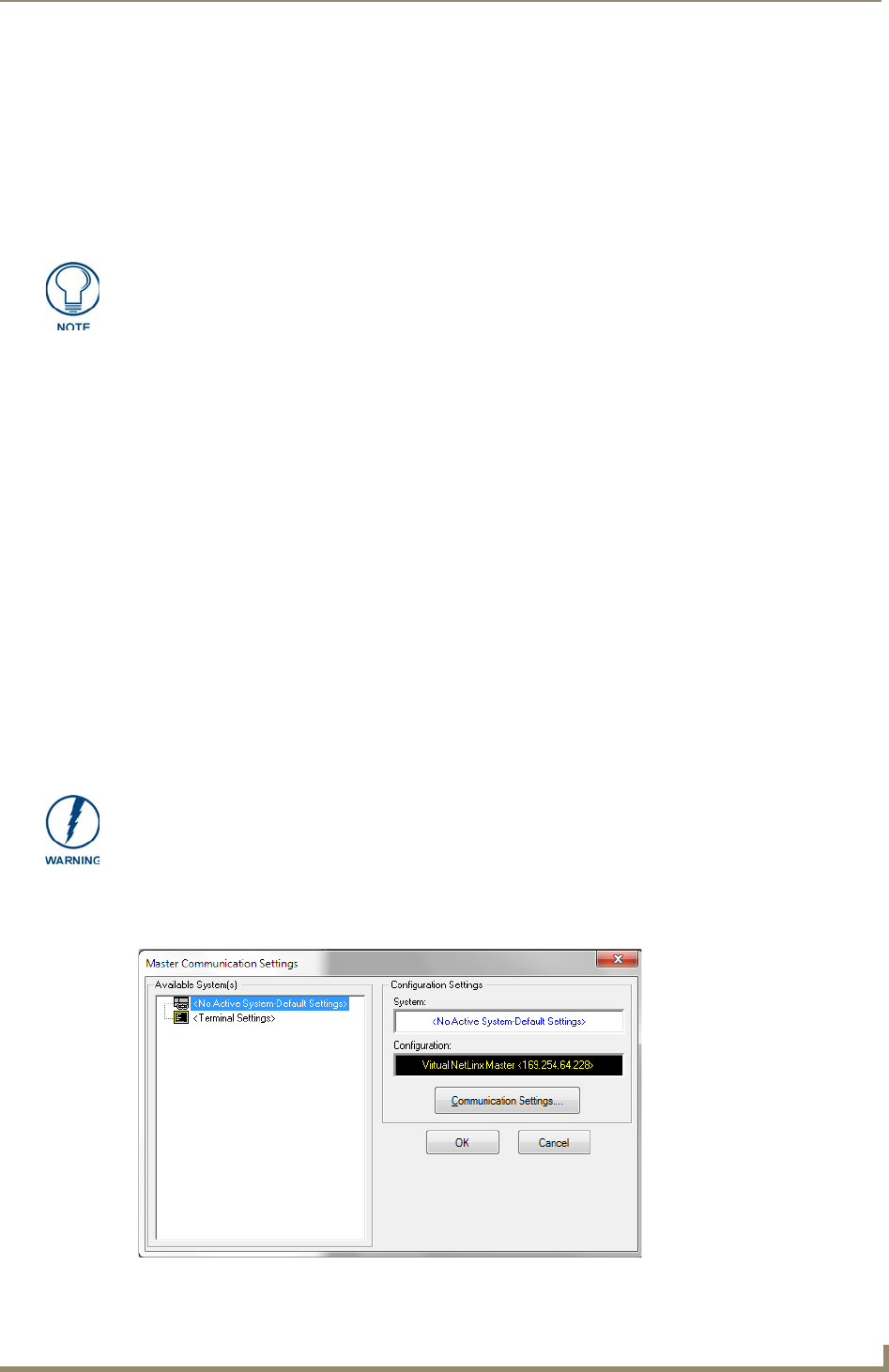
Upgrading Firmware
89
MVP-5100/5150 5.2" Modero Viewpoint Touch Panels
Upgrading Firmware
The MVP-5100 and MVP-5150 come already loaded with on-board firmware, which is upgradeable
through the use of the latest version of NetLinx Studio. Refer to the NetLinx Studio version 2.x or higher
Instruction Manual for more information on how to download firmware to a touch panel.
Both the MVP-5100 and MVP-5150 use a native RNDIS USB driver for USB-over-Ethernet
communication. When the device is connected to the downloading computer (see instructions below for
more details), it creates a new LAN connection, and the user will need to supply a static IP address for
this to be enabled. To enter a static IP address, the user must edit the properties of the TCP/IP interface of
the connection itself. This driver is included in the latest version of NetLinx Studio, available from
www.amx.com.
Upgrading the Modero Firmware via the USB port
The MVP-5100 and MVP-5150 use a 5-pin CC-USB (Type A) to Mini-B 5-Wire programming cable
(FG10-5965) for programming, firmware updates, and touch panel file transfer between the PC and the
target device. If a programming cable is not available, it may be purchased from www.amx.com. The
Mini-USB port for the connector is located on the left side of the device as viewed from the front.
Before beginning with this section, verify that the device is powered and the Type-A end of the USB
connector is inserted and secure in the PC’s USB port. The panel must be powered On before
connecting the mini-USB connector to the panel. To guarantee that the upgrade is not interrupted by
power loss, connecting the device to a power source, such as inserting it into a Table Charging Station,
before beginning the upgrade is highly recommended.
1. Launch NetLinx Studio and select Settings > Master Communication Settings from the Main
menu to open the Master Communication Settings dialog (FIG. 64).
Programming the MVP-5100 and MVP-5150 require the use of the latest versions of
NetLinx Studio and TPDesign 4, both available from www.amx.com.
Establishing a USB connection between the PC and the panel, prior to installing the
USB Driver, will cause a failure in the USB driver installation.
FIG. 64 Master Communications Settings dialog box