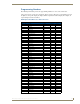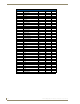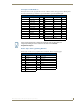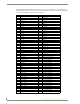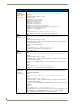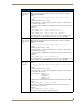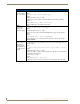Specifications
Table Of Contents
- MVP-5100/5150 Modero® ViewPoint® Touch Panels, 5.2" and 5”
- Introduction
- Accessories
- Configuring Communication
- Overview
- IR Communication
- Modero Setup and System Settings
- Wireless Settings - Wireless Access Overview (MVP-5150 Only)
- Configuring Wireless Network Access (MVP-5150 Only)
- Step 1: Configure the Device’s Wireless IP Settings (MVP- 5150 Only)
- Step 2: Configure the Card’s Wireless Security Settings
- Panel Downloads and Firmware Updates
- Setup Pages
- Protected Setup Pages
- Upgrading Firmware
- Programming
- Overview
- Page Commands
- Programming Numbers
- "^" Button Commands
- ^ANI
- ^APF
- ^BAT
- ^BAU
- ^BCB
- ^BCF
- ^BCT
- ^BDO
- ^BFB
- ^BIM
- ^BLN
- ^BMC
- ^BMF
- ^BMI
- ^BML
- ^BMP
- ^BNC
- ^BNN
- ^BNT
- ^BOP
- ^BOR
- ^BOS
- ^BPP
- ^BRD
- ^BSF
- ^BSM
- ^BSO
- ^BSP
- ^BVL
- ^BVN
- ^BVP
- ^BVT
- ^BWW
- ^CPF
- ^DLD
- ^DPF
- ^ENA
- ^FON
- ^GDI
- ^GIV
- ^GLH
- ^GLL
- ^GRD
- ^GRU
- ^GSC
- ^GSN
- ^ICO
- ^IRM
- ^JSB
- ^JSI
- ^JST
- ^MBT
- ^MDC
- ^SHO
- ^TEC
- ^TEF
- ^TOP
- ^TXT
- ^UNI
- Miscellaneous MVP Strings back to the Master
- MVP Panel Lock Passcode commands
- Text Effects Names
- Button Query Commands
- Panel Runtime Operations
- Input Commands
- Embedded codes
- Panel Setup Commands
- Battery Life and Replacement
- Appendix A: Text Formatting
- Appendix B: Wireless Technology
- Appendix C: Troubleshooting
- Overview
- Panel Doesn’t Respond To Touches
- Battery Will Not Hold Or Take A Charge
- MVP Isn’t Appearing In The Online Tree Tab
- MVP Can’t Obtain a DHCP Address
- My WEP Doesn’t Seem To Be Working
- NetLinx Studio Only Detects One Of My Connected Masters
- Can’t Connect To a NetLinx Master
- Only One Modero Panel In My System Shows Up
- Panel Behaves Strangely After Downloading A Panel File Or Firmware
- Overview
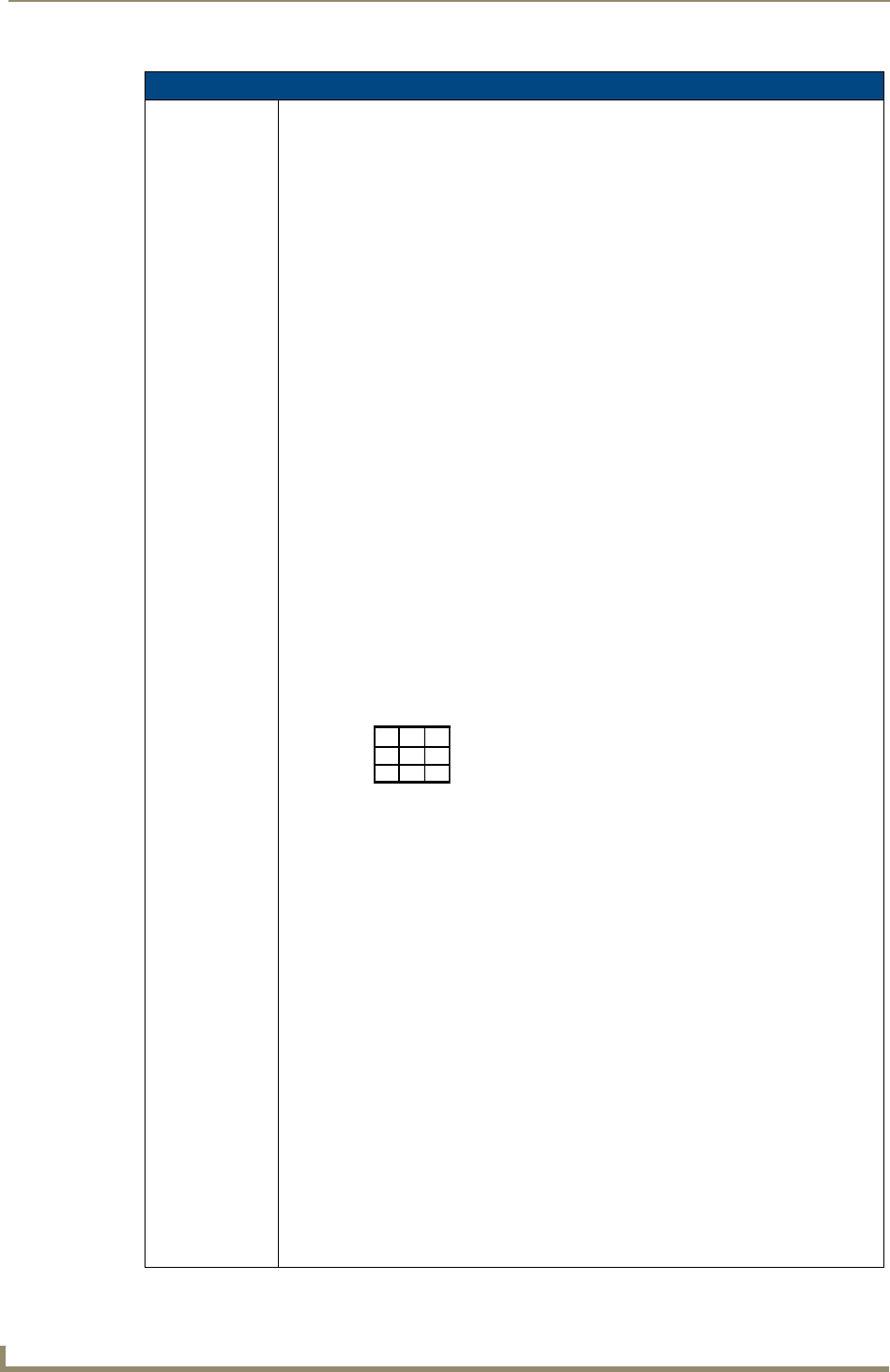
Programming
118
MVP-5100/5150 5.2" Modero Viewpoint Touch Panels
"^" Button Commands (Cont.)
^BMF
Set any/all button
parameters by
sending
embedded codes
and data.
Syntax:
"'^BMF-<vt addr range>,<button states range>,<data>'"
Variables:
variable text address char array = 1 - 4000.
button states range = 1 - 256 for multi-state buttons (0 = All states, for General buttons
1 = Off state and 2 = On state).
level range = 1 - 600 (level value is 1 - 65535).
data:
’%R<left>, <top>, <right>, <bottom>’ = Set rectangle.
’%B<border style>’ = Set the border style name. See the Border Styles and
Programming Numbers table on page 111.
’%B’,<border 0-27,40,41> = Set the borer style number. See the Border Styles and
Programming Numbers table on page 111.
’%DO<1-5><1-5><1-5><1-5><1-5> = Set the draw order. Listed from bottom to top.
Refer to the ^BDO command on page 115 for more information.
’%F’,<font 1-8,10,11,20-29,32-xx> = Set the font. See the Default Font Styles and ID
Numbers table on page 111.
’%F<font 01-08,10,11,20-29,32-xx>’ = Set the font. See the Default Font Styles and ID
Numbers table on page 111.
’%MI<mask image>’ = Set the mask image. Refer to the ^BMI command on page 120 for
more information.
’%T<text >’ = Set the text using ASCII characters (empty is clear).
’%P<bitmap>’ = Set the picture/bitmap filename (empty is clear).
’%I’,<icon 01-9900, 0-clear>’ = Set the icon using values of 01 - 9900 (icon numbers are
assigned in the TPDesign4 Resource Manager tab - Slots section).
’%I<icon 01-9900, 0-clear>’ = Set the icon using values of 01 - 9900 (icon numbers are
assigned in the TPDesign4 Resource Manager tab - Slots section).
’%J’,<alignment of text 1-9> = As shown the following telephone keypad alignment
chart:
’%JT<alignment of text 0-9>’ = As shown the above telephone keypad alignment chart,
BUT the 0 (zero) is absolute and followed by ’,<left>,<top>’
’%JB<alignment of bitmap/picture 0-9>’ = As shown the above telephone keypad
alignment chart BUT the 0 (zero) is absolute and followed by ’,<left>,<top>’
’%JI<alignment of icon 0-9>’ = As shown the above telephone keypad alignment chart,
BUT the 0 (zero) is absolute and followed by ’,<left>,<top>’
For some of these commands and values, refer to the RGB Values for all 88 Basic
Colors table on page 109.
’%CF<on fill color>’ = Set Fill Color.
’%CB<on border color>’ = Set Border Color.
’%CT<on text color>’ = Set Text Color.
’%SW<1 or 0>’ = Show/hide a button.
’%SO<sound>’ = Set the button sound.
’%EN<1 or 0>’ = Enable/disable a button.
’%WW<1 or 0>’ = Word wrap ON/OFF.
’%GH<bargraph hi>’ = Set the bargraph upper limit.
’%GL<bargraph low>’ = Set the bargraph lower limit.
’%GN<bargraph slider name>’ = Set the bargraph slider name/Joystick cursor name.
’%GC<bargraph slider color>’ = Set the bargraph slider color/Joystick cursor color.
’%GI<bargraph invert>’ = Set the bargraph invert/noninvert or joystick coordinate
(0,1,2,3).
^GIV section on page 126 more information.
’%GU<bargraph ramp up>’ = Set the bargraph ramp up time in intervals of 1/10 second.
1
4
789
6
32
5
0
Zero can be used for an absolute position