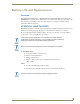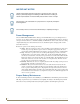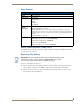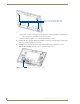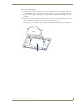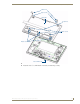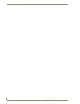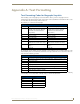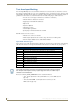Specifications
Table Of Contents
- MVP-5100/5150 Modero® ViewPoint® Touch Panels, 5.2" and 5”
- Introduction
- Accessories
- Configuring Communication
- Overview
- IR Communication
- Modero Setup and System Settings
- Wireless Settings - Wireless Access Overview (MVP-5150 Only)
- Configuring Wireless Network Access (MVP-5150 Only)
- Step 1: Configure the Device’s Wireless IP Settings (MVP- 5150 Only)
- Step 2: Configure the Card’s Wireless Security Settings
- Panel Downloads and Firmware Updates
- Setup Pages
- Protected Setup Pages
- Upgrading Firmware
- Programming
- Overview
- Page Commands
- Programming Numbers
- "^" Button Commands
- ^ANI
- ^APF
- ^BAT
- ^BAU
- ^BCB
- ^BCF
- ^BCT
- ^BDO
- ^BFB
- ^BIM
- ^BLN
- ^BMC
- ^BMF
- ^BMI
- ^BML
- ^BMP
- ^BNC
- ^BNN
- ^BNT
- ^BOP
- ^BOR
- ^BOS
- ^BPP
- ^BRD
- ^BSF
- ^BSM
- ^BSO
- ^BSP
- ^BVL
- ^BVN
- ^BVP
- ^BVT
- ^BWW
- ^CPF
- ^DLD
- ^DPF
- ^ENA
- ^FON
- ^GDI
- ^GIV
- ^GLH
- ^GLL
- ^GRD
- ^GRU
- ^GSC
- ^GSN
- ^ICO
- ^IRM
- ^JSB
- ^JSI
- ^JST
- ^MBT
- ^MDC
- ^SHO
- ^TEC
- ^TEF
- ^TOP
- ^TXT
- ^UNI
- Miscellaneous MVP Strings back to the Master
- MVP Panel Lock Passcode commands
- Text Effects Names
- Button Query Commands
- Panel Runtime Operations
- Input Commands
- Embedded codes
- Panel Setup Commands
- Battery Life and Replacement
- Appendix A: Text Formatting
- Appendix B: Wireless Technology
- Appendix C: Troubleshooting
- Overview
- Panel Doesn’t Respond To Touches
- Battery Will Not Hold Or Take A Charge
- MVP Isn’t Appearing In The Online Tree Tab
- MVP Can’t Obtain a DHCP Address
- My WEP Doesn’t Seem To Be Working
- NetLinx Studio Only Detects One Of My Connected Masters
- Can’t Connect To a NetLinx Master
- Only One Modero Panel In My System Shows Up
- Panel Behaves Strangely After Downloading A Panel File Or Firmware
- Overview
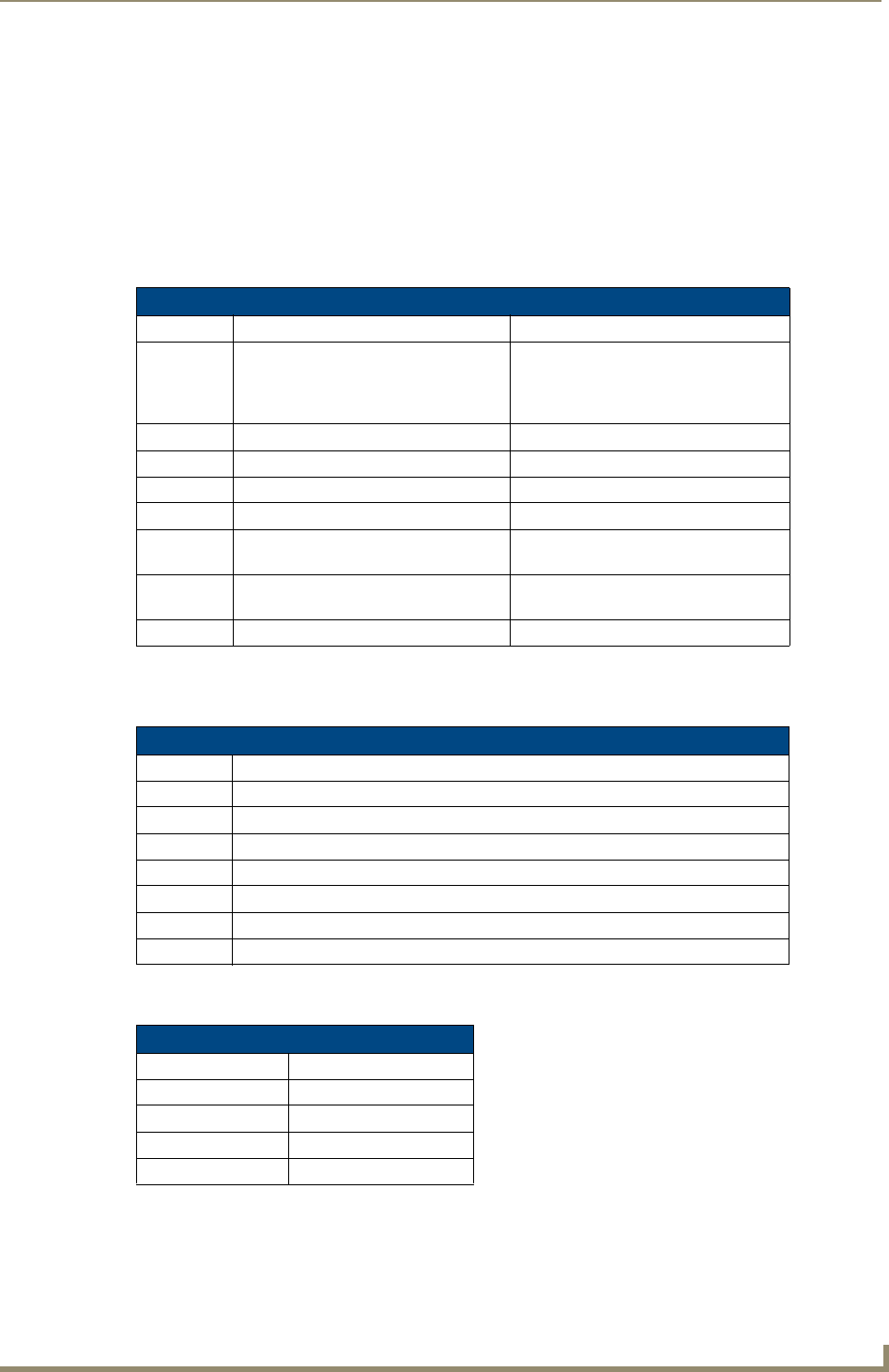
Appendix A: Text Formatting
157
MVP-5100/5150 5.2" Modero Viewpoint Touch Panels
Appendix A: Text Formatting
Text Formatting Codes for Bargraphs/Joysticks
Text formatting codes for bargraphs provide a mechanism to allow a portion of a bargraphs text to be
dynamically provided information about the current status of the level (multistate and traditional). These codes
are entered into the text field along with any other text.
The following is a code list used for bargraphs:
By changing the text on a button (via a VT command), you can modify the codes on a button. When one of the
Text Formatting Codes is encountered by the firmware, it is replaced with the correct value. These values are
derived from the following operations:
Given a current raw level value of 532, a range low value of 500, and a high range value of 600, the following
text formatting codes would yield the following strings as shown in the table below:
Bargraph Text Code Inputs
Code Bargraph Multi-State Bargraph
$P Display the current percentage of the
bargraph (derived from the Adjusted
Level Value as it falls between the
Range Values)
Display the current percentage of the
bargraph (derived from the Adjusted
Level Value as it falls between the
Range Values)
$V Raw Level Value Raw Level Value
$L Range Low Value Range Low Value
$H Range High Value Range High Value
$S N/A Current State
$A Adjusted Level Value (Range Low Value
subtracted from the Raw Level Value)
Adjusted Level Value (Range Low Value
subtracted from the Raw Level Value)
$R Low Range subtracted from the High
Range
Low Range subtracted from the High
Range
$$ Dollar sign Dollar sign
Formatting Code Operations
Code Operation
$P (Current Value - Range Low Value / Range High Value - Range Low Value) x 100
$V Current Level Value
$L Range Low Value
$H Range High Value
$S Current State (if regular bargraph then resolves to nothing)
$A Current Value - Range Low Value
$R Range High Value - Range Low Value
Example
Format Display
$P% 32%
$A out of $R 32 out of 100
$A of 0 - $R 32 of 0 - 100
$V of $L - $H 532 of 500 - 600