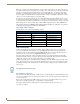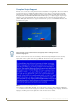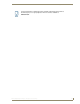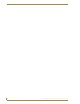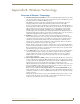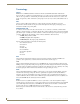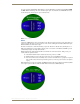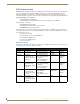Specifications
Table Of Contents
- MVP-5100/5150 Modero® ViewPoint® Touch Panels, 5.2" and 5”
- Introduction
- Accessories
- Configuring Communication
- Overview
- IR Communication
- Modero Setup and System Settings
- Wireless Settings - Wireless Access Overview (MVP-5150 Only)
- Configuring Wireless Network Access (MVP-5150 Only)
- Step 1: Configure the Device’s Wireless IP Settings (MVP- 5150 Only)
- Step 2: Configure the Card’s Wireless Security Settings
- Panel Downloads and Firmware Updates
- Setup Pages
- Protected Setup Pages
- Upgrading Firmware
- Programming
- Overview
- Page Commands
- Programming Numbers
- "^" Button Commands
- ^ANI
- ^APF
- ^BAT
- ^BAU
- ^BCB
- ^BCF
- ^BCT
- ^BDO
- ^BFB
- ^BIM
- ^BLN
- ^BMC
- ^BMF
- ^BMI
- ^BML
- ^BMP
- ^BNC
- ^BNN
- ^BNT
- ^BOP
- ^BOR
- ^BOS
- ^BPP
- ^BRD
- ^BSF
- ^BSM
- ^BSO
- ^BSP
- ^BVL
- ^BVN
- ^BVP
- ^BVT
- ^BWW
- ^CPF
- ^DLD
- ^DPF
- ^ENA
- ^FON
- ^GDI
- ^GIV
- ^GLH
- ^GLL
- ^GRD
- ^GRU
- ^GSC
- ^GSN
- ^ICO
- ^IRM
- ^JSB
- ^JSI
- ^JST
- ^MBT
- ^MDC
- ^SHO
- ^TEC
- ^TEF
- ^TOP
- ^TXT
- ^UNI
- Miscellaneous MVP Strings back to the Master
- MVP Panel Lock Passcode commands
- Text Effects Names
- Button Query Commands
- Panel Runtime Operations
- Input Commands
- Embedded codes
- Panel Setup Commands
- Battery Life and Replacement
- Appendix A: Text Formatting
- Appendix B: Wireless Technology
- Appendix C: Troubleshooting
- Overview
- Panel Doesn’t Respond To Touches
- Battery Will Not Hold Or Take A Charge
- MVP Isn’t Appearing In The Online Tree Tab
- MVP Can’t Obtain a DHCP Address
- My WEP Doesn’t Seem To Be Working
- NetLinx Studio Only Detects One Of My Connected Masters
- Can’t Connect To a NetLinx Master
- Only One Modero Panel In My System Shows Up
- Panel Behaves Strangely After Downloading A Panel File Or Firmware
- Overview
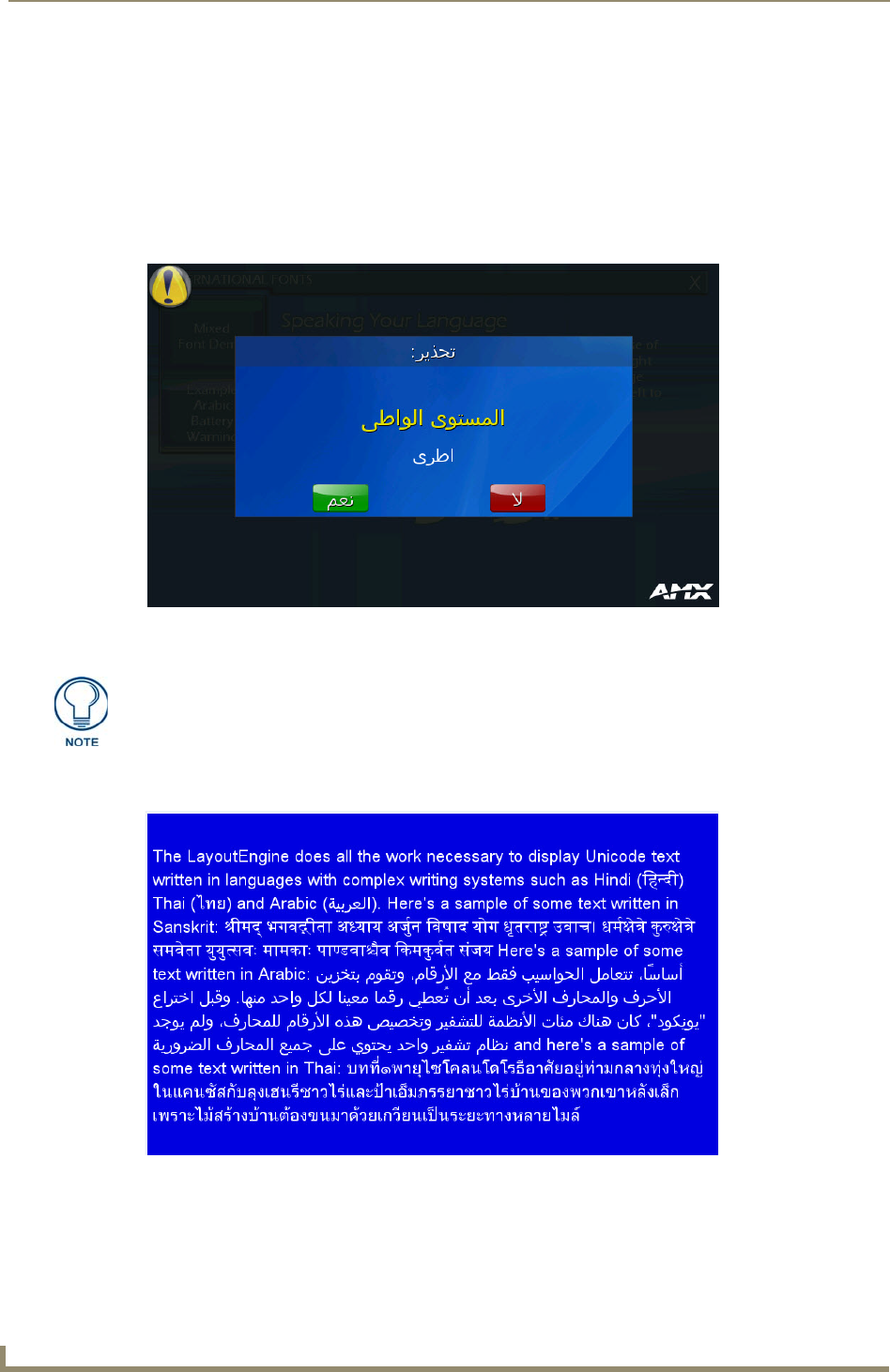
Appendix A: Text Formatting
162
MVP-5100/5150 5.2" Modero Viewpoint Touch Panels
Complex Script Support
In many cases, a user needs a touch panel user interface that utilizes a font applicable to the area for which its
use is intended, and to accomplish this without needing to resort to images of properly formed text. This
includes proper rendering of right-to-left languages such as, but not limited to, Arabic, Hebrew, Thai and
Devangari (FIG. 89). The MVP-5100, MVP-5150, and TPDesign4 (v3.1 or higher) support complex script
languages, to the extent that the True Type font currently selected for that state supports the language in
question. TPDesign4 allows the user to type the desired text into a project, view it in G4Panel Preview, and
download it to the panel.
In some cases, the user may need correct rendering of mixed left-to-right and right-to-left text, and may
display both of these together in the same page (FIG. 90). Text edit boxes only operate left-to-right.
Some languages, notably Hindi and Tamil, are not supported by coded pages. These languages will display
“???” for characters entered via the language bar, even if the selected font supports the language. Text in these
languages can still be pasted via the clipboard or via the Alt-<Scan Code> method.
FIG. 89 Warning page in Arabic
Most languages can be entered into the state property field in TPDesign4 via the
Windows language bar.
FIG. 90 Mixed left-to-right and right-to-left text