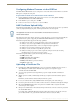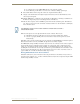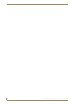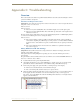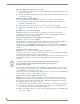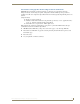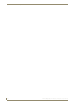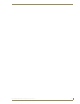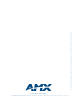Specifications
Table Of Contents
- MVP-5100/5150 Modero® ViewPoint® Touch Panels, 5.2" and 5”
- Introduction
- Accessories
- Configuring Communication
- Overview
- IR Communication
- Modero Setup and System Settings
- Wireless Settings - Wireless Access Overview (MVP-5150 Only)
- Configuring Wireless Network Access (MVP-5150 Only)
- Step 1: Configure the Device’s Wireless IP Settings (MVP- 5150 Only)
- Step 2: Configure the Card’s Wireless Security Settings
- Panel Downloads and Firmware Updates
- Setup Pages
- Protected Setup Pages
- Upgrading Firmware
- Programming
- Overview
- Page Commands
- Programming Numbers
- "^" Button Commands
- ^ANI
- ^APF
- ^BAT
- ^BAU
- ^BCB
- ^BCF
- ^BCT
- ^BDO
- ^BFB
- ^BIM
- ^BLN
- ^BMC
- ^BMF
- ^BMI
- ^BML
- ^BMP
- ^BNC
- ^BNN
- ^BNT
- ^BOP
- ^BOR
- ^BOS
- ^BPP
- ^BRD
- ^BSF
- ^BSM
- ^BSO
- ^BSP
- ^BVL
- ^BVN
- ^BVP
- ^BVT
- ^BWW
- ^CPF
- ^DLD
- ^DPF
- ^ENA
- ^FON
- ^GDI
- ^GIV
- ^GLH
- ^GLL
- ^GRD
- ^GRU
- ^GSC
- ^GSN
- ^ICO
- ^IRM
- ^JSB
- ^JSI
- ^JST
- ^MBT
- ^MDC
- ^SHO
- ^TEC
- ^TEF
- ^TOP
- ^TXT
- ^UNI
- Miscellaneous MVP Strings back to the Master
- MVP Panel Lock Passcode commands
- Text Effects Names
- Button Query Commands
- Panel Runtime Operations
- Input Commands
- Embedded codes
- Panel Setup Commands
- Battery Life and Replacement
- Appendix A: Text Formatting
- Appendix B: Wireless Technology
- Appendix C: Troubleshooting
- Overview
- Panel Doesn’t Respond To Touches
- Battery Will Not Hold Or Take A Charge
- MVP Isn’t Appearing In The Online Tree Tab
- MVP Can’t Obtain a DHCP Address
- My WEP Doesn’t Seem To Be Working
- NetLinx Studio Only Detects One Of My Connected Masters
- Can’t Connect To a NetLinx Master
- Only One Modero Panel In My System Shows Up
- Panel Behaves Strangely After Downloading A Panel File Or Firmware
- Overview
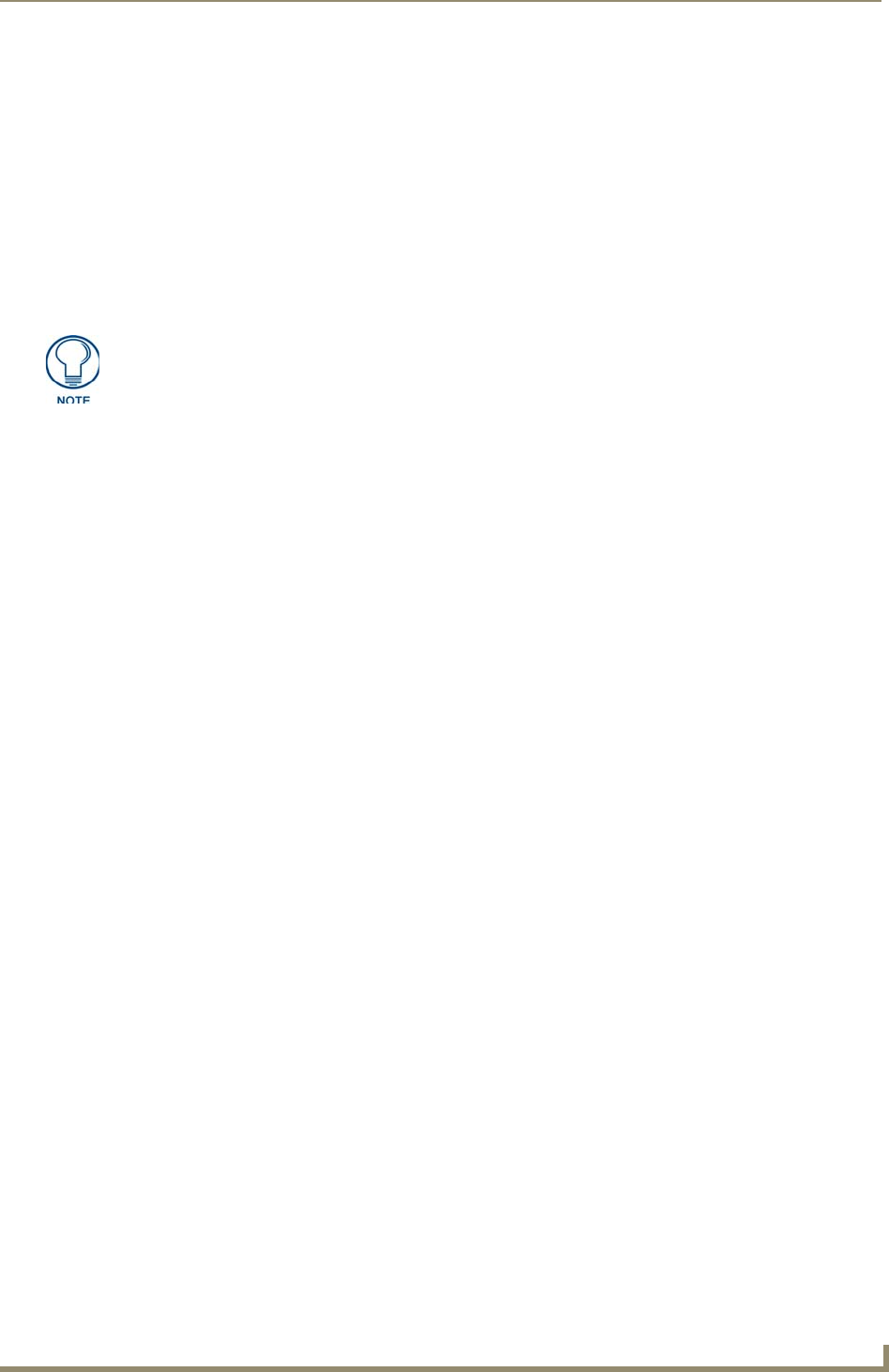
Appendix B: Wireless Technology
171
MVP-5100/5150 5.2" Modero Viewpoint Touch Panels
A certificate may be sent to ONLY ONE directly connected panel via USB.
Use the Ethernet port’s IP Address to send a server certificate to multiple panel targets.
8. Select the IP Address which corresponds to the local computer's Ethernet address.
9. Navigate to the Add IP Address field (bottom-right of the interface) and enter the IP Addresses of the
various target touch panels.
10. Click the Add button to complete the entry and add the new IP Address to the listing of available device
IP Addresses. Repeat this process for all subsequent device IP Addresses.
11. Once the list is complete, click on the File drop-down menu and select the Save option. This launches a
Save dialog to assign a name to the current list of addresses and then save the information as a TXT (text)
file to a known location.
12. Select the target devices to be uploaded with the selected certificate. These may be:
individually selected by toggling the box next to the Send entry (with the Type column).
selected as a group by clicking on the Check All radio box located at the top of the device IP
Address listing.
13. When ready to send the certificate file to the selected panels, click the Send button to initiate the upload.
Once the Status field for each entry reads Done, the upload was successfully completed.
The AMX Certificate Upload Utility is intended to be used for only one certificate at a time on the touch panel,
and has no indicator that a certification has been loaded onto a touch panel. After a certification has been
loaded onto a panel using the Certificate Upload Utility, you should immediately enter the certificate name
(including file extension) into the Client Certificate field for the specified SSID. (For more information on the
Client Certificate field in the Enterprise Mode popup window, please refer to the Security Modes section on
page 62.) Make sure to double-check that the Security Type is correct.
Erasing All Certificates From the Touch Panel
Individual certificates may not be removed from the touch panel. However, all certificates may be removed
from the device by using the erase cert telnet command, Certificates may then be re-uploaded, using the AMX
Certificate Upload Utility as needed.
This application must be run from a local machine and should not be used from a
remote network location.