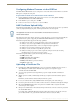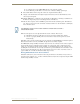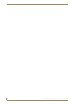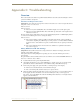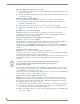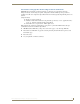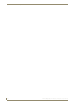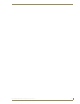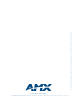Specifications
Table Of Contents
- MVP-5100/5150 Modero® ViewPoint® Touch Panels, 5.2" and 5”
- Introduction
- Accessories
- Configuring Communication
- Overview
- IR Communication
- Modero Setup and System Settings
- Wireless Settings - Wireless Access Overview (MVP-5150 Only)
- Configuring Wireless Network Access (MVP-5150 Only)
- Step 1: Configure the Device’s Wireless IP Settings (MVP- 5150 Only)
- Step 2: Configure the Card’s Wireless Security Settings
- Panel Downloads and Firmware Updates
- Setup Pages
- Protected Setup Pages
- Upgrading Firmware
- Programming
- Overview
- Page Commands
- Programming Numbers
- "^" Button Commands
- ^ANI
- ^APF
- ^BAT
- ^BAU
- ^BCB
- ^BCF
- ^BCT
- ^BDO
- ^BFB
- ^BIM
- ^BLN
- ^BMC
- ^BMF
- ^BMI
- ^BML
- ^BMP
- ^BNC
- ^BNN
- ^BNT
- ^BOP
- ^BOR
- ^BOS
- ^BPP
- ^BRD
- ^BSF
- ^BSM
- ^BSO
- ^BSP
- ^BVL
- ^BVN
- ^BVP
- ^BVT
- ^BWW
- ^CPF
- ^DLD
- ^DPF
- ^ENA
- ^FON
- ^GDI
- ^GIV
- ^GLH
- ^GLL
- ^GRD
- ^GRU
- ^GSC
- ^GSN
- ^ICO
- ^IRM
- ^JSB
- ^JSI
- ^JST
- ^MBT
- ^MDC
- ^SHO
- ^TEC
- ^TEF
- ^TOP
- ^TXT
- ^UNI
- Miscellaneous MVP Strings back to the Master
- MVP Panel Lock Passcode commands
- Text Effects Names
- Button Query Commands
- Panel Runtime Operations
- Input Commands
- Embedded codes
- Panel Setup Commands
- Battery Life and Replacement
- Appendix A: Text Formatting
- Appendix B: Wireless Technology
- Appendix C: Troubleshooting
- Overview
- Panel Doesn’t Respond To Touches
- Battery Will Not Hold Or Take A Charge
- MVP Isn’t Appearing In The Online Tree Tab
- MVP Can’t Obtain a DHCP Address
- My WEP Doesn’t Seem To Be Working
- NetLinx Studio Only Detects One Of My Connected Masters
- Can’t Connect To a NetLinx Master
- Only One Modero Panel In My System Shows Up
- Panel Behaves Strangely After Downloading A Panel File Or Firmware
- Overview
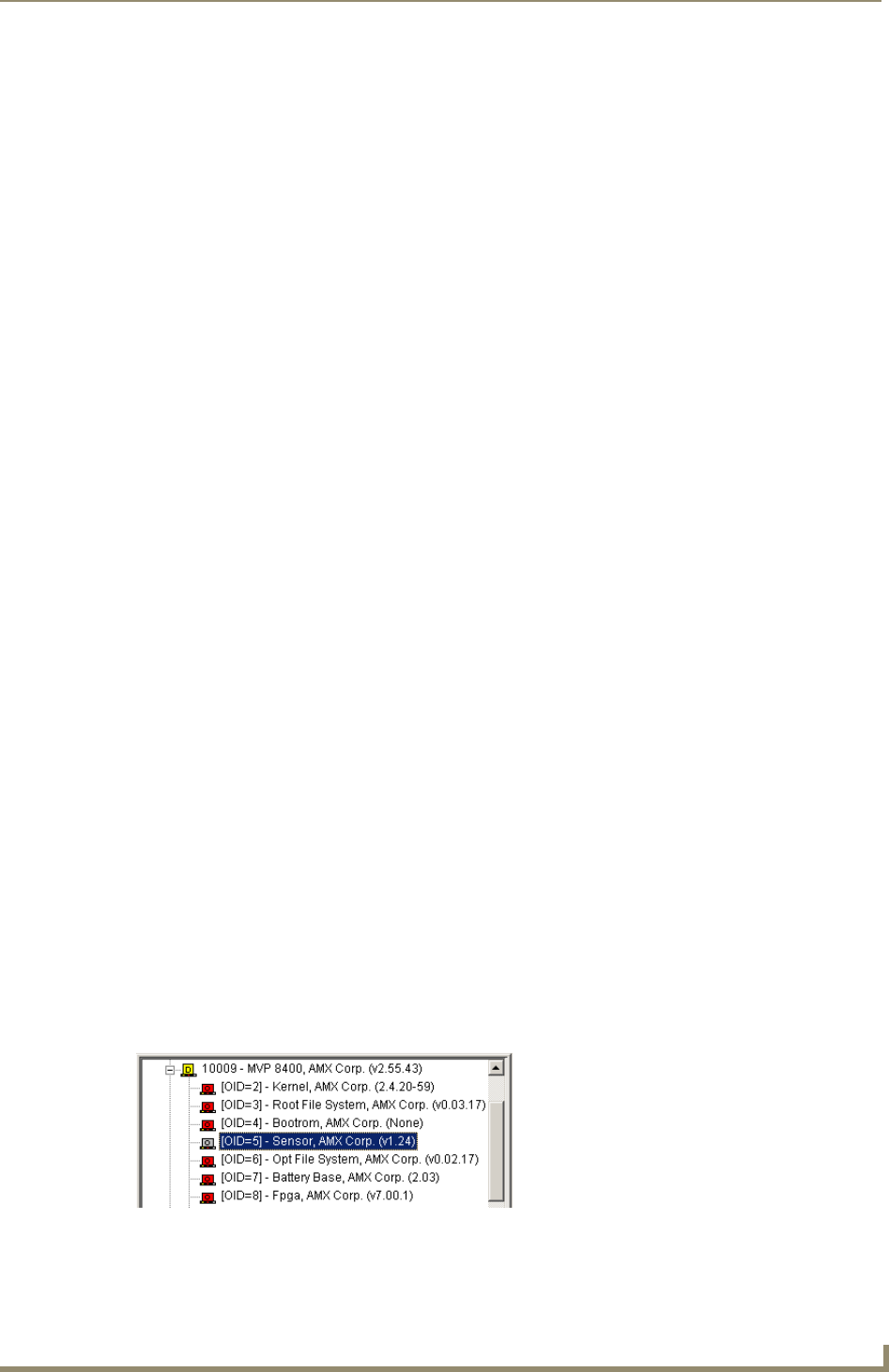
Appendix C: Troubleshooting
173
MVP-5100/5150 5.2" Modero Viewpoint Touch Panels
Appendix C: Troubleshooting
Overview
This section describes the solutions to possible hardware/firmware issues that could arise during the common
operation of a Modero touch panel.
Panel Doesn’t Respond To Touches
Symptom: The device either does not respond to touches on the touch screen or does not register the touch as
being in the correct area of the screen.
If the screen is off:
If the screen is off:
The device may be in Standby Mode. Press and hold the display screen to wake up the panel.
The device may be in Shutdown Mode. Press and hold the top and bottom of the navigation wheel
until the device turns on.
The device battery may be drained. Place the device into a Table Charging Station or a Wall Charging Station,
or connect it to its included power source to recharge the battery.
If the screen is on:
The protective laminate coating may still be on the LCD. Verify that the coating on the LCD is
removed before beginning any calibration process. The protective cover makes calibration difficult
because the device cannot calibrate on specific crosshairs when the sheet is pressing on the whole
LCD.
The previous calibration may be off. Reset the device calibration, as explained in the Calibrate
Page section on page 78.
Battery Will Not Hold Or Take A Charge
Symptom: The battery will not hold or take a charge and shows no indication of charging, either on the
bargraphs or in the Battery Setup page.
To keep the battery from being damaged from operating at too low a level, the firmware places it into a
protected state.
The panel must have the latest firmware. If it doesn’t, the firmware can be found at www.amx.com Dealers/
Tech Center > Firmware Files.> Modero.
1. Load the firmware into the panel, using NetLinx Studio.
2. After loading the firmware, power cycle the MVP (this is a complete power cycle, not a Reboot). The
panel will now show the current firmware version within the Setup > Panel Information page.
3. Connect the power supply to the panel. You will see 2 warning messages on the display.
The first one warns that the battery is low and must be charged.
The second warning tells you that the battery is in a protected mode.
4. Wait a few minutes and then check the Battery Settings page on the device to see any charging activity on
the bar graphs. (For more information, refer to the Power Management Page section on page 51.)
The "Sensor" device in the Online Tree tab below the MVP panel should show v1.24 or higher after the
upgrade, as shown in FIG. 94:
FIG. 94 "Sensor" device in the Online Tree tab