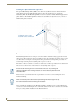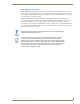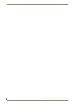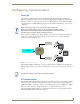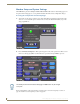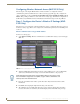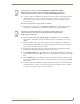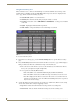Specifications
Table Of Contents
- MVP-5100/5150 Modero® ViewPoint® Touch Panels, 5.2" and 5”
- Introduction
- Accessories
- Configuring Communication
- Overview
- IR Communication
- Modero Setup and System Settings
- Wireless Settings - Wireless Access Overview (MVP-5150 Only)
- Configuring Wireless Network Access (MVP-5150 Only)
- Step 1: Configure the Device’s Wireless IP Settings (MVP- 5150 Only)
- Step 2: Configure the Card’s Wireless Security Settings
- Panel Downloads and Firmware Updates
- Setup Pages
- Protected Setup Pages
- Upgrading Firmware
- Programming
- Overview
- Page Commands
- Programming Numbers
- "^" Button Commands
- ^ANI
- ^APF
- ^BAT
- ^BAU
- ^BCB
- ^BCF
- ^BCT
- ^BDO
- ^BFB
- ^BIM
- ^BLN
- ^BMC
- ^BMF
- ^BMI
- ^BML
- ^BMP
- ^BNC
- ^BNN
- ^BNT
- ^BOP
- ^BOR
- ^BOS
- ^BPP
- ^BRD
- ^BSF
- ^BSM
- ^BSO
- ^BSP
- ^BVL
- ^BVN
- ^BVP
- ^BVT
- ^BWW
- ^CPF
- ^DLD
- ^DPF
- ^ENA
- ^FON
- ^GDI
- ^GIV
- ^GLH
- ^GLL
- ^GRD
- ^GRU
- ^GSC
- ^GSN
- ^ICO
- ^IRM
- ^JSB
- ^JSI
- ^JST
- ^MBT
- ^MDC
- ^SHO
- ^TEC
- ^TEF
- ^TOP
- ^TXT
- ^UNI
- Miscellaneous MVP Strings back to the Master
- MVP Panel Lock Passcode commands
- Text Effects Names
- Button Query Commands
- Panel Runtime Operations
- Input Commands
- Embedded codes
- Panel Setup Commands
- Battery Life and Replacement
- Appendix A: Text Formatting
- Appendix B: Wireless Technology
- Appendix C: Troubleshooting
- Overview
- Panel Doesn’t Respond To Touches
- Battery Will Not Hold Or Take A Charge
- MVP Isn’t Appearing In The Online Tree Tab
- MVP Can’t Obtain a DHCP Address
- My WEP Doesn’t Seem To Be Working
- NetLinx Studio Only Detects One Of My Connected Masters
- Can’t Connect To a NetLinx Master
- Only One Modero Panel In My System Shows Up
- Panel Behaves Strangely After Downloading A Panel File Or Firmware
- Overview
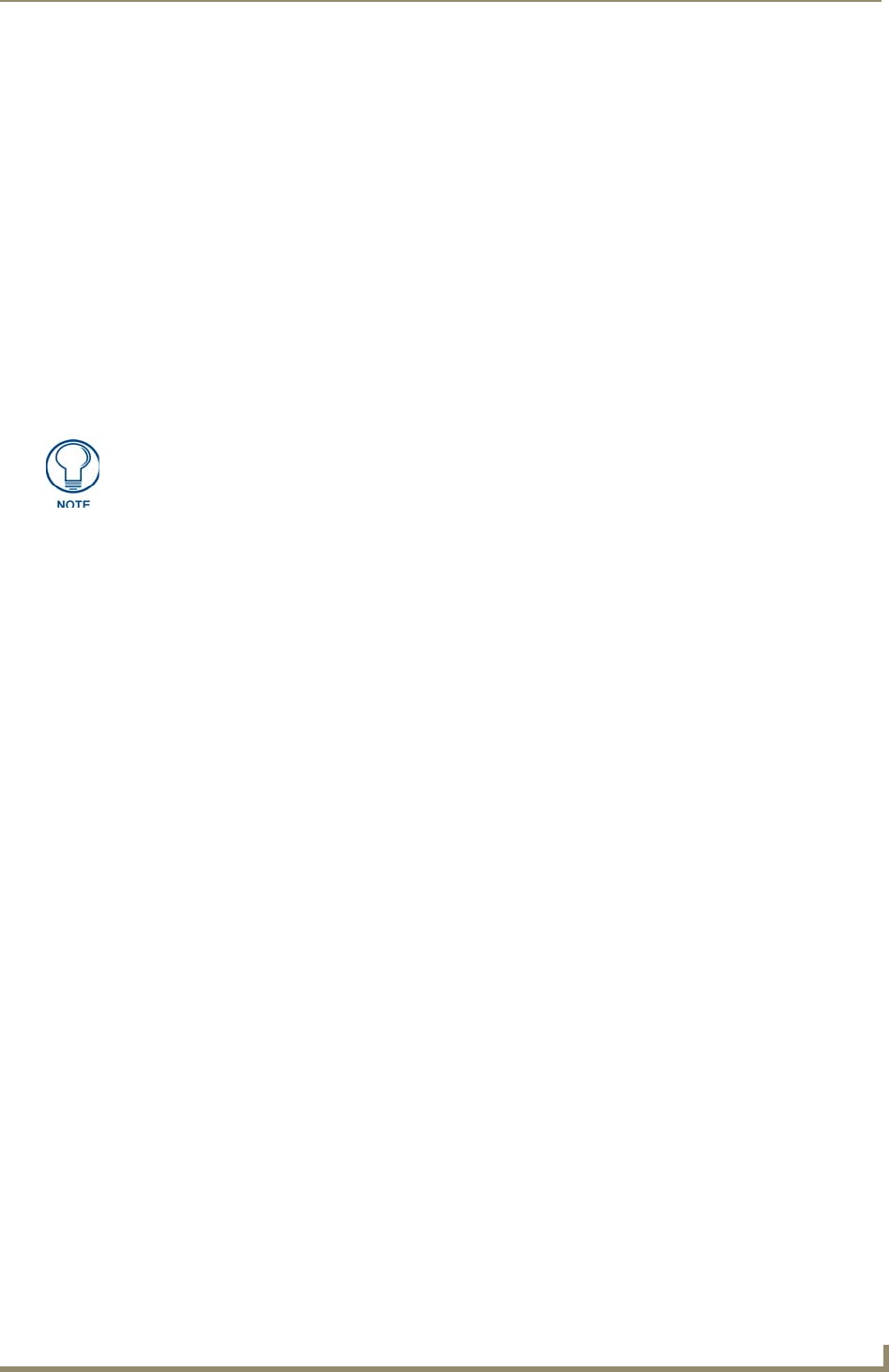
Configuring Communication
25
MVP-5100/5150 5.2" Modero Viewpoint Touch Panels
Setting the Panel’s Device Number
In the Protected Setup page:
1. Press the Device Number field in the Device ID section to open the Device Number keypad.
2. Enter a unique Device Number assignment for the device, and press Done to return to the Protected
Setup page. The Device Number range is 1 - 32000, with the Master assigning the panel a new
Device Name once connected, and the default is 0.
3. Press Reboot to reboot the device and apply the new Device Number.
Wireless Settings - Wireless Access Overview (MVP-5150
Only)
DHCP
When choosing DHCP, a DHCP server must be accessible before the fields are populated.
MVP touch panels connect to a wireless network through their use of the pre-installed AMX 802.11g
wireless interface card. This allows users to communicate with an Access Point (AP). The AP
communication parameters must match those of the pre-installed wireless interface card installed within
the panel. This internal card transmits data using 802.11x signals at 2.4 GHz. For a more detailed
explanation of the new security and encryption technology, refer to the Appendix B: Wireless
Technology section on page 165.
For more information on utilizing the AMX Certificate Upload Utility in conjunction with the EAP
security, refer to the AMX Certificate Upload Utility section on page 170.
If the SSID and WEP fields have not previously been configured, the Wireless
Settings page will not work until the panel is rebooted.