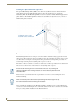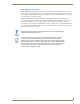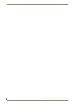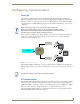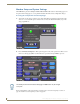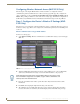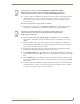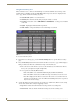Specifications
Table Of Contents
- MVP-5100/5150 Modero® ViewPoint® Touch Panels, 5.2" and 5”
- Introduction
- Accessories
- Configuring Communication
- Overview
- IR Communication
- Modero Setup and System Settings
- Wireless Settings - Wireless Access Overview (MVP-5150 Only)
- Configuring Wireless Network Access (MVP-5150 Only)
- Step 1: Configure the Device’s Wireless IP Settings (MVP- 5150 Only)
- Step 2: Configure the Card’s Wireless Security Settings
- Panel Downloads and Firmware Updates
- Setup Pages
- Protected Setup Pages
- Upgrading Firmware
- Programming
- Overview
- Page Commands
- Programming Numbers
- "^" Button Commands
- ^ANI
- ^APF
- ^BAT
- ^BAU
- ^BCB
- ^BCF
- ^BCT
- ^BDO
- ^BFB
- ^BIM
- ^BLN
- ^BMC
- ^BMF
- ^BMI
- ^BML
- ^BMP
- ^BNC
- ^BNN
- ^BNT
- ^BOP
- ^BOR
- ^BOS
- ^BPP
- ^BRD
- ^BSF
- ^BSM
- ^BSO
- ^BSP
- ^BVL
- ^BVN
- ^BVP
- ^BVT
- ^BWW
- ^CPF
- ^DLD
- ^DPF
- ^ENA
- ^FON
- ^GDI
- ^GIV
- ^GLH
- ^GLL
- ^GRD
- ^GRU
- ^GSC
- ^GSN
- ^ICO
- ^IRM
- ^JSB
- ^JSI
- ^JST
- ^MBT
- ^MDC
- ^SHO
- ^TEC
- ^TEF
- ^TOP
- ^TXT
- ^UNI
- Miscellaneous MVP Strings back to the Master
- MVP Panel Lock Passcode commands
- Text Effects Names
- Button Query Commands
- Panel Runtime Operations
- Input Commands
- Embedded codes
- Panel Setup Commands
- Battery Life and Replacement
- Appendix A: Text Formatting
- Appendix B: Wireless Technology
- Appendix C: Troubleshooting
- Overview
- Panel Doesn’t Respond To Touches
- Battery Will Not Hold Or Take A Charge
- MVP Isn’t Appearing In The Online Tree Tab
- MVP Can’t Obtain a DHCP Address
- My WEP Doesn’t Seem To Be Working
- NetLinx Studio Only Detects One Of My Connected Masters
- Can’t Connect To a NetLinx Master
- Only One Modero Panel In My System Shows Up
- Panel Behaves Strangely After Downloading A Panel File Or Firmware
- Overview
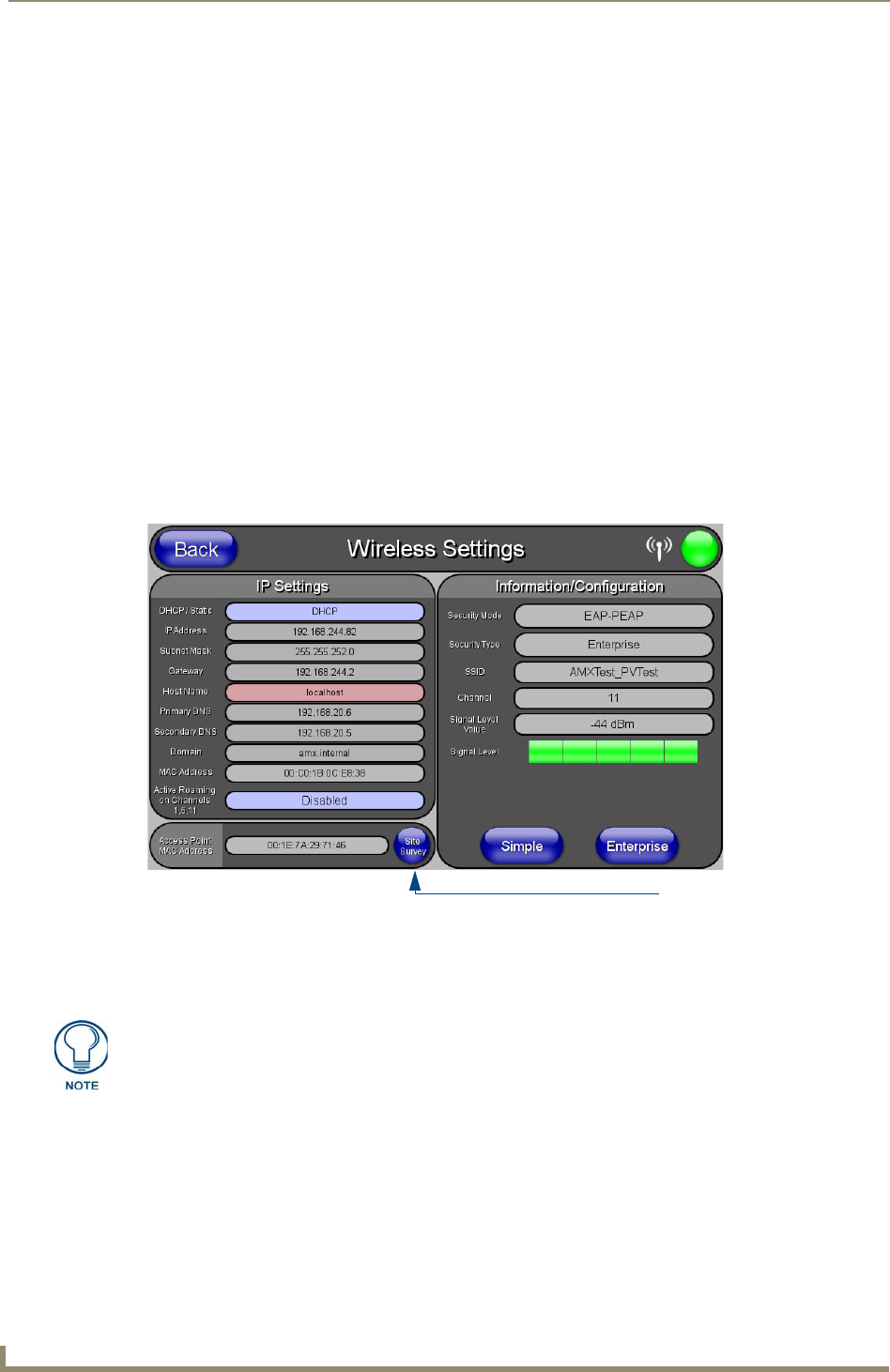
Configuring Communication
26
MVP-5100/5150 5.2" Modero Viewpoint Touch Panels
Configuring Wireless Network Access (MVP-5150 Only)
The first step in connecting the MVP-5150 to a wireless network is to configure the wireless
communication parameters within the device’s Wireless Settings page. This page only configures the
card to communicate to a target AP: the device must still be directed to communicate with the correct
Master. This "pointing to a Master" is done via the System Settings page, which allows configuration of
the IP Address, System Number and Username/Password information assigned to the target Master.
Step 1: Configure the Device’s Wireless IP Settings (MVP-
5150 Only)
The first step to a successful setup of the internal wireless card is to configure the IP Settings section on
the Wireless Settings page. This section configures the communication parameters from the MVP panel
to the web.
Wireless cOmmunication Using a DHCP Address
In the Protected Setup page:
1. Select Wireless Settings. Wireless communication is set within the IP Settings section of this page
(FIG. 14).
2. Toggle the DHCP/Static field from the IP Settings section until the choice cycles to DHCP. This
action causes all fields in the IP Settings section, other than Host Name, to be greyed-out.
3. Press the optional Host Name field to open the Host Name keyboard and enter the host name
information.
4. Press Done after assigning the alpha-numeric string of the host name.
5. The remaining greyed-out fields in the IP Settings section cannot be altered. Once the panel is
rebooted, these values are obtained by the unit and displayed in the DNS fields after power-up.
FIG. 14 Wireless Settings page (IP Settings section)
Access Point
Site Survey Button
DHCP will register the unique factory-assigned MAC Address on the panel, and once
the communication setup process is complete, assign IP Address, Subnet Mask, and
Gateway values from the DHCP Server.