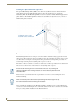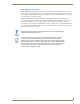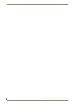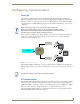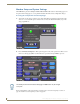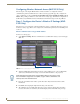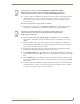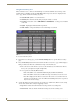Specifications
Table Of Contents
- MVP-5100/5150 Modero® ViewPoint® Touch Panels, 5.2" and 5”
- Introduction
- Accessories
- Configuring Communication
- Overview
- IR Communication
- Modero Setup and System Settings
- Wireless Settings - Wireless Access Overview (MVP-5150 Only)
- Configuring Wireless Network Access (MVP-5150 Only)
- Step 1: Configure the Device’s Wireless IP Settings (MVP- 5150 Only)
- Step 2: Configure the Card’s Wireless Security Settings
- Panel Downloads and Firmware Updates
- Setup Pages
- Protected Setup Pages
- Upgrading Firmware
- Programming
- Overview
- Page Commands
- Programming Numbers
- "^" Button Commands
- ^ANI
- ^APF
- ^BAT
- ^BAU
- ^BCB
- ^BCF
- ^BCT
- ^BDO
- ^BFB
- ^BIM
- ^BLN
- ^BMC
- ^BMF
- ^BMI
- ^BML
- ^BMP
- ^BNC
- ^BNN
- ^BNT
- ^BOP
- ^BOR
- ^BOS
- ^BPP
- ^BRD
- ^BSF
- ^BSM
- ^BSO
- ^BSP
- ^BVL
- ^BVN
- ^BVP
- ^BVT
- ^BWW
- ^CPF
- ^DLD
- ^DPF
- ^ENA
- ^FON
- ^GDI
- ^GIV
- ^GLH
- ^GLL
- ^GRD
- ^GRU
- ^GSC
- ^GSN
- ^ICO
- ^IRM
- ^JSB
- ^JSI
- ^JST
- ^MBT
- ^MDC
- ^SHO
- ^TEC
- ^TEF
- ^TOP
- ^TXT
- ^UNI
- Miscellaneous MVP Strings back to the Master
- MVP Panel Lock Passcode commands
- Text Effects Names
- Button Query Commands
- Panel Runtime Operations
- Input Commands
- Embedded codes
- Panel Setup Commands
- Battery Life and Replacement
- Appendix A: Text Formatting
- Appendix B: Wireless Technology
- Appendix C: Troubleshooting
- Overview
- Panel Doesn’t Respond To Touches
- Battery Will Not Hold Or Take A Charge
- MVP Isn’t Appearing In The Online Tree Tab
- MVP Can’t Obtain a DHCP Address
- My WEP Doesn’t Seem To Be Working
- NetLinx Studio Only Detects One Of My Connected Masters
- Can’t Connect To a NetLinx Master
- Only One Modero Panel In My System Shows Up
- Panel Behaves Strangely After Downloading A Panel File Or Firmware
- Overview
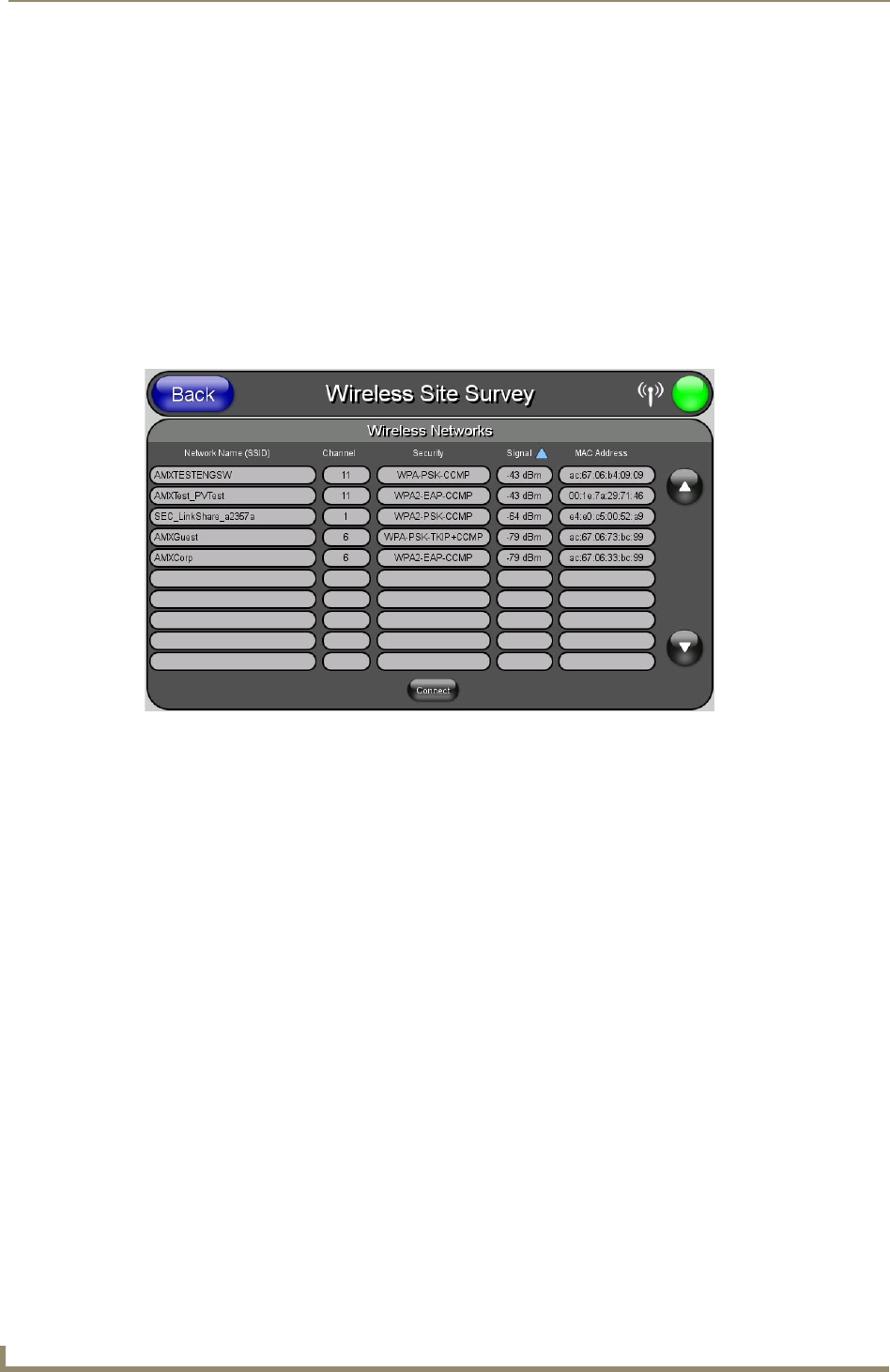
Configuring Communication
28
MVP-5100/5150 5.2" Modero Viewpoint Touch Panels
Using the Site Survey Tool
This tool allows a user to "sniff out" all transmitting Access Points within the detection range of the
internal wireless card (FIG. 15). Once the Site Survey button is pressed, the device displays the Site
Survey page, which contains the following categories:
Network Name (SSID) - Access Point names
Channel (RF) - Channel currently being used by the AP (Access Point)
Security (if detectable - such as WEP, OPEN and UNKNOWN) - security protocol enabled
on the AP
Signal - displaying the individual APs’ signal level.
MAC Address - Unique identification of the transmitting Access Point
To access the Site Survey Tool:
1. From the Protected Setup page, press the Wireless Settings button to open the Wireless Settings
page.
2. Press the Site Survey button. This action launches the Wireless Site Survey page, which displays a
listing of all detected APs in the communication range of the internal card.
The card scans its environment every four seconds and adds any new APs found to the list.
Every scan cycle updates the signal strength fields.
Access points are tracked by MAC Address.
If the AP’s SSID is set as a blank, then N/A is displayed within the SSID field.
If the AP’s SSID is not broadcast, it will not show up on the Wireless Networks screen.
If an AP is displayed in the list is not detected for 10 scans in a row, it is then removed
from the screen. In this way, a user can walk around a building and track access points as
they move in and out of range.
3. Sort the information provided on this page by pressing on a column name. This moves the sorting
arrow to that column, where it may be toggled up or down.
Up arrow - indicates that the information is being sorted in a descending order.
Down arrow - indicates that the information is being sorted in an ascending order.
FIG. 15 Wireless Site Survey page