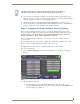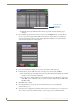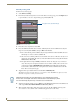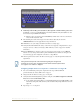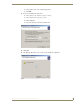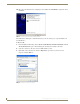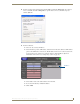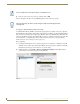Specifications
Table Of Contents
- MVP-5100/5150 Modero® ViewPoint® Touch Panels, 5.2" and 5”
- Introduction
- Accessories
- Configuring Communication
- Overview
- IR Communication
- Modero Setup and System Settings
- Wireless Settings - Wireless Access Overview (MVP-5150 Only)
- Configuring Wireless Network Access (MVP-5150 Only)
- Step 1: Configure the Device’s Wireless IP Settings (MVP- 5150 Only)
- Step 2: Configure the Card’s Wireless Security Settings
- Panel Downloads and Firmware Updates
- Setup Pages
- Protected Setup Pages
- Upgrading Firmware
- Programming
- Overview
- Page Commands
- Programming Numbers
- "^" Button Commands
- ^ANI
- ^APF
- ^BAT
- ^BAU
- ^BCB
- ^BCF
- ^BCT
- ^BDO
- ^BFB
- ^BIM
- ^BLN
- ^BMC
- ^BMF
- ^BMI
- ^BML
- ^BMP
- ^BNC
- ^BNN
- ^BNT
- ^BOP
- ^BOR
- ^BOS
- ^BPP
- ^BRD
- ^BSF
- ^BSM
- ^BSO
- ^BSP
- ^BVL
- ^BVN
- ^BVP
- ^BVT
- ^BWW
- ^CPF
- ^DLD
- ^DPF
- ^ENA
- ^FON
- ^GDI
- ^GIV
- ^GLH
- ^GLL
- ^GRD
- ^GRU
- ^GSC
- ^GSN
- ^ICO
- ^IRM
- ^JSB
- ^JSI
- ^JST
- ^MBT
- ^MDC
- ^SHO
- ^TEC
- ^TEF
- ^TOP
- ^TXT
- ^UNI
- Miscellaneous MVP Strings back to the Master
- MVP Panel Lock Passcode commands
- Text Effects Names
- Button Query Commands
- Panel Runtime Operations
- Input Commands
- Embedded codes
- Panel Setup Commands
- Battery Life and Replacement
- Appendix A: Text Formatting
- Appendix B: Wireless Technology
- Appendix C: Troubleshooting
- Overview
- Panel Doesn’t Respond To Touches
- Battery Will Not Hold Or Take A Charge
- MVP Isn’t Appearing In The Online Tree Tab
- MVP Can’t Obtain a DHCP Address
- My WEP Doesn’t Seem To Be Working
- NetLinx Studio Only Detects One Of My Connected Masters
- Can’t Connect To a NetLinx Master
- Only One Modero Panel In My System Shows Up
- Panel Behaves Strangely After Downloading A Panel File Or Firmware
- Overview
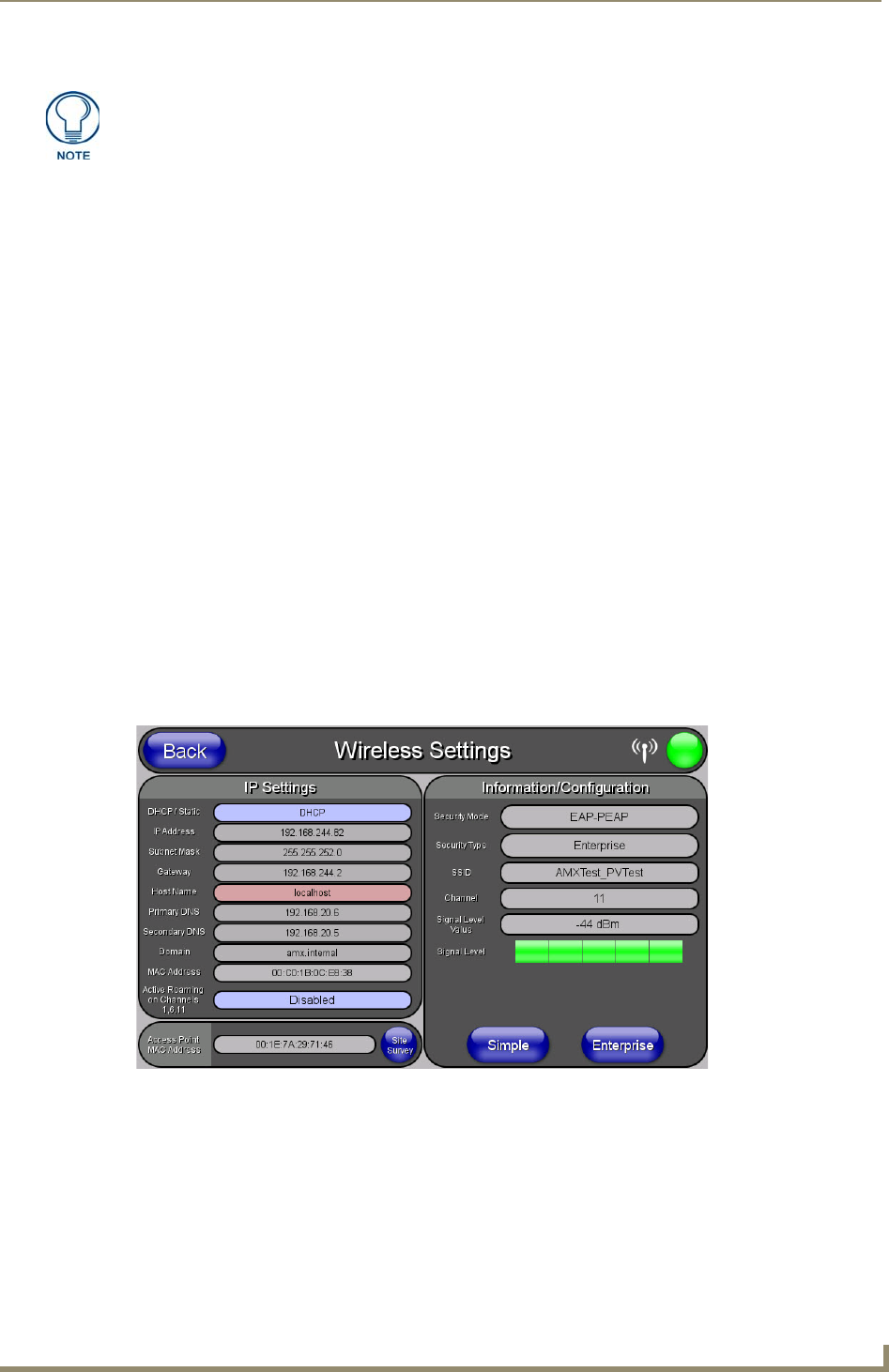
Configuring Communication
29
MVP-5100/5150 5.2" Modero Viewpoint Touch Panels
4. Select a desired Access Point by touching the corresponding row. The up arrow and down arrow
will be grayed out if ten or fewer access points are detected. If more are detected, then they will be
enabled as appropriate so that the user can scroll through the list.
5. With the desired AP selected and highlighted, click the Connect button to be directed to the
selected security mode’s popup window with the SSID field filled in. From there, either Cancel the
operation or fill in any necessary information fields and then click Save.
Step 2: Configure the Card’s Wireless Security Settings
The second step in setting up the wireless card is to configure the Wireless Settings section of the
Wireless Settings page. This section configures both the communication and security parameters from
the internal wireless card to the AP. The procedures outlined within the following sections for an
802.11g card facilitate a common security configuration to a target AP.
Refer to the Appendix B: Wireless Technology section on page 165 for more information on other
security methods.
After setting up the wireless card parameters, configure the communication parameters for the target
Master; see Panel Downloads and Firmware Updates section on page 34.
Configuring the device’s wireless card for unsecured access to an AP
In the Protected Setup page:
1. Press the Wireless Settings button (located on the lower-left) to open the Wireless Settings page
(FIG. 16).
2. Enter the SSID information by:
Automatically filling it by pressing the Site Survey button. From the Site Survey page,
choosing an Open AP from within the Site Survey page and then pressing the Connect button
at the bottom of the page (FIG. 17).
If the panel detects more than 10 APs, the Up/Down arrows at the far right side of the
page become active (blue) and allow the user to scroll through the list of entries.
FIG. 16 Wireless Settings page (showing a sample unsecured configuration)