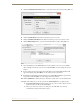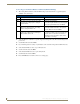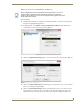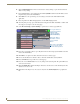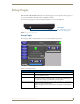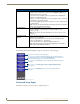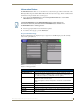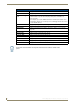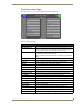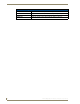Specifications
Table Of Contents
- MVP-5100/5150 Modero® ViewPoint® Touch Panels, 5.2" and 5”
- Introduction
- Accessories
- Configuring Communication
- Overview
- IR Communication
- Modero Setup and System Settings
- Wireless Settings - Wireless Access Overview (MVP-5150 Only)
- Configuring Wireless Network Access (MVP-5150 Only)
- Step 1: Configure the Device’s Wireless IP Settings (MVP- 5150 Only)
- Step 2: Configure the Card’s Wireless Security Settings
- Panel Downloads and Firmware Updates
- Setup Pages
- Protected Setup Pages
- Upgrading Firmware
- Programming
- Overview
- Page Commands
- Programming Numbers
- "^" Button Commands
- ^ANI
- ^APF
- ^BAT
- ^BAU
- ^BCB
- ^BCF
- ^BCT
- ^BDO
- ^BFB
- ^BIM
- ^BLN
- ^BMC
- ^BMF
- ^BMI
- ^BML
- ^BMP
- ^BNC
- ^BNN
- ^BNT
- ^BOP
- ^BOR
- ^BOS
- ^BPP
- ^BRD
- ^BSF
- ^BSM
- ^BSO
- ^BSP
- ^BVL
- ^BVN
- ^BVP
- ^BVT
- ^BWW
- ^CPF
- ^DLD
- ^DPF
- ^ENA
- ^FON
- ^GDI
- ^GIV
- ^GLH
- ^GLL
- ^GRD
- ^GRU
- ^GSC
- ^GSN
- ^ICO
- ^IRM
- ^JSB
- ^JSI
- ^JST
- ^MBT
- ^MDC
- ^SHO
- ^TEC
- ^TEF
- ^TOP
- ^TXT
- ^UNI
- Miscellaneous MVP Strings back to the Master
- MVP Panel Lock Passcode commands
- Text Effects Names
- Button Query Commands
- Panel Runtime Operations
- Input Commands
- Embedded codes
- Panel Setup Commands
- Battery Life and Replacement
- Appendix A: Text Formatting
- Appendix B: Wireless Technology
- Appendix C: Troubleshooting
- Overview
- Panel Doesn’t Respond To Touches
- Battery Will Not Hold Or Take A Charge
- MVP Isn’t Appearing In The Online Tree Tab
- MVP Can’t Obtain a DHCP Address
- My WEP Doesn’t Seem To Be Working
- NetLinx Studio Only Detects One Of My Connected Masters
- Can’t Connect To a NetLinx Master
- Only One Modero Panel In My System Shows Up
- Panel Behaves Strangely After Downloading A Panel File Or Firmware
- Overview
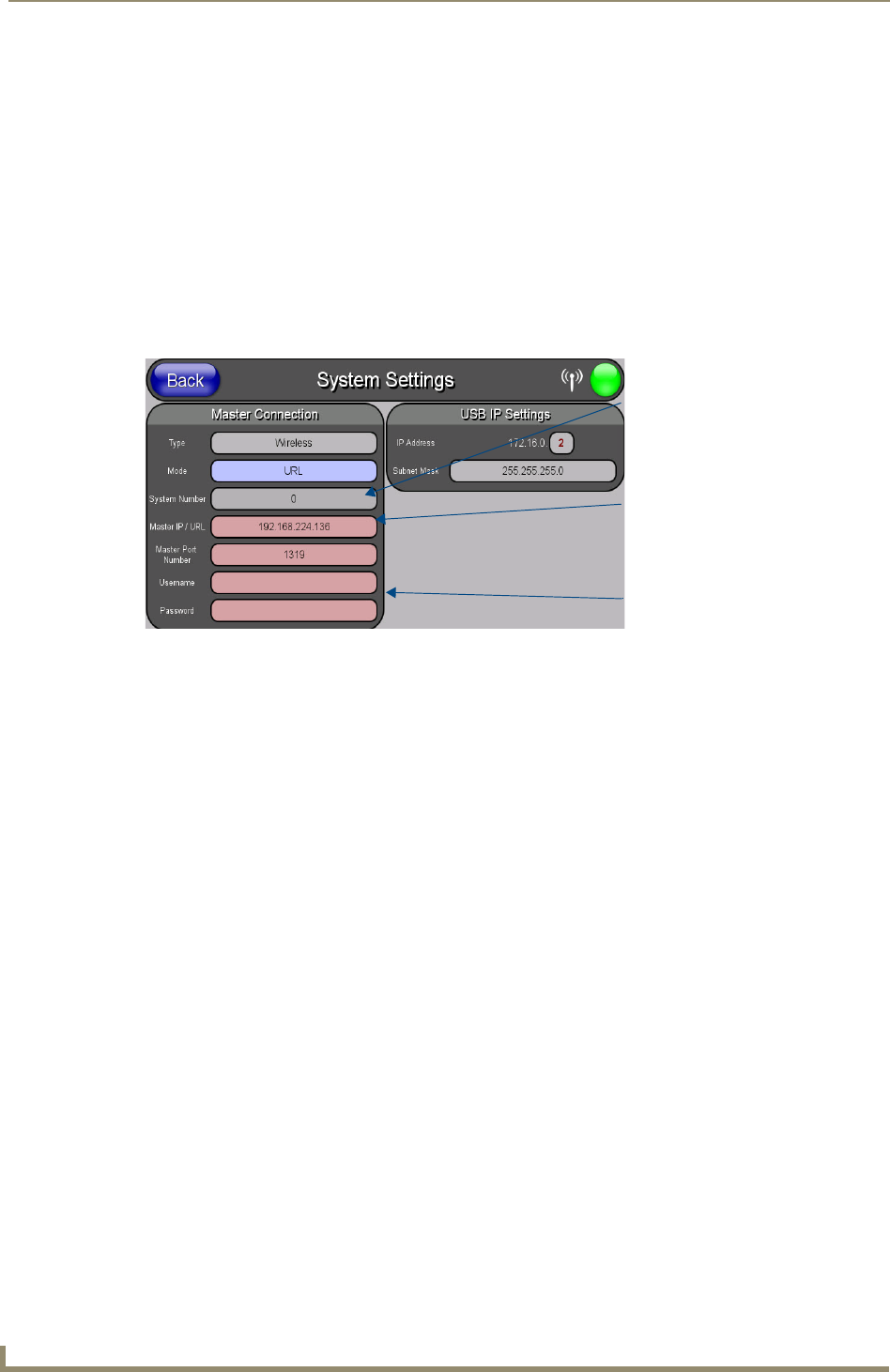
Configuring Communication
42
MVP-5100/5150 5.2" Modero Viewpoint Touch Panels
6. Click the Edit Settings button in the Communications Settings dialog to open the Virtual NetLinx
Master Settings dialog.
7. From within this dialog, enter a unique System number (default is 1) and note the IP Address of the
target PC being used as the Virtual Master.
8. Click OK to close the open dialogs, save the settings, and return to the main NetLinx Studio
application.
9. Place the panel in the Table Charging Station or in the Wall Charging Station.
10. After the panel powers up, press and hold down the navigation wheel for 3 seconds to continue with
the setup process and proceed to the Setup page.
11. Select Protected Setup > System Settings to open the System Settings page (FIG. 35).
12. Press the System Number field to open a Keyboard and enter the Unique System Number of the PC
used as the Virtual Master.
13. Click Done to accept the new value and return to the System Settings page.
14. Do not alter the Master Port Number value, as this is the default value used by NetLinx.
15. Press the Back button to open the Protected Setup page.
16. Press the on-screen Reboot button to save any changes and restart the panel. The panel will now be
connected to the master.
17. Click the OnLine Tree tab in the Workspace window to view the devices on the Virtual System. The
default System value is one.
18. Right-click on the Empty Device Tree/System entry and select Refresh System to re-populate the
list.
FIG. 35 Sample System Settings page (for Virtual Master communication)
Enter the IP Address
information of the PC
used as a Virtual
Master
The System Number is
assigned to the Master
within the AMX
software application
(these must match)
When using a Virtual Master,
there is no need to enter a
username and/or password