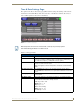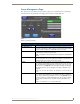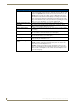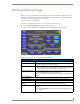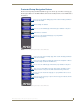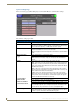Specifications
Table Of Contents
- MVP-5100/5150 Modero® ViewPoint® Touch Panels, 5.2" and 5”
- Introduction
- Accessories
- Configuring Communication
- Overview
- IR Communication
- Modero Setup and System Settings
- Wireless Settings - Wireless Access Overview (MVP-5150 Only)
- Configuring Wireless Network Access (MVP-5150 Only)
- Step 1: Configure the Device’s Wireless IP Settings (MVP- 5150 Only)
- Step 2: Configure the Card’s Wireless Security Settings
- Panel Downloads and Firmware Updates
- Setup Pages
- Protected Setup Pages
- Upgrading Firmware
- Programming
- Overview
- Page Commands
- Programming Numbers
- "^" Button Commands
- ^ANI
- ^APF
- ^BAT
- ^BAU
- ^BCB
- ^BCF
- ^BCT
- ^BDO
- ^BFB
- ^BIM
- ^BLN
- ^BMC
- ^BMF
- ^BMI
- ^BML
- ^BMP
- ^BNC
- ^BNN
- ^BNT
- ^BOP
- ^BOR
- ^BOS
- ^BPP
- ^BRD
- ^BSF
- ^BSM
- ^BSO
- ^BSP
- ^BVL
- ^BVN
- ^BVP
- ^BVT
- ^BWW
- ^CPF
- ^DLD
- ^DPF
- ^ENA
- ^FON
- ^GDI
- ^GIV
- ^GLH
- ^GLL
- ^GRD
- ^GRU
- ^GSC
- ^GSN
- ^ICO
- ^IRM
- ^JSB
- ^JSI
- ^JST
- ^MBT
- ^MDC
- ^SHO
- ^TEC
- ^TEF
- ^TOP
- ^TXT
- ^UNI
- Miscellaneous MVP Strings back to the Master
- MVP Panel Lock Passcode commands
- Text Effects Names
- Button Query Commands
- Panel Runtime Operations
- Input Commands
- Embedded codes
- Panel Setup Commands
- Battery Life and Replacement
- Appendix A: Text Formatting
- Appendix B: Wireless Technology
- Appendix C: Troubleshooting
- Overview
- Panel Doesn’t Respond To Touches
- Battery Will Not Hold Or Take A Charge
- MVP Isn’t Appearing In The Online Tree Tab
- MVP Can’t Obtain a DHCP Address
- My WEP Doesn’t Seem To Be Working
- NetLinx Studio Only Detects One Of My Connected Masters
- Can’t Connect To a NetLinx Master
- Only One Modero Panel In My System Shows Up
- Panel Behaves Strangely After Downloading A Panel File Or Firmware
- Overview
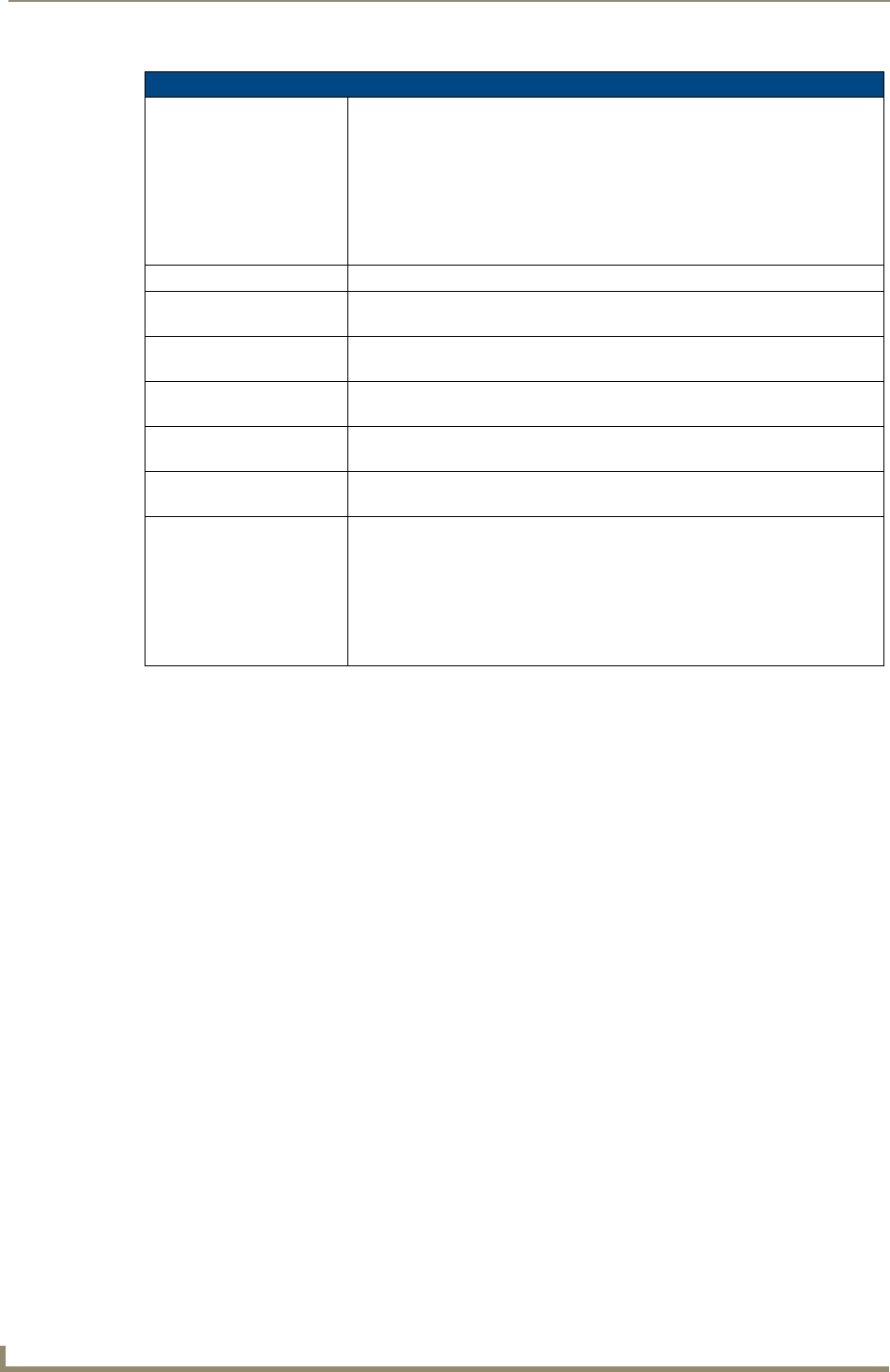
Setup Pages
52
MVP-5100/5150 5.2" Modero Viewpoint Touch Panels
Power Management Page (Cont.)
Shutdown: This value determines the number of hours or minutes that need to pass before
the panel automatically shuts down. Once shut down, the device will have to be
restarted. The Up/Down buttons alter the timeout value (in minutes). Use the
Up/Down arrows to change the settings. A value of Off disables this feature.
Note: Shutdown mode turns the unit completely off, including communication
circuits, and preserves battery life, unlike Sleep mode, which only turn off the
display. From Shutdown mode, a unit may be turned on by touching the screen.
Range = 3, 5, 10, 15, 30 minutes; 1, 2, 3, 4 hours Default = Off.
Disable on External Power: This button disables Sleep Mode when power is applied to the device.
Auto Dim: When enabled, Auto Dim will engage at half the time set under the
Sleep
setting or after five minutes, whichever is sooner.
Battery Charge Status: The
Battery Charge Status field indicates the power charge currently available
on the battery.
Battery Level Port: The Battery Level Port field indicates the port being used to report charge
status levels back to the NetLinx Master (set in TPDesign4).
Battery Level: The Battery Level field indicates the level being used to report status levels
back to the NetLinx Master (set in TPDesign4).
Battery Type: The Battery Type field indicates the type of battery installed in the device. The
battery type may be
XPX5000B, 2, or 3.
Battery Power Brightness
Limit:
The DISABLE/DISABLED button acts as a power save feature with two options:
• Disable - Clicking on this button deactivates this power save feature. The
panel will use the Panel Brightness level.
• Disabled - Clicking on this button activates the brightness limit set on the
panel, conserving battery power. Activating this feature causes the panel to
function at 80% of full brightness and overrides the Panel Brightness value
set on the Setup page.