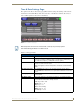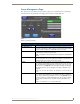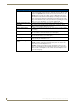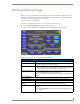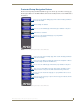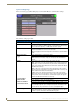Specifications
Table Of Contents
- MVP-5100/5150 Modero® ViewPoint® Touch Panels, 5.2" and 5”
- Introduction
- Accessories
- Configuring Communication
- Overview
- IR Communication
- Modero Setup and System Settings
- Wireless Settings - Wireless Access Overview (MVP-5150 Only)
- Configuring Wireless Network Access (MVP-5150 Only)
- Step 1: Configure the Device’s Wireless IP Settings (MVP- 5150 Only)
- Step 2: Configure the Card’s Wireless Security Settings
- Panel Downloads and Firmware Updates
- Setup Pages
- Protected Setup Pages
- Upgrading Firmware
- Programming
- Overview
- Page Commands
- Programming Numbers
- "^" Button Commands
- ^ANI
- ^APF
- ^BAT
- ^BAU
- ^BCB
- ^BCF
- ^BCT
- ^BDO
- ^BFB
- ^BIM
- ^BLN
- ^BMC
- ^BMF
- ^BMI
- ^BML
- ^BMP
- ^BNC
- ^BNN
- ^BNT
- ^BOP
- ^BOR
- ^BOS
- ^BPP
- ^BRD
- ^BSF
- ^BSM
- ^BSO
- ^BSP
- ^BVL
- ^BVN
- ^BVP
- ^BVT
- ^BWW
- ^CPF
- ^DLD
- ^DPF
- ^ENA
- ^FON
- ^GDI
- ^GIV
- ^GLH
- ^GLL
- ^GRD
- ^GRU
- ^GSC
- ^GSN
- ^ICO
- ^IRM
- ^JSB
- ^JSI
- ^JST
- ^MBT
- ^MDC
- ^SHO
- ^TEC
- ^TEF
- ^TOP
- ^TXT
- ^UNI
- Miscellaneous MVP Strings back to the Master
- MVP Panel Lock Passcode commands
- Text Effects Names
- Button Query Commands
- Panel Runtime Operations
- Input Commands
- Embedded codes
- Panel Setup Commands
- Battery Life and Replacement
- Appendix A: Text Formatting
- Appendix B: Wireless Technology
- Appendix C: Troubleshooting
- Overview
- Panel Doesn’t Respond To Touches
- Battery Will Not Hold Or Take A Charge
- MVP Isn’t Appearing In The Online Tree Tab
- MVP Can’t Obtain a DHCP Address
- My WEP Doesn’t Seem To Be Working
- NetLinx Studio Only Detects One Of My Connected Masters
- Can’t Connect To a NetLinx Master
- Only One Modero Panel In My System Shows Up
- Panel Behaves Strangely After Downloading A Panel File Or Firmware
- Overview
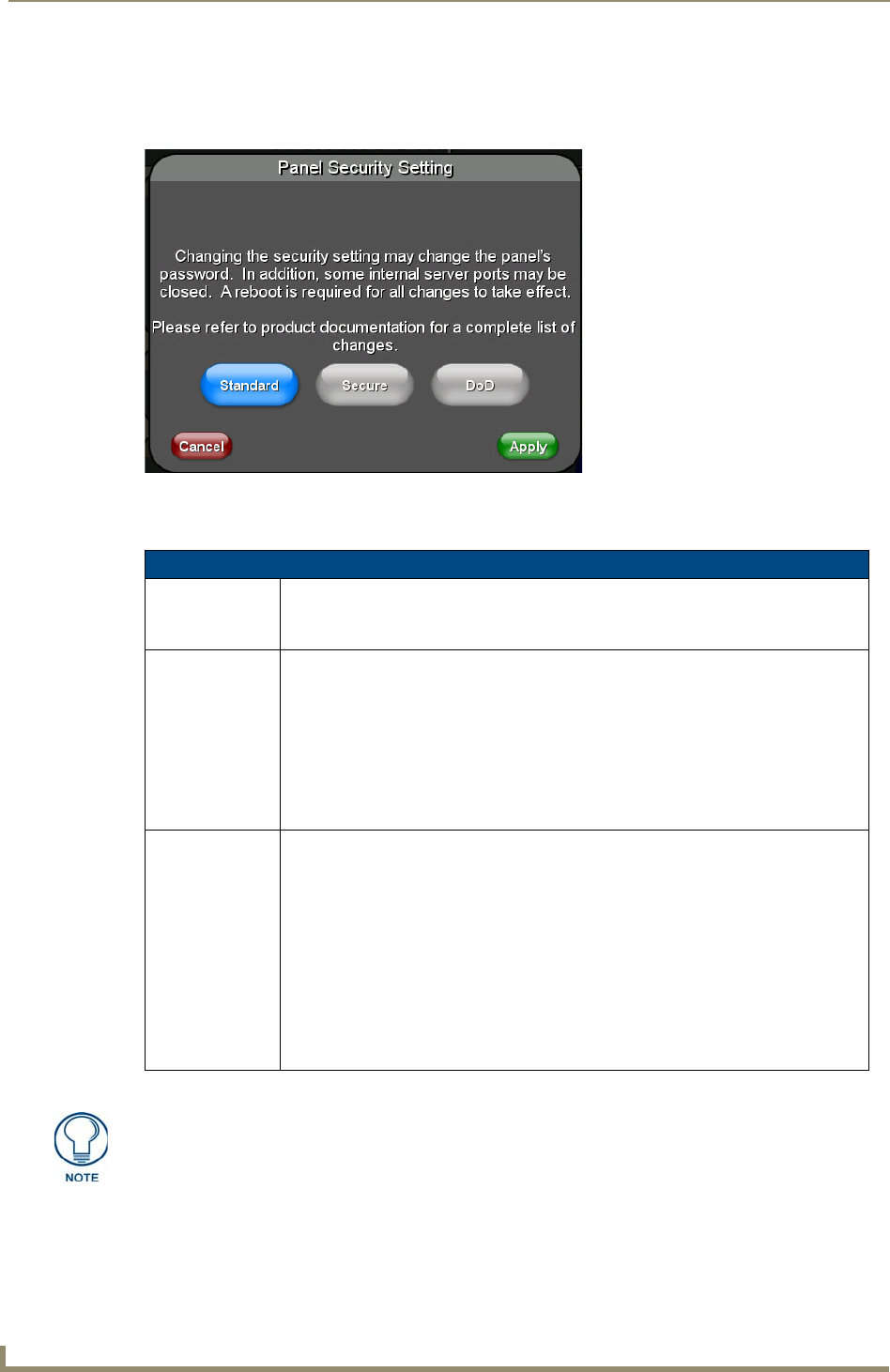
Protected Setup Pages
56
MVP-5100/5150 5.2" Modero Viewpoint Touch Panels
Security Settings (MVP-5150 only)
The Security button on the Protected Setup page of the MVP-5150 has three settings: Standard, Secure, and
DoD. Pressing the button opens the Panel Security Setting popup window (FIG. 47)
Each of the settings has different features for touch panel security:
For more information on configuring AMX devices for a secure environment, please refer to the guide Security
Profiles: Configuring AMX Devices For Installation Into a Secure Environment, available at www.amx.com.
FIG. 47 Panel Security Setting popup window
Security Profile Features
Standard: • Factory default, shipped in this configuration.
• Default Protected Setup Password is “1988”.
• Remote login uses Telnet.
Secure: • Default Protected Setup Password is “Amx1234!”.
• Minimum password requirement is 8 characters with at least one numeric character.
• Remote login uses SSH.
• Remote login user name is “
amx”.
• Login failure attempt pauses 4 seconds before another login attempt is allowed.
• After 3 consecutive unsuccessful SSH login attempts, login lockout is enabled for 15
minutes.
• Login and logout audit logging is enabled.
DoD: • Default Protected Setup Password is “
Amx1234!”.
• Minimum password requirement is 8 characters with at least one numeric character,
one uppercase character, one lower case character, and one special character, with
no duplicate adjacent characters.
• Remote login uses SSH.
• Remote login user name is “
amx”.
• Login failure attempt pauses 4 seconds before another login attempt is allowed.
• After 3 consecutive unsuccessful SSH login attempts, login lockout is enabled for 15
minutes.
• Login and logout audit logging is enabled.
• DoD login banner is enabled.
A transition from one security mode to another will reset the Protected/Web Control/
remote login password to the default value for the current security mode (please refer
to the default passwords above). A transition to Secure or DoD mode will disable G4
Web Control. Although the security password features are immediate, a reboot must
occur for all the new security mode features to fully take effect.