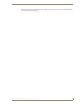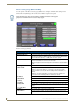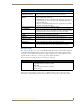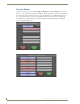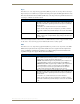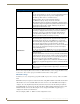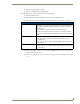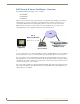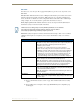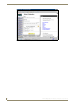Specifications
Table Of Contents
- MVP-5100/5150 Modero® ViewPoint® Touch Panels, 5.2" and 5”
- Introduction
- Accessories
- Configuring Communication
- Overview
- IR Communication
- Modero Setup and System Settings
- Wireless Settings - Wireless Access Overview (MVP-5150 Only)
- Configuring Wireless Network Access (MVP-5150 Only)
- Step 1: Configure the Device’s Wireless IP Settings (MVP- 5150 Only)
- Step 2: Configure the Card’s Wireless Security Settings
- Panel Downloads and Firmware Updates
- Setup Pages
- Protected Setup Pages
- Upgrading Firmware
- Programming
- Overview
- Page Commands
- Programming Numbers
- "^" Button Commands
- ^ANI
- ^APF
- ^BAT
- ^BAU
- ^BCB
- ^BCF
- ^BCT
- ^BDO
- ^BFB
- ^BIM
- ^BLN
- ^BMC
- ^BMF
- ^BMI
- ^BML
- ^BMP
- ^BNC
- ^BNN
- ^BNT
- ^BOP
- ^BOR
- ^BOS
- ^BPP
- ^BRD
- ^BSF
- ^BSM
- ^BSO
- ^BSP
- ^BVL
- ^BVN
- ^BVP
- ^BVT
- ^BWW
- ^CPF
- ^DLD
- ^DPF
- ^ENA
- ^FON
- ^GDI
- ^GIV
- ^GLH
- ^GLL
- ^GRD
- ^GRU
- ^GSC
- ^GSN
- ^ICO
- ^IRM
- ^JSB
- ^JSI
- ^JST
- ^MBT
- ^MDC
- ^SHO
- ^TEC
- ^TEF
- ^TOP
- ^TXT
- ^UNI
- Miscellaneous MVP Strings back to the Master
- MVP Panel Lock Passcode commands
- Text Effects Names
- Button Query Commands
- Panel Runtime Operations
- Input Commands
- Embedded codes
- Panel Setup Commands
- Battery Life and Replacement
- Appendix A: Text Formatting
- Appendix B: Wireless Technology
- Appendix C: Troubleshooting
- Overview
- Panel Doesn’t Respond To Touches
- Battery Will Not Hold Or Take A Charge
- MVP Isn’t Appearing In The Online Tree Tab
- MVP Can’t Obtain a DHCP Address
- My WEP Doesn’t Seem To Be Working
- NetLinx Studio Only Detects One Of My Connected Masters
- Can’t Connect To a NetLinx Master
- Only One Modero Panel In My System Shows Up
- Panel Behaves Strangely After Downloading A Panel File Or Firmware
- Overview
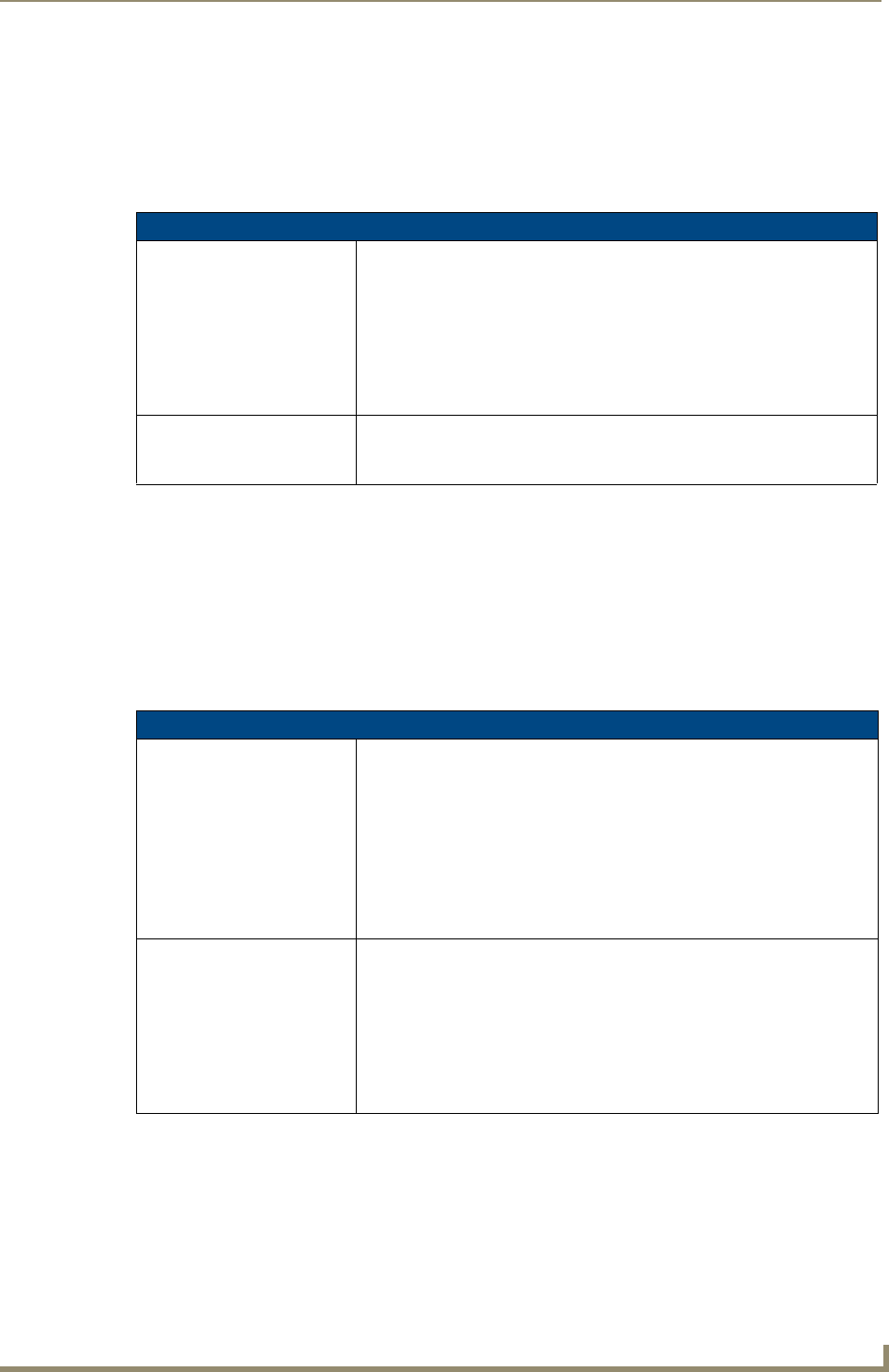
Protected Setup Pages
63
MVP-5100/5150 5.2" Modero Viewpoint Touch Panels
Open
In the Wireless Security: Simple Mode popup window (FIG. 52), press the Security Type field to select Open.
Open security does not utilize any encryption methodology, but requires an SSID (alpha-numeric) entry.
This entry must match the Network Name (SSID) entry of the target AP so the panel knows what device
it is using to communicate with the network.
Refer to the Configuring Wireless Network Access (MVP-5150 Only) section on page 26 and the Using
the Site Survey Tool section on page 28 for further details on these security options.
WEP
In the Wireless Security: Simple Mode popup window (FIG. 52), press the Security Type field to select WEP.
WEP security requires that both a target AP be identified and an encryption method be implemented
prior to establishing communication. In addition to providing both Open and Shared Authentication
capabilities, this page also supports Hexadecimal and ASCII keys.
Open Settings
SSID: Opens an on-screen keyboard to enter the SSID name used on the target AP.
The SSID is a unique name used by the AP, and is assigned to all panels on
that network. An SSID is required by the AP before the panel is permitted to
join the network.
• The SSID is case sensitive and must not exceed 32 characters.
• Make sure this setting is the same for all points in your wireless network.
• If this field is left blank, the panel will attempt to connect to the first available
AP.
Cancel/Save: • Cancel - discard changes and return to the previous page.
• Save - store the new security information, apply changes, and return to the
previous page.
WEP Settings
WEP 64 / WEP 128: Cycles through the available encryption options: 64 or 128 Bit Key Size.
“WEP” (Wired Equivalent Privacy) is an 802.11 security protocol designed to
provide wireless security equivalent to wired networks.
• WEP64 enables WEP encryption using a 64 Bit Key Size. All packets are
transmitted with their contents encrypted using the Default WEP Key.
• WEP128 enables WEP encryption using a 128 Bit Key Size. All packets are
transmitted with their contents encrypted using the Default WEP Key.
• If the key is not the correct size, the system will resize it to match the
number of bits required for the WEP encryption mode selected.
SSID: Opens an on-screen keyboard to enter the SSID name used on the target AP.
The SSID is a unique name used by the AP, and is assigned to all panels on
that network. An SSID is required by the AP before the panel is permitted to
join the network.
• The SSID is case sensitive and must not exceed 32 characters.
• Make sure this setting is the same for all points in your wireless network.
• If this field is left blank, the panel will attempt to connect to the first available
AP.