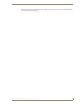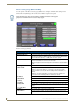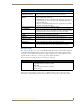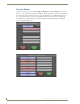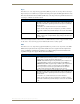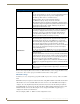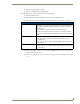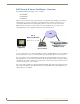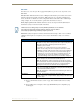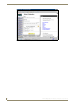Specifications
Table Of Contents
- MVP-5100/5150 Modero® ViewPoint® Touch Panels, 5.2" and 5”
- Introduction
- Accessories
- Configuring Communication
- Overview
- IR Communication
- Modero Setup and System Settings
- Wireless Settings - Wireless Access Overview (MVP-5150 Only)
- Configuring Wireless Network Access (MVP-5150 Only)
- Step 1: Configure the Device’s Wireless IP Settings (MVP- 5150 Only)
- Step 2: Configure the Card’s Wireless Security Settings
- Panel Downloads and Firmware Updates
- Setup Pages
- Protected Setup Pages
- Upgrading Firmware
- Programming
- Overview
- Page Commands
- Programming Numbers
- "^" Button Commands
- ^ANI
- ^APF
- ^BAT
- ^BAU
- ^BCB
- ^BCF
- ^BCT
- ^BDO
- ^BFB
- ^BIM
- ^BLN
- ^BMC
- ^BMF
- ^BMI
- ^BML
- ^BMP
- ^BNC
- ^BNN
- ^BNT
- ^BOP
- ^BOR
- ^BOS
- ^BPP
- ^BRD
- ^BSF
- ^BSM
- ^BSO
- ^BSP
- ^BVL
- ^BVN
- ^BVP
- ^BVT
- ^BWW
- ^CPF
- ^DLD
- ^DPF
- ^ENA
- ^FON
- ^GDI
- ^GIV
- ^GLH
- ^GLL
- ^GRD
- ^GRU
- ^GSC
- ^GSN
- ^ICO
- ^IRM
- ^JSB
- ^JSI
- ^JST
- ^MBT
- ^MDC
- ^SHO
- ^TEC
- ^TEF
- ^TOP
- ^TXT
- ^UNI
- Miscellaneous MVP Strings back to the Master
- MVP Panel Lock Passcode commands
- Text Effects Names
- Button Query Commands
- Panel Runtime Operations
- Input Commands
- Embedded codes
- Panel Setup Commands
- Battery Life and Replacement
- Appendix A: Text Formatting
- Appendix B: Wireless Technology
- Appendix C: Troubleshooting
- Overview
- Panel Doesn’t Respond To Touches
- Battery Will Not Hold Or Take A Charge
- MVP Isn’t Appearing In The Online Tree Tab
- MVP Can’t Obtain a DHCP Address
- My WEP Doesn’t Seem To Be Working
- NetLinx Studio Only Detects One Of My Connected Masters
- Can’t Connect To a NetLinx Master
- Only One Modero Panel In My System Shows Up
- Panel Behaves Strangely After Downloading A Panel File Or Firmware
- Overview
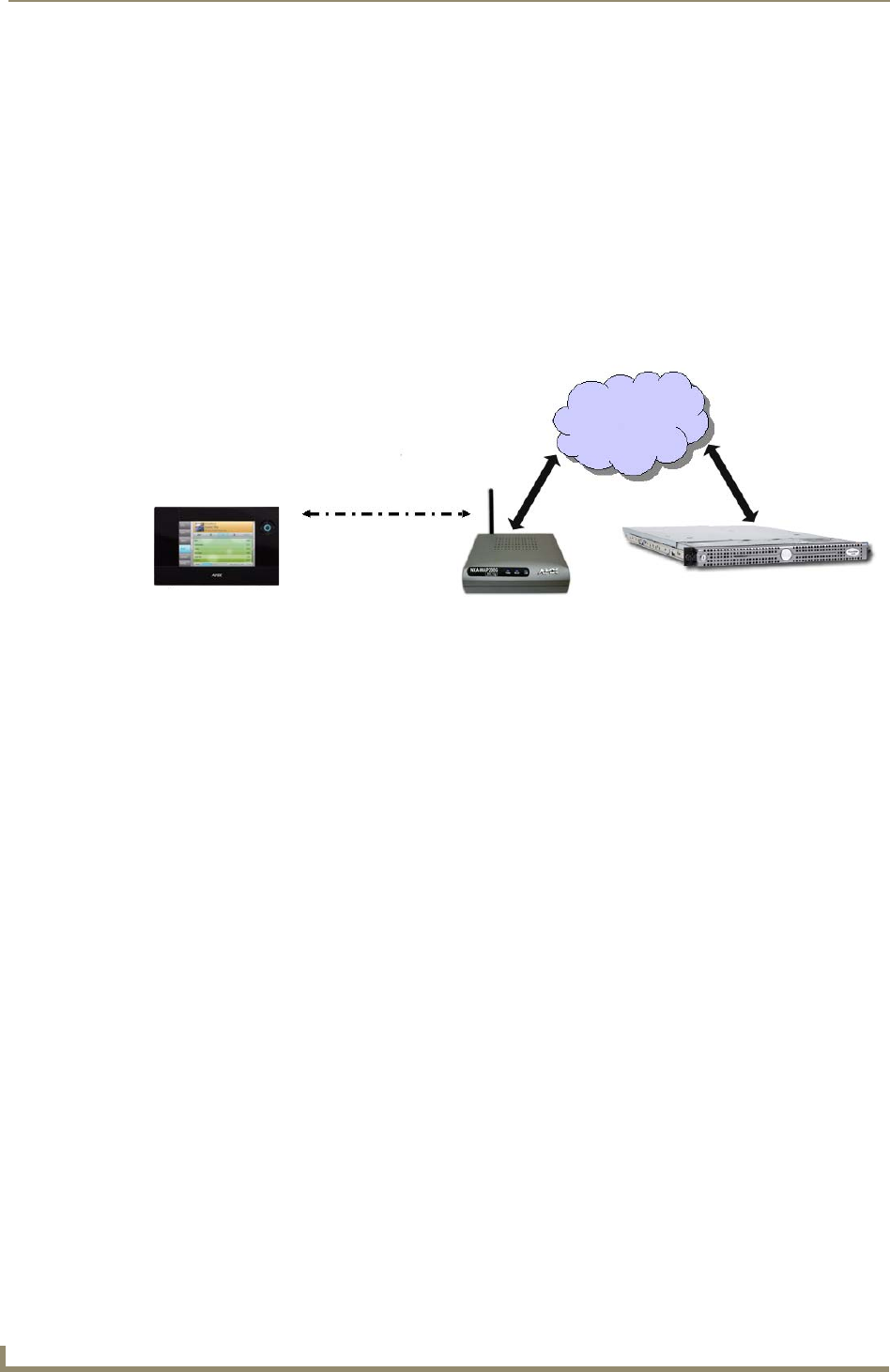
Protected Setup Pages
66
MVP-5100/5150 5.2" Modero Viewpoint Touch Panels
EAP Security & Server Certificates - Overview
The following EAP types all support a server certificate:
EAP-PEAP
EAP-TTLS
EAP-TLS
All three of these certificate-using security methods are documented in the following sections. EAP
Authentication goes a step beyond simply encrypting data transfers, but also requires that a set of
credentials be validated before the client (panel) is allowed to connect to the rest of the network
(FIG. 54). Please note that no user intervention is necessary during this process, as it proceeds
automatically based on the configuration parameters entered into the panel.
A server certificate file uses a certificate installed in a panel so that the RADIUS server can be validated
before the panel tries to connect to it. The field name associated with this file is Certificate Authority.
If a server certificate is used, it should first be downloaded into the panel and the Certificate Authority
field should then be set to the name of that certificate file. No file path should be used for this setting, as
all certificates are stored in a specific directory that the user cannot control or change. The most secure
connection method uses a server certificate.
If no server certificate will be used, this field should be left blank. If the field contains a file name, then a
valid certificate file with the same file name must be previously installed on the panel. Otherwise the
authentication process will fail.
FIG. 54 EAP security method in process
LAN
Client - Panel
(supplicant)
802.1x
(EAP over Wireless)
Authenticator
(Access Point)
Authentication Server
(RADIUS Server)