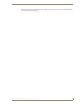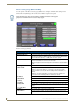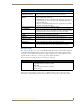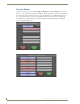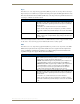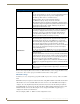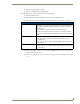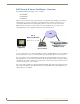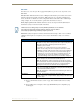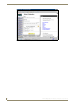Specifications
Table Of Contents
- MVP-5100/5150 Modero® ViewPoint® Touch Panels, 5.2" and 5”
- Introduction
- Accessories
- Configuring Communication
- Overview
- IR Communication
- Modero Setup and System Settings
- Wireless Settings - Wireless Access Overview (MVP-5150 Only)
- Configuring Wireless Network Access (MVP-5150 Only)
- Step 1: Configure the Device’s Wireless IP Settings (MVP- 5150 Only)
- Step 2: Configure the Card’s Wireless Security Settings
- Panel Downloads and Firmware Updates
- Setup Pages
- Protected Setup Pages
- Upgrading Firmware
- Programming
- Overview
- Page Commands
- Programming Numbers
- "^" Button Commands
- ^ANI
- ^APF
- ^BAT
- ^BAU
- ^BCB
- ^BCF
- ^BCT
- ^BDO
- ^BFB
- ^BIM
- ^BLN
- ^BMC
- ^BMF
- ^BMI
- ^BML
- ^BMP
- ^BNC
- ^BNN
- ^BNT
- ^BOP
- ^BOR
- ^BOS
- ^BPP
- ^BRD
- ^BSF
- ^BSM
- ^BSO
- ^BSP
- ^BVL
- ^BVN
- ^BVP
- ^BVT
- ^BWW
- ^CPF
- ^DLD
- ^DPF
- ^ENA
- ^FON
- ^GDI
- ^GIV
- ^GLH
- ^GLL
- ^GRD
- ^GRU
- ^GSC
- ^GSN
- ^ICO
- ^IRM
- ^JSB
- ^JSI
- ^JST
- ^MBT
- ^MDC
- ^SHO
- ^TEC
- ^TEF
- ^TOP
- ^TXT
- ^UNI
- Miscellaneous MVP Strings back to the Master
- MVP Panel Lock Passcode commands
- Text Effects Names
- Button Query Commands
- Panel Runtime Operations
- Input Commands
- Embedded codes
- Panel Setup Commands
- Battery Life and Replacement
- Appendix A: Text Formatting
- Appendix B: Wireless Technology
- Appendix C: Troubleshooting
- Overview
- Panel Doesn’t Respond To Touches
- Battery Will Not Hold Or Take A Charge
- MVP Isn’t Appearing In The Online Tree Tab
- MVP Can’t Obtain a DHCP Address
- My WEP Doesn’t Seem To Be Working
- NetLinx Studio Only Detects One Of My Connected Masters
- Can’t Connect To a NetLinx Master
- Only One Modero Panel In My System Shows Up
- Panel Behaves Strangely After Downloading A Panel File Or Firmware
- Overview
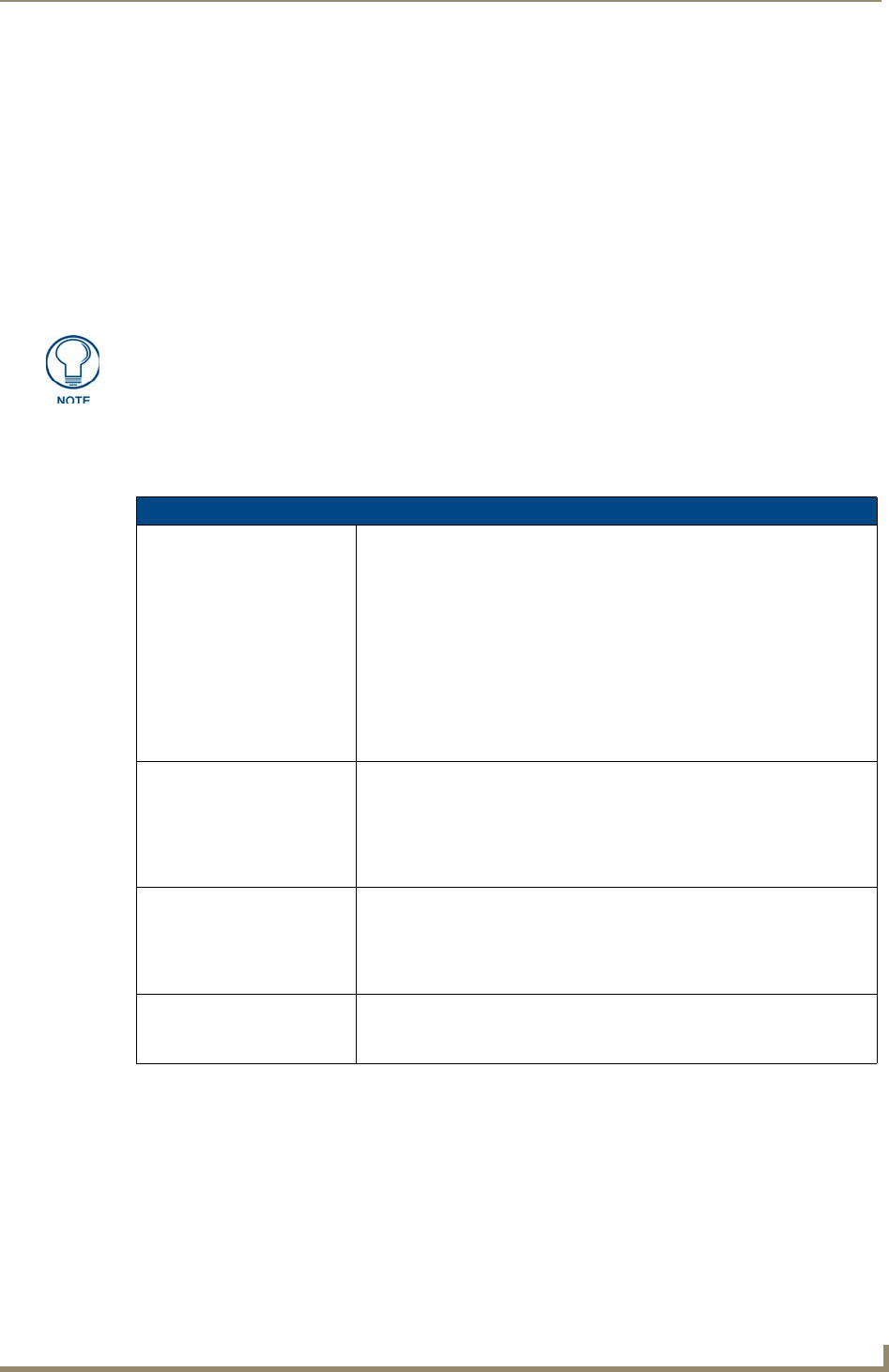
Protected Setup Pages
67
MVP-5100/5150 5.2" Modero Viewpoint Touch Panels
EAP-LEAP
In the Wireless Security: Enterprise Mode popup window (FIG. 53), press the Security Type field to select
EAP-LEAP.
EAP (Extensible Authentication Protocol) is an Enterprise authentication protocol that can be used in
both wired and wireless network environments. EAP requires the use of an 802.1x Authentication
Server, also known as a Radius server. The configuration fields described below take variable length
strings as inputs. An on-screen keyboard is opened when these fields are selected.
LEAP (Lightweight Extensible Authentication Protocol) was developed to transmit authentication
information securely in a wireless network environment.
EAP-LEAP security is designed for wireless environments where having a client or server certificate
validation scheme in place is not required, yet necessary to transmit data securely over a wireless
network.
Refer to the EAP Authentication section on page 168 for further details on these security
options.
Refer to FIG. 55 for an example of how a typical EAP-LEAP system configuration page
should appear.
LEAP does not use client (panel) or server (RADIUS) certificates, and is therefore
one of the least secure EAP security methods. However, it can be utilized
successfully by implementing sufficiently complex passwords.
EAP-LEAP Settings
SSID (Service Set Identifier): Opens an on-screen keyboard to enter the SSID name used on the target AP.
The SSID is a unique name used by the AP, and is assigned to all panels on
that network. An SSID is required by the AP before the panel is
permitted to join the network.
• The SSID is case sensitive and must not exceed 32 characters.
• Make sure this setting is the same for all points in the wireless network.
• With EAP security, the SSID of the AP
must be entered. If it is left blank, the
panel will try to connect to the first access point detected that supports
EAP. However, a successful connection is not guaranteed because the
detected AP may be connected to a RADIUS server, which may not
support this EAP type and/or have the proper user identities configured.
Identity: Opens an on-screen keyboard. Enter an EAP Identity string (used by the
panel to identify itself to an Authentication (RADIUS) Server).
Note: This information is similar to a username used to login to a secured
server or workstation. This works in tandem with the Password string which is
similar to the password entered to gain access to a secured workstation.
Typically, this is in the form of a username such as jdoe@amx.com.
Password: Opens an on-screen keyboard. Enter the network password string specified
for the user entered within the
Identity field (used by the panel to identify itself
to an Authentication (RADIUS) Server)
Note: This information is similar to the password entered to gain access to a
secured workstation.
Cancel/Save: • Cancel - discard changes and return to the previous page.
• Save - store the new security information, apply changes, and return to the
previous page.