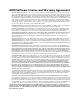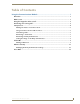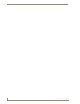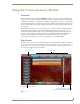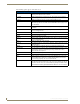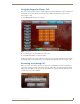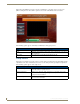User guide
Using the Communications Module
1
Communications Module User Guide
Using the Communications Module
Overview
With a CSG Communications Gateway (FG2182-01, -02, -03), you can use an intercom-enabled touch
panel to place phone calls or communicate with another intercom-enabled touch panel or Metreau Entry
Communicator. Setting up your touch panel as a telephone requires that you set it up as one in the CSG
Communications Gateway configuration pages. Refer to the CSG Communications Gateway Operation/
Reference Guide and your touch panel’s manual for information on setting up your touch panel to work
as a telephone.
The Communications module acts as a phone agent to give touch panels and entry communicators phone
capabilities. The module provides basic telephony building blocks like call, answer, hang-up, and
transfer that enable the NetLinx master to create a customizable phone/intercom with the panel. Visit
www.amx.com for information on which touch panels are compatible with the CSG Communications
Gateway and the Communications module. Refer to the module documentation for details on
incorporating the module into your source code and loading it onto the NetLinx Master.
Main Screen
The Main screen contains most of the call functionality for the Communications module. Across the top
of the screen, there are several function buttons you can use to organize or call your contracts. The
options in the center of the screen vary according to the function button you press. Along the left side of
the screen are the call and panel options buttons.
FIG. 1 Main screen
Panel name
Call and panel options buttons
Function buttons
Index
Indicates the panel is connected
connected to a Communications Gateway