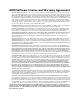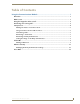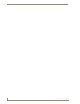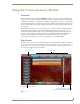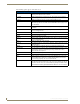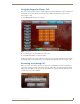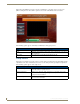User guide
Using the Communications Module
2
Communications Module User Guide
The following options appear on the main screen:
Main Screen Options
Global PB Displays all listings in the global phone book. The global phone book includes
all listings from all panels on the network.
Local PB Displays all listings in the local phone book. The local phone book includes
only the listings on the panel you are currently using.
Keypad Displays a keypad you can use to enter a phone number to call.
Voice Mail Calls the voice mail for the extension of the touch panel. The Voice Mail button
blinks when you have a voice mail. See the Voice Mail section on page 13 for
more information.
Setup Displays the Setup screen. See the Setup Screen section on page 4 for more
information.
Call Initializes a call to the selected entry in the phone book or to the phone number
you enter in Keypad mode.
DND Do Not Disturb. No calls or pages are accepted by the panel while in this mode.
Hold Places an active call on hold. Pressing the button again takes the call off hold.
Redial Dials the last number you called.
Transfer Sends an active call to the selected phone book entry or to the phone number
you enter in keypad mode.
Flash Switches between two connected calls.
Page All Hold down this button to send a page to all panels. Release the button to stop
paging the panels.
Monitor Press this button to monitor the panel you select from your phone book.
Monitor Entry Press this button to monitor an entry communicator. When monitoring an entry
communicator, the images captured by the entry communicator’s video
camera stream onto the panel.
Volume Use the slider bar to adjust the volume of the panel.
Mute Press the mute button to turn off the volume on the panel.
Index Displays all phone contacts. Press a letter in the alphabetic list to jump to the
corresponding entry in the list. If a contact beginning with the chosen letter
does not exist, you jump to the closest letter in the list.
Target icon When the panel is connected to a communications gateway, a green target
icon appears in the lower right corner of the screen. If no target is present, the
panel does not have access to a communications gateway. Consult the CSG
Communications Gateway Operation/Reference Manual for more information.