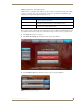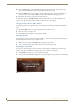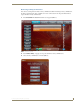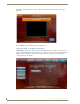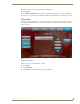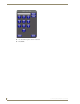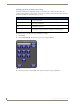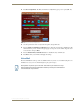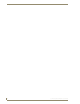User guide
Using the Communications Module
6
Communications Module User Guide
4. Press the Name field to open an alphanumeric keypad. Using the keypad, enter the name of the
contact, and press Done to return to the Add New Contact pop-up screen.
5. Press the Number field to open a numeric keypad. Using the keypad, enter the phone number or
extension of the contact, and press Done to return to the Add New Contact pop-up screen.
6. Press Save. The contact now appears in your phone book.
To modify the entry, press Modify Contact on the Local Phone Book screen. The Modify Contact
pop-up screen appears. Repeat steps 4 through 6 to make any necessary changes.
Using Your Phone Book to Call a Contact
After adding contacts to your phone book, you can call any one of them by performing the following
steps:
1. Press Local PB. Your list of contacts appears in the center of the screen.
2. Press the contact you want to call.
3. Press Call. The panel dials the associated phone number.
Transferring a Call
You can transfer an active call to another phone number or contact in your phone book by pressing the
Transfer button. Perform these steps to transfer a call:
1. While on an active call, press Transfer. The panel’s phone book opens.
2. Select a contact from the phone book to which you want to transfer the call.
Monitoring a Touch Panel
You can use your touch panel to monitor another touch panel. Entry communicators cannot monitor
panels or other entry communicators. Perform these steps to monitor a touch panel:
1. Press Monitor. A pop-up screen opens with a list of panels.
2. Select a panel to monitor. FIG. 7 displays the message that appears on the panel you are monitoring.
FIG. 7 Message pop-up screen