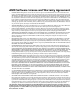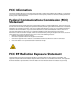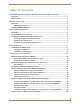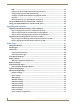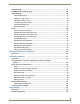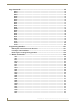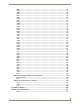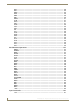User's Manual
Table of Contents
i
MVP-8400i 8.4" Modero® ViewPoint® Touch Panel with Intercom
Table of Contents
MVP-8400i Modero Viewpoint Wireless Touch Panel With Intercom .................1
Overview .................................................................................................................. 1
Specifications ........................................................................................................... 2
MVP-BP Power Pack ...........................................................................................5
Overview .................................................................................................................. 5
MVP-BP Specifications .................................................................................................... 5
Installing MVP-BP Batteries...................................................................................... 5
NXA-CFSP Compact Flash ..................................................................................7
Overview .................................................................................................................. 7
Compact Flash Card - Security ................................................................................. 7
Installing the NXA-CFSP Compact Flash Card .......................................................... 7
Accessing the MVP’s Internal Components ..................................................................... 7
Removing the Installed Card ........................................................................................... 8
Installing the Compact Flash Upgrade Card.................................................................... 8
Panel Calibration ..............................................................................................11
Calibrating the MVP Panels.................................................................................... 11
Testing your Calibration ................................................................................................ 12
If Calibration Is Not Working......................................................................................... 12
Configuring Communications ...........................................................................13
Modero Setup and System Settings ....................................................................... 13
Accessing the Setup and Protected Setup Pages.......................................................... 13
Setting the Panel’s Device Number............................................................................... 13
Wireless Settings Page - Wireless Access Overview............................................... 13
Hot Swapping ............................................................................................................... 13
Configuring a Wireless Network Access................................................................. 14
Step 1: Configure the Panel’s Wireless IP Settings ................................................ 14
Wireless communication using a DHCP Address ........................................................... 14
Wireless communication using a Static IP Address........................................................ 15
Simple versus Enterprise Configuration ........................................................................ 16
Using the Site Survey tool ............................................................................................. 18
Step 2: Configure the Card’s Wireless Security Settings........................................ 19
Configuring the Modero’s wireless card for unsecured access to a WAP200G ............. 19
Configuring the Modero’s wireless card for secured access to a WAP200G................. 20
Automatically set SSID .................................................................................................. 21
Manually set SSID.......................................................................................................... 21
Configuring multiple wireless Moderos to communicate to a target WAP200G........... 23
Step 3: Choose a Master Connection Mode........................................................... 24