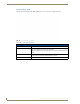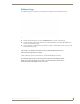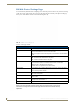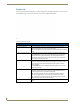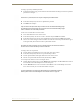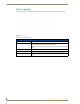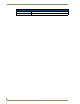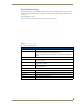User's Manual
Table Of Contents
- MVP-9000i9" Modero® ViewPoint®Touch Panel with Intercom
- Introduction
- Accessories
- Configuring Communication
- Overview
- IR Communication
- Modero Setup and System Settings
- Wireless Settings - Wireless Access Overview
- Configuring Wireless Network Access
- Step 1: Configure the Device’s WiFi Settings
- Step 2: Configure the Card’s Wireless Security Settings
- Step 3: Choose a Master Connection Mode
- Ethernet Over USB
- Using G4 Web Control to Interact with a G4 Panel
- Using the NetLinx Master To Control the G4 Panel
- Setup Pages
- Protected Setup Pages
- Upgrading Firmware
- Programming
- Overview
- Animated Transitions
- Touch Gesture Recognition
- Page Commands
- Programming Numbers
- "^" Button Commands
- Text Effects Names
- Button Query Commands
- Panel Runtime Operations
- Input Commands
- Embedded codes
- Panel Setup Commands
- Dynamic Image Commands
- Intercom Commands
- SIP Commands
- ^PHN- AUTOANSWER
- ^PHN-CALL
- ^PHN-INCOMING
- ^PHN- LINESTATE
- ^PHN- MSGWAITING
- ^PHN-PRIVACY
- ^PHN-REDIAL
- ^PHN- TRANSFERRED
- ^PHN-ANSWER
- ^PHN- AUTOANSWER
- ?PHN- AUTOANSWER
- ^PHN-CALL
- ^PHN-DTMF
- ^PHN-HANGUP
- ^PHN-HOLD
- ?PHN- LINESTATE
- ^PHN-PRIVACY
- ?PHN-PRIVACY
- ^PHN-REDIAL
- ^PHN- TRANSFER
- ^PHN-SETUP- DOMAIN
- ^PHN-SETUP- ENABLE
- ^PHN-SETUP- PASSWORD
- ^PHN-SETUP- PORT
- ^PHN-SETUP- PROXYADDR
- ^PHN-SETUP- STUNADDR
- ^PHN-SETUP- USERNAME
- Battery Life and Replacement
- Appendix A: Text Formatting
- Appendix B: Wireless Technology
- Appendix C: Troubleshooting
- Overview
- Panel Doesn’t Respond To Touches
- Battery Will Not Hold Or Take A Charge
- MVP-9000i Isn’t Appearing In The Online Tree Tab
- MVP Can’t Obtain a DHCP Address
- My WAP Doesn’t Seem To Be Working
- NetLinx Studio Only Detects One Of My Connected Masters
- Can’t Connect To a NetLinx Master
- Only One Modero Panel In My System Shows Up
- Panel Behaves Strangely After Downloading A Panel File Or Firmware
- Overview
Protected Setup Pages
91
MVP-9000i Modero® Wireless Touch Panel with Intercom
To change a previously established password:
1. In the Password Settings page, press the button in the In Panel Password Change section for the particular
password to be changed.
2. In the Password keyboard, enter the new alphanumeric password.
3. Press Done when complete.
To list a new user within the User Access section:
1. Press a blank button in the User Access section.
2. In the Name keyboard, enter the user’s name or nickname and press Done when finished.
3. In the Password keyboard, enter the selected alphanumeric password and press Done when finished.
4. The new user’s name will appear in the left column of User Access section. The password will also appear
in the right column, but its characters will be replaced with asterisks.
To change a User Access password:
1. Press the button corresponding to the user’s name in the User Access section.
2. In the Password keyboard, enter the user’s password and press Done.
3. Press the password button in the right column of the User Access section.
4. Enter the new password into the Password keyboard and press Done.
To view all previous instances of users accessing the device:
1. From the Password Settings page, press the Report button to highlight it. The MVP-9000i will record all
successful and unsuccessful attempts to access the touch panel.
2. Press the Record button to send a record to the network Master of all recorded attempts to access the
device. This record may be retrieved from the Master at any time.
Password 5 is protected, and can only be changed by the Administrator.
Only one of the main passwords may be used to access the Protected Settings page.
An individual user password may not be used to access the Protected Settings page
unless it matches one of the main passwords.
No matter how many characters are in an actual password, the Password column in
the User Access section will always show five asterisks.
For more information on removing an MVP-9000i from a MVP-WDS-9 Docking
Station, please refer to the Unlocking the Touch Panel section on page 13.