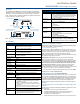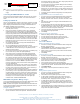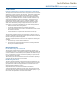User's Manual
Table Of Contents
For full warranty information, refer to the AMX Instruction Manual(s) associated with your Product(s).
6/09
©2009 AMX. All rights reserved. AMX and the AMX logo are registered trademarks of AMX.
AMX reserves the right to alter specifications without notice at any time.
3000 RESEARCH DRIVE, RICHARDSON, TX 75082 • 800.222.0193 • fax 469.624.7153 • technical support 800.932.6993 • www.amx.com
93-5791-11 REV: A
4. Verify the connection of the 2-pin 3.5mm mini-captive wire to the power
supply.
Connecting the NXR-ZGW-PRO to a LAN
Insert one end of the CAT5 Ethernet cable into the rear RJ-45 jack. Connect
the other end of the same cable to a master, or to a switch connected to a
master.
Setting Up A Network
After you have established the location of the gateway, connected it, provided
power, and placed the device in either a rack or wall installation, you can then
begin configuring the NXR-ZGW-PRO and adding an NXR-ZRP-PRO and
other ZigBee-compatible devices to the network.
1. Confirm that the NXR-ZGW-PRO is receiving power by checking the
PWR LED (shown in FIG. 1).
2. Using a PC connected to your NetLinx system, open a web browser
equipped with Zeroconf or NetLinx Studio 3. The NXR-ZGW-PRO will
show up in the Zeroconf list as AMX NXR-ZGW-PRO SN# XXXX (“XXXX”
being the 16-digit serial number of the NXR-ZGW-PRO). Double click on
the device and the NXR-ZGW Browser-based Configuration Manager will
be brought up. If Zeroconf is not available, open a telnet session with the
master and use the command "show system" to obtain the IP address of
the NXR-ZGW-PRO. If more than one master is on the subnet, the NXR-
ZGW-PRO will connect to the first one it senses, so having only one mas-
ter is highly recommended.
3. Go to the NetLinx setup page and configure the NXR-ZGW-PRO to
communicate with the master.
4. Go to the PAN/Network tab and enable the wireless network.
5. Turn on ZigBee-compatible devices one at a time, e.g., Mio R-3, Mio R-4
or NXR-ZRP-PRO. This ensures that they are fully booted up before
attempting to join the network.
6. Go to the Pan/Commissioning tab and allow joining. This enables joining
for one minute and may need to be repeated periodically.
7. Start a network survey and select the appropriate extended PAN ID.
8. For devices that do not have displays, such as the NXR-ZRP-PRO, or
ones that have an insufficient display to allow selection of the PAN ID to
join a network, place each device one at a time near the gateway, turn on
one of the devices, and configure it using the gateway web pages before
turning on the next one. Once configured, use the PAN pages to change
the devices over to a new PAN ID. NOTE: If a repeater has been
previously configured to a PAN, it must be reset to factory defaults before
it can join a different PAN.
This method may also be used if you do not want to go to each ZigBee
compatible device to set the PAN ID. However, once each device is set,
the change must be made to the gateway itself. It may be necessary to
cycle power on each device for them to come online.
9. Due to the wireless nature of the ZigBee network, temporary interference
(such as leaving a room or large objects passing between a remote and
its gateway device) may prevent a command from reaching the NetLinx
master. If this happens while increasing volume, the master may receive
the command to increase the volume but not the command to stop
increasing it. For more information, please refer to the ZigBee Tips
Installation Guide, available at www.amx.com.
NXR-ZGW Configuration Manager Pages
To access the NXR-ZGW Browser-based Configuration Manager pages, enter
the IP address of the NXR-ZGW-PRO into your web browser.
NOTE: The default IP configuration for the NXR-ZGW-PRO is DHCP/Zeroconf.
A random link-local address is selected automatically if DHCP fails. Zeroconf
will advertise this and allow connection.
Setting the IP Address
1. Upon accessing the NXR-ZGW Browser-based Configuration Manager,
the user must enter a username and password. The default username
and password entries are “Admin” and “1988”; changing the password as
soon as possible is highly recommended.
2. In the menu at the top of the Configuration Manager, select IP Settings
under the section Configuration.
3. Click the radio button for either Dynamic or Static. If your network has a
DHCP server, you may select 'Dynamic', and the gateway will request IP
information from the server. If configured for “Static,” type the IP address
in the field provided.
4. If necessary, type the subnet mask and gateway in the fields provided.
5. Click Accept.
Setting the ICSP connection to the Netlinx master
1. In the menu at the top of the NXR-ZGW Browser-based Configuration
Manager, select NetLinx Settings under the section Configuration.
2. Select the connection mode: TCP Auto, TCP URL, TCP Listen, or UDP
URL.
3. Enter the device number to be assigned to the NXR-ZGW-PRO in the
Device Number field.
4. If using TCP URL or UDP URL, enter the IP address of the master that
the NXR-ZGW-PRO is to connect with in the Master IP/URL field. If using
TCP Auto mode, enter the system number of the master that NXR-ZGW-
PRO is to connect with in the System Number field.
5. If the connecting master has ICSP Security enabled, enter the Username
and Password in the appropriate fields.
6. Click Accept.
Setting a new username and password
1. Select User Settings under the section Configuration.
2. In the text field next to New Username, type the new name.
3. In the text field next to New Password, type the new password.
4. Confirm the password in the field Re-type Password.
5. Click Accept.
Personal Area Network
Enabling and disabling the wireless network
1. In the menu on the top of the NXR-ZGW Browser-based Configuration
Manager, select Pan/Network.
2. Click the Enabled radio button in the Network section to enable the
wireless network or select Disabled to disable the network.
3. Select a channel, or leave set to Any and the device will automatically
select the best channel.
4. Click Accept.
Connecting devices to a PAN
1. In the menu on the top of the NXR-ZGW Browser-based Configuration
Manager, select Pan/Commissioning
2. If the device is not on the network and is set to factory defaults, make
sure the device is powered and click the Allow Joining button.
3. Wait for the device to show up in the Commissioning tab.
4. Click on the EUI-64 link to open the Device Details page.
5. In the Extended PAN ID field, enter the desired Extended PAN ID for the
repeater within the network. This field will default to the current network.
6. Click Update Settings.
7. Repeat steps 1-6 for each repeater to be added to the network.
Utilities
Allowing firmware updates to devices
1. In the menu on the top of the NXR-ZGW Browser-based Configuration
Manager, select Utilities/Device Firmware.
2. Choose the device to be updated by its EUI-64 number.
3. To allow updates to individual devices, click the button next to the
device’s EUI-64 number in the Allow Updates column. The page will
automatically refresh, displaying the device’s new status.
4. To update all of the devices on a network, click All On or All Off in the
Allow Updates column to allow or block upgrades to all devices on the
network. The page will automatically refresh, displaying the new status of
all network devices.
5. The NXR-ZGW-PRO may not update all devices at once to limit network
traffic. Devices that operate on battery power will need to be placed in a
charger before the update can take place.
FIG. 2 12 VDC Power Connector Wiring Diagram
To the Device
PWR +
GND -
12 VDC
Power Supply