Specifications
Table Of Contents
- Vision2 Operation/Reference Guide
- Table of Contents
- Overview
- Wiring and Device Connections
- Installation
- Accessing Servers
- Master Service
- Live (MPEG) Service
- Live (WMV) Service
- Reflector Service
- DVB Service
- Archive Service
- Thumbnail Editor
- Thumbnail Viewer
- Producer Service
- Record Service
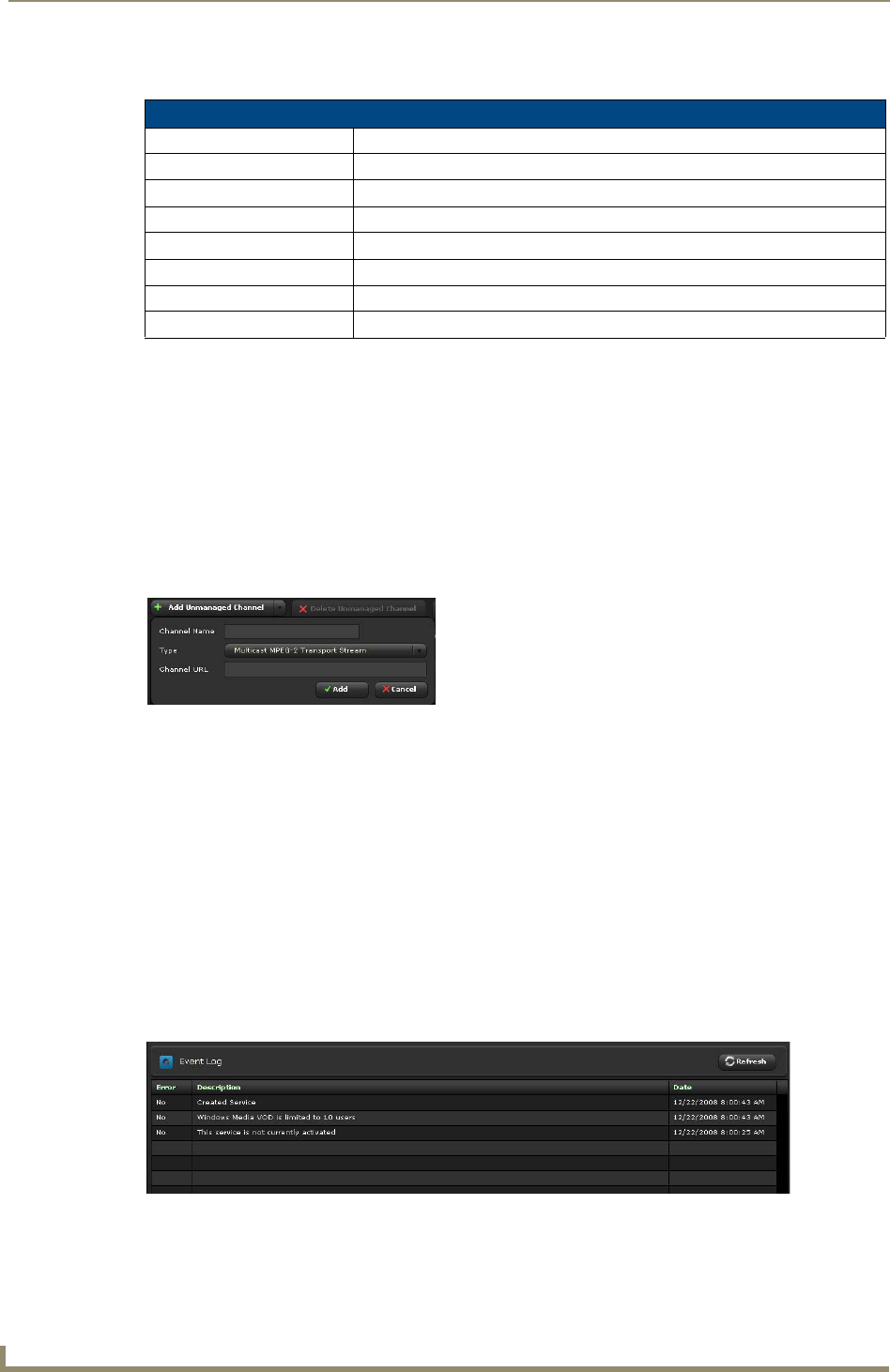
Master Service
54
Vision
2
Operation/Reference Guide
The following options appear on the Manage Channel Order page.
Perform these steps to change the channel order:
1. Select a channel in the list.
2. Click Move Channel Up or Move Channel Down until the channel is in its appropriate location.
3. Click Save Changes.
Adding an Unmanaged Channel
If you have a non-Vision
2
video source, you can create an unmanaged channel for it. Perform these steps to
add an unmanaged channel:
1. Click Add Unmanaged Channel. A dialog box appears (FIG. 53).
2. Enter the name of the channel in the Channel Name field.
3. Select the type of channel from the Type options menu.
4. Enter the URL of the channel in the Channel URL field.
5. Click Add.
View Channels
All of the available live channels are listed under this menu entry. You can view live channels by clicking on
the channel name. The Vision
2
interface, server, and player do not support h.264 content, therefore, you cannot
view the stream from an AVN420 encoder.
Server Logs
The log files for each server can be viewed by selected the server name under this menu entry.
Manage Channel Order Options
Add Unmanaged Channel Adds an unmanaged channel to the Channel Order list.
Channel Name The name of the channel as it will appear in the Channel Order list.
Type The type of stream for the channel.
Channel URL The URL of the video source.
Delete Unmanaged Channel Removes an unmanaged channel from the Channel Order list.
Move Channel Up Moves the selected channel one position up in the list
Move Channel Down Moves the selected channel position down in the list
Save Changes Saves the changes to the server
FIG. 53
Add Unmanaged Channel
FIG. 54 Event Log










