Specifications
Table Of Contents
- Vision2 Operation/Reference Guide
- Table of Contents
- Overview
- Wiring and Device Connections
- Installation
- Accessing Servers
- Master Service
- Live (MPEG) Service
- Live (WMV) Service
- Reflector Service
- DVB Service
- Archive Service
- Thumbnail Editor
- Thumbnail Viewer
- Producer Service
- Record Service
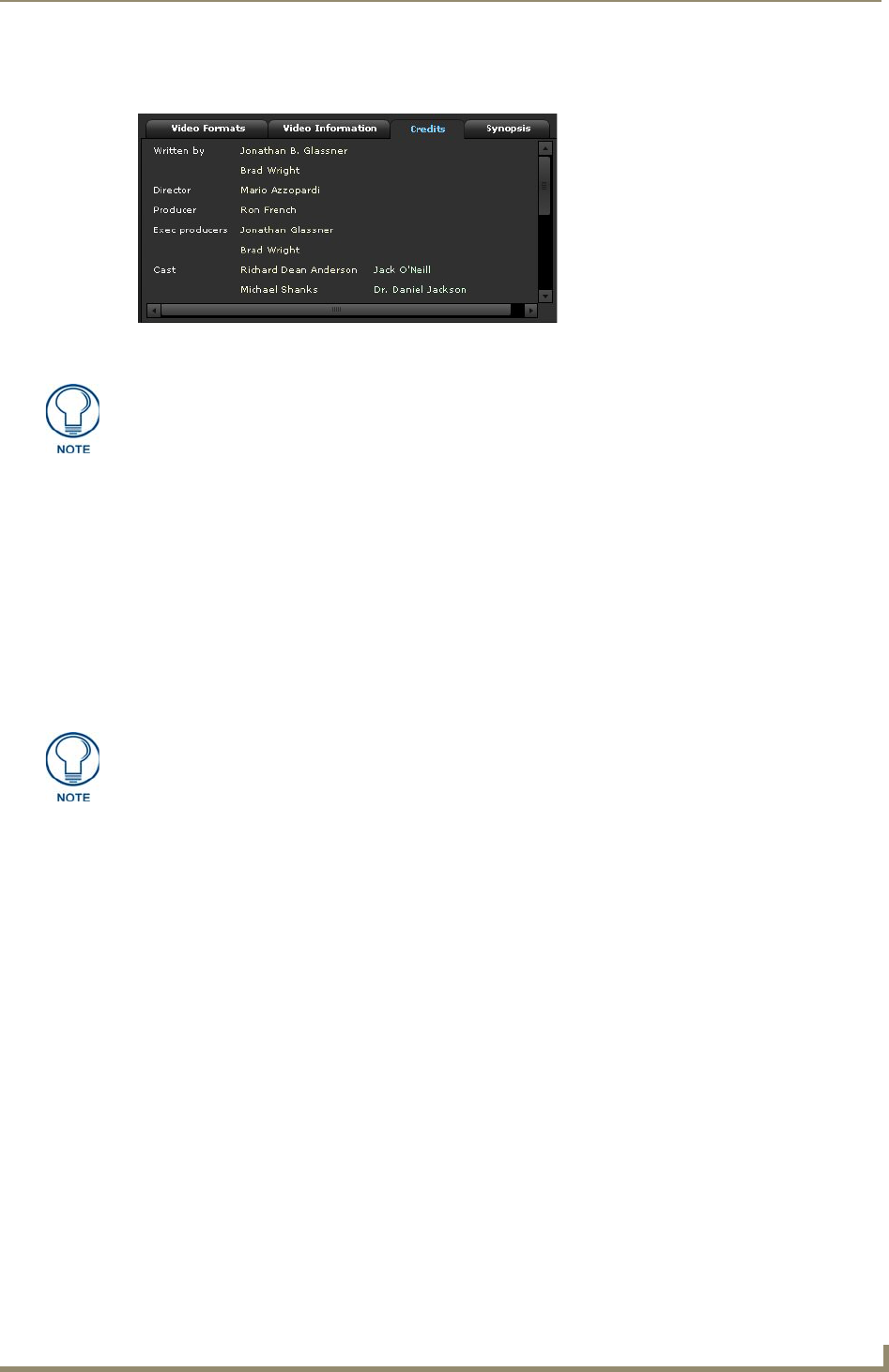
Archive Service
89
Vision
2
Operation/Reference Guide
FIG. 83 displays how the information appears with actual metadata in the main archive.
Browsing and Managing Content
All content is stored in the archive in a hierarchical structure, much like folders on a PC, and is displayed in a
similar manner in the archive service menu. The descriptions folder and category are interchangeable.
To open or close a folder, click the arrow to the left of it in the left pane. If you click a folder, you will see a
representation of the contents of the folder in the right pane.
You can rename the folder, and you can edit the description by clicking on the folder description below the
images. You can also create a new folder, upload a new video, or add an online video. The process of
uploading a new video is identical to the process of uploading an additional video (see the Uploading
Additional Versions of the Same File section on page 93 for more information.) If you want to see your
recently recorded files, you must click the Refresh button.
FIG. 83 Metadata Example
If you make any changes that you want to keep, you must click the Save Changes
button.
Vision
2
does not validate any URL you enter for an online video. If there is an error in
the URL, the page will not be successfully displayed.










