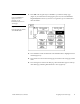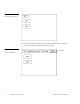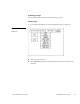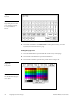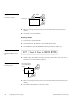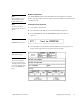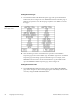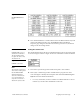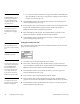Instruction manual
26 Designing Touch Panel Pages ViewPoint Wireless Touch Panels
Width
Height
Touch Point
5. Release your finger from the panel to store the button dimensions into panel
memory.
6. Press EXIT to close the Edit bar.
Resizing a button
1. Press EDIT to open the Edit bar.
2. Press BUTTON on the Edit bar to open the BUTTON menu.
3. Press RESIZE to open the RESIZE BUTTON operation bar (Figure 30).
4. Push the edge of the button, and drag your finger horizontally across the screen
and down to resize the button (
Figure 31).
Touch any edge or
corner and drag to
resize.
5. Release your finger from the panel to store the button dimensions into the panel
memory.
6. Press EXIT in the Edit bar to exit Resize mode.
Figure 29
Add a button example
Figure 30
RESIZE BUTTON operation
bar
Figure 31
Resizing a button